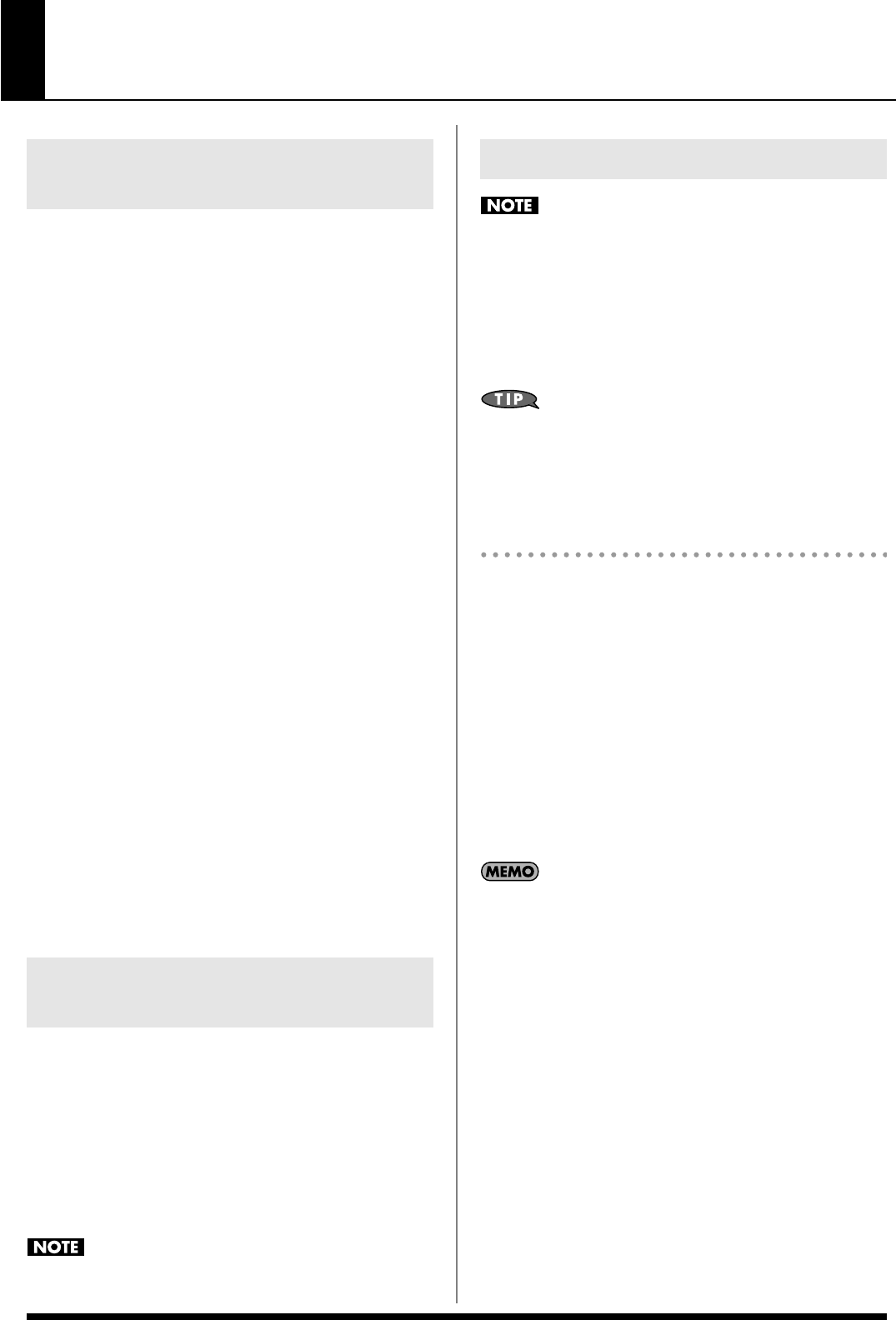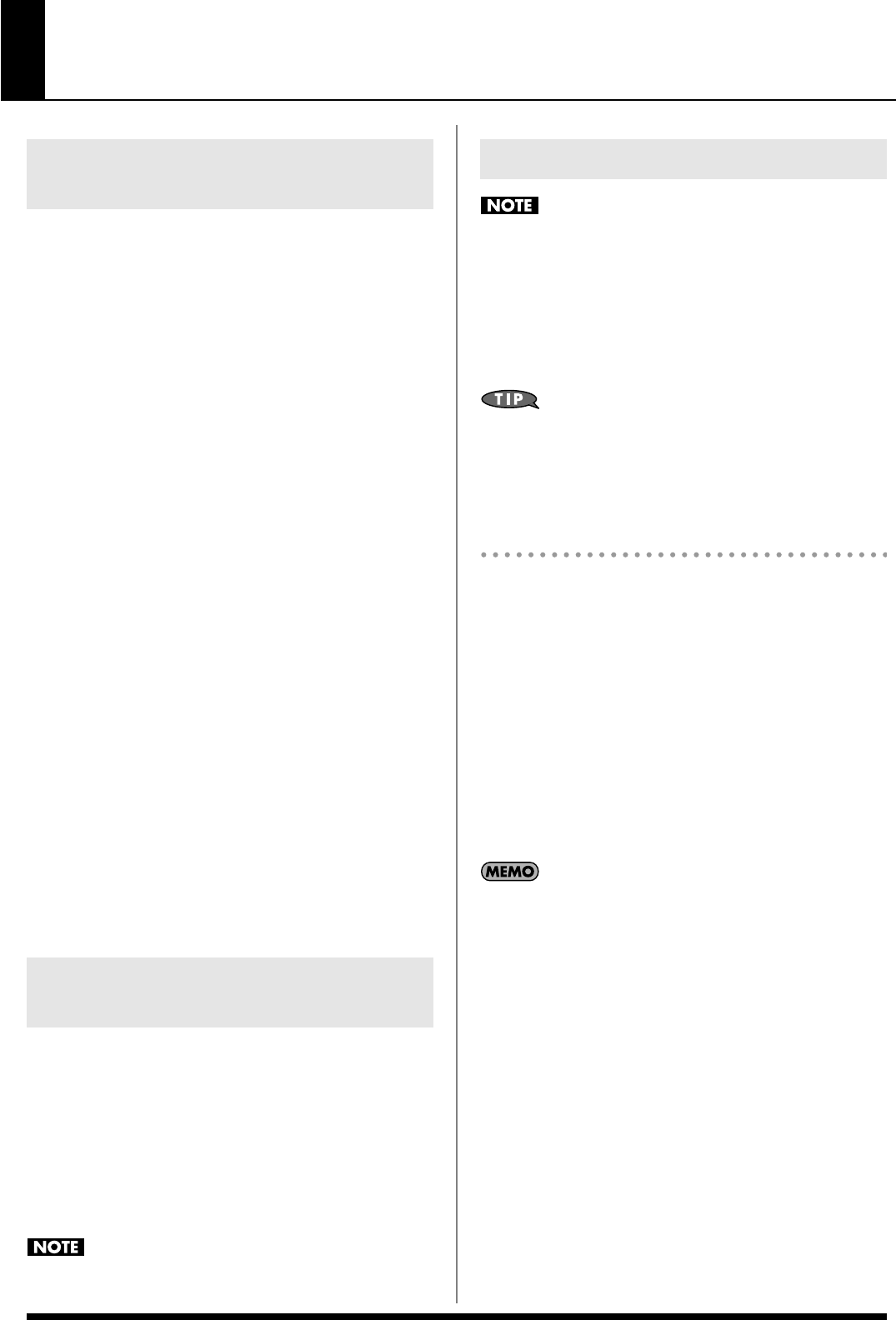
23
Backing Track Functions
The Prelude allows you to use the following three types of
musical backing. To switch the backing type, use BACKING
TYPE [STYLE], [SONG] and [USB MEMORY PLAYER].
[STYLE] (p. 24)
This backing uses the Music Styles. The Prelude Style function
automatically generates a backing with multiple instruments;
simply choose one of a variety of Music Styles (Styles), then
use your left hand to specify a chord. You can also choose
Variations to change the backing in addition to the Intro,
Main, and Ending backing types.
Using only the drum part of a Style as the
backing
If you turn all of BACKING TYPE [STYLE], [SONG] and
[USB MEMORY PLAYER] off, you’ll hear only the drum
part of the currently selected Style. Just as when [STYLE] is
on, you’ll be able to use the STYLE CONTROL buttons and
VARIATION buttons to choose different variations.
[SONG] (p. 26)
You can use the recording function to record your own
performance into the Prelude. Since a 16-track sequencer is
built in, you can use multi-track recording to create a song by
recording a different sound on each track. A song you’ve
created can also be used as the backing for your keyboard
performance.
SMF data can be loaded into the user Song and played back.
[USB MEMORY PLAYER] (p. 30)
This allows you to play back audio files or SMF data that’s
been saved on USB memory. You can use this playback as the
backing for your keyboard performance.
Use BALANCE [BACKING] and [KEYBOARD] to adjust the
volume balance between the backing and your keyboard
performance.
If you press BALANCE [BACKING] and [KEYBOARD]
simultaneously, the volume balance will return to its original
value.
If you’ve changed the volume balance, the button whose
volume is higher will be lit.
This setting cannot be stored.
You can’t adjust the tempo of audio data.
1. Press [TAP TEMPO] three or more times at the desired
interval.
The tempo setting window will appear, and the tempo will
be specified by the interval at which you pressed the
button.
You can also specify the tempo by pressing [TAP TEMPO] to
access the tempo setting window, and then using the cursor
buttons and VALUE dial to specify the tempo. Press [EXIT] to
close the tempo setting window.
Using the metronome
1. Press [TAP TEMPO].
The tempo setting window will appear.
2. Use the cursor buttons to move the cursor to “Metronome,”
and use the VALUE dial to turn it on.
When you turn the metronome on, it will begin sounding,
depending on the metronome mode you selected
(“Always”, “REC” or “Play”).
3. To stop the metronome, turn off “Metronome.”
4. Press [EXIT] to return to the Main screen.
For details on volume and other settings for the metronome,
refer to “Using the Metronome” (p. 22).
Selecting the Backing Types
(Style/Song/USB Memory Player)
Adjusting the Volume Balance between
Backing and Keyboard (BALANCE buttons)
Adjusting the Tempo ([TAP TEMPO])
Prelude_e.book Page 23 Wednesday, January 14, 2009 2:18 PM