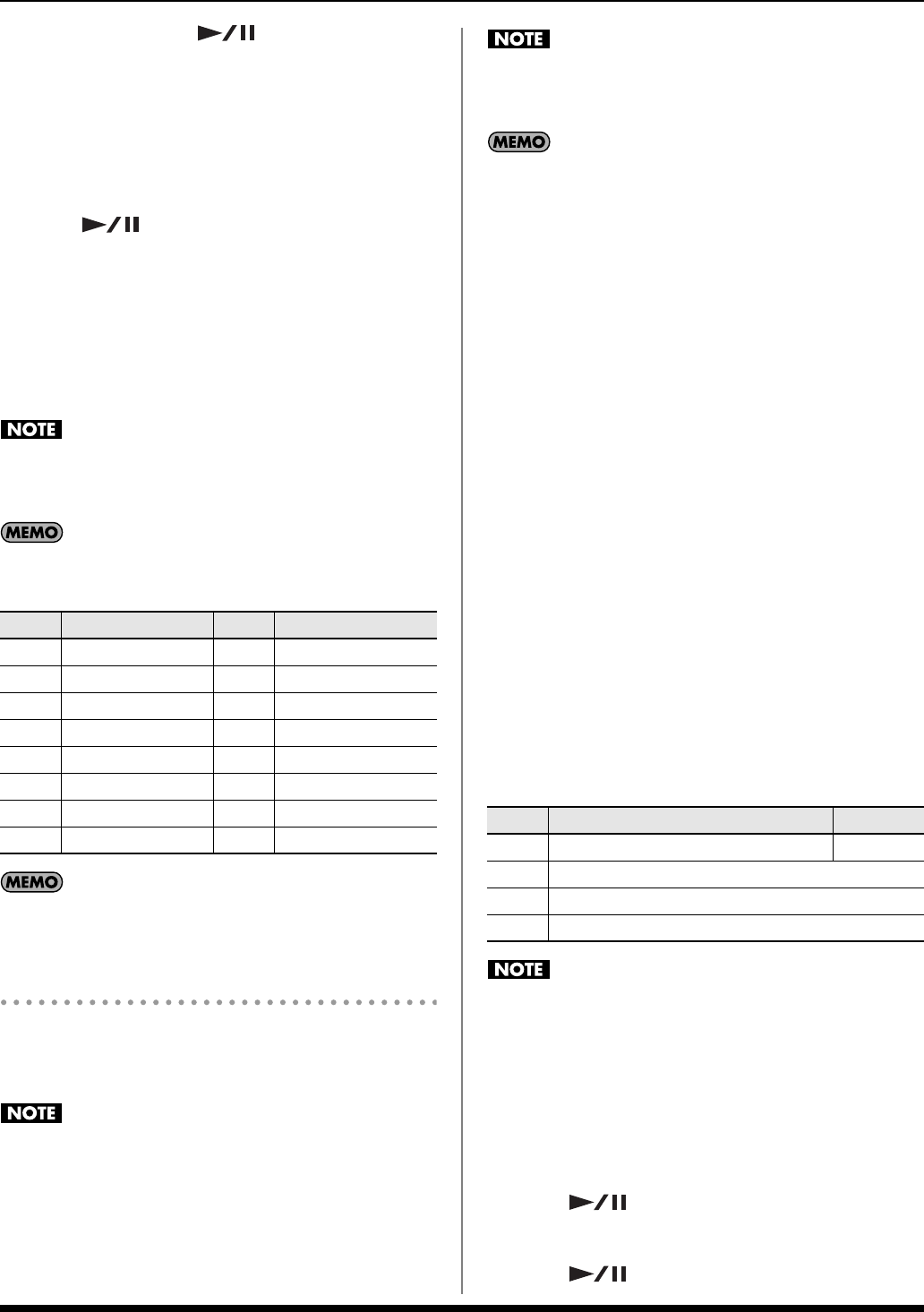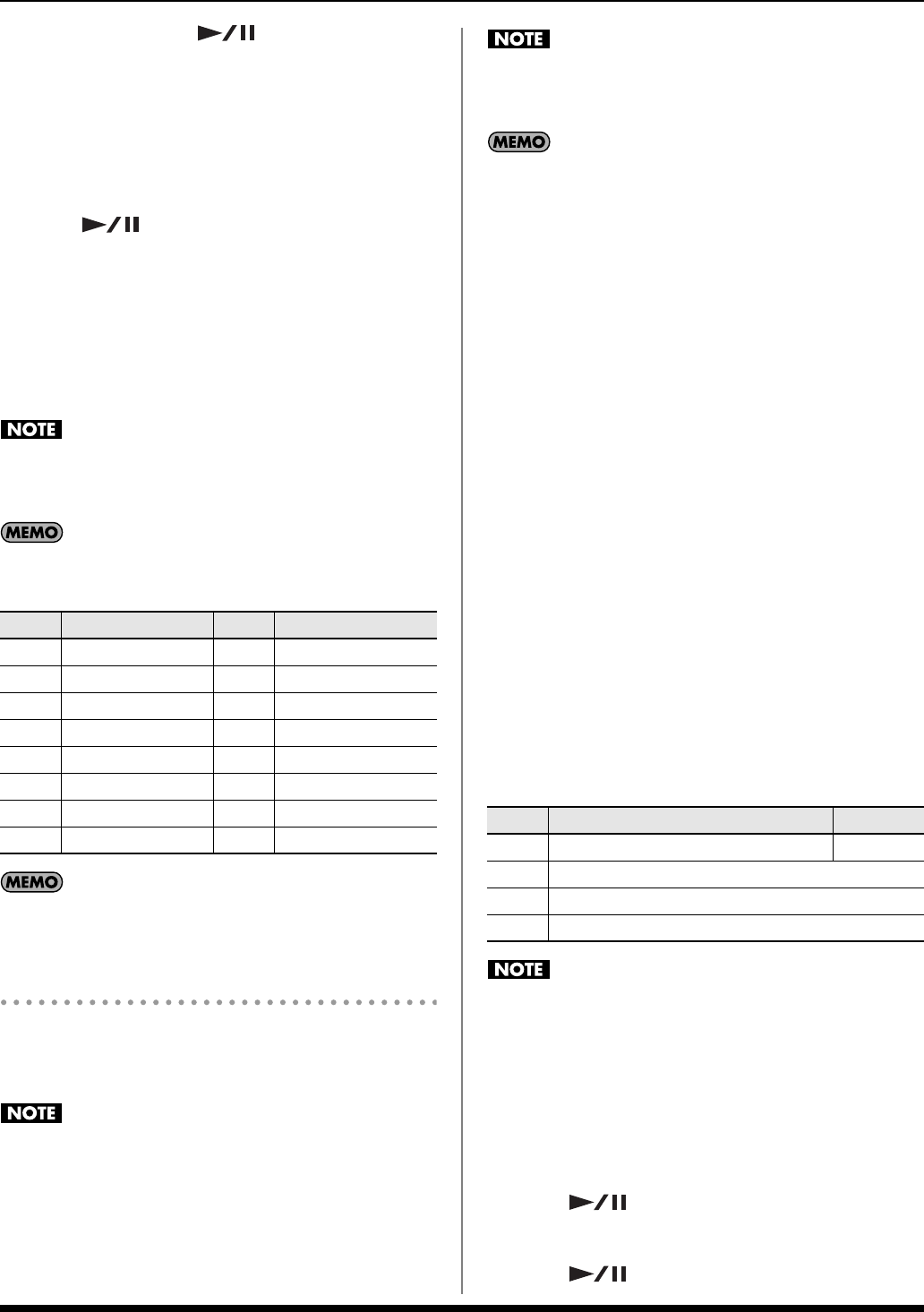
27
Backing Track Functions
Even without pressing [ ], recording starts when
you play on the keyboard…
(1) if the [SYNC START] button is lit, or…
(2) if you start playing using the Upper or Lower part
while the “Count-In” parameter is set to “WAIT NOTE” (p.
28).
4. Perform.
5. Press [ ] to stop recording.
When you stop recording, the SONG TRACK screen will
appear.
If you want to continue recording, refer to step 7 and
following of “Recording a specified Part (SONG TRACK)”
below, or step 3 and following of “Re-recording Your
Performance” (p. 28).
Press [EXIT] to return to the Main screen.
MFX (p. 40) will apply only to the realtime performance of the
Part (Upper Part or Lower Part) you play by hand. Be aware
that MFX will not apply to the recorded Song data.
A performance you record using a Style is recorded to parts
1–16 as follows.
You can specify whether the metronome will sound during
recording. See “Using the Metronome” (p. 22).
Recording a specified Part (SONG TRACK)
In the SONG TRACK screen you can specify the Part that you
want to record. A performance using one Tone will be
recorded on each Part.
If you’re recording on a specified Part, recording with a Style
may cause your performance to be recorded together with the
performance generated by the Style, depending on the Part
you’ve specified. If you’re recording on a specified Part, we
recommend that you play without using Styles.
MFX (p. 40) will apply only to the realtime performance of the
Part (Upper Part or Lower Part) you play by hand. Be aware
that MFX will not apply to the recorded Song data.
When [SONG] is on, you can press [PART VIEW] repeatedly
to switch from the Main screen to SONG TRACK → PERFORM
MIXER (p. 24) → Main screen.
1. Press [SONG] so the button is lit.
2. Press [PART VIEW] so the button is lit.
The SONG TRACK screen will appear.
Initializing a Song
3. Use the cursor buttons to select the INIT icon then press
[ENTER].
The Song Initialize window will appear.
4. As needed, use the cursor buttons and VALUE dial to
specify the tempo and time signature of the Song.
5. Use the cursor buttons to select the INIT icon once again
then press [ENTER].
A confirmation window will appear.
6. Press [ENTER].
If you press [EXIT] twice instead of [ENTER], the Song
Initialize window will close without initializing a Song.
The SONG TRACK screen will appear.
7. Use the cursor buttons to select an item, and turn the
VALUE dial to set the value.
Be sure to select the sounds you want to use for your recording
at this stage. You cannot assign different sounds to previously
recorded parts.
8. Press [SONG REC].
[SONG REC] will blink.
The Song Rec Standby screen will appear.
If you are recording a new Song, there’s no need to make
settings in this screen. Proceed to the next step.
9. Press [ ] to start recording.
10. Perform.
11. Press [ ] to stop recording.
Track Part Name Track Part Name
1 Accomp 1 9 Accomp 6
2 Accomp bass 10 Accomp drums
3 Accomp 2 11 Lower Part
4 Upper Part 12
5 Accomp 3 13
6 14
7 Accomp 4 15 Melody Intelligence
8 Accomp 5 16
Item Explanation Value
Part Part to record 1–16
Tone The Tone number for each Part
Mute
Mute On (no sound) or Off (sound) setting for each Part
Solo
Solo On (hear only this part) or Off setting for each Part
Prelude_e.book Page 27 Wednesday, January 14, 2009 2:18 PM