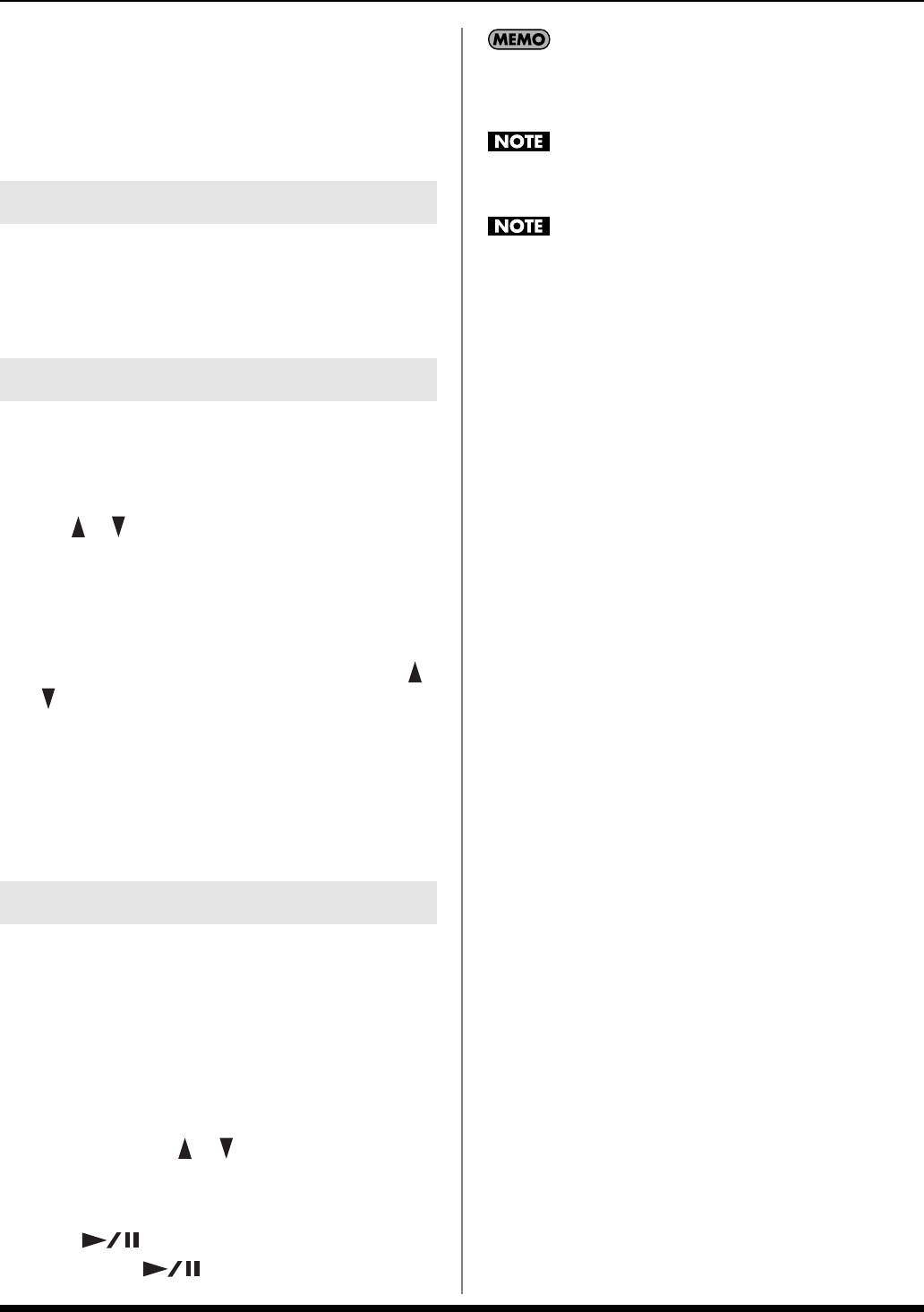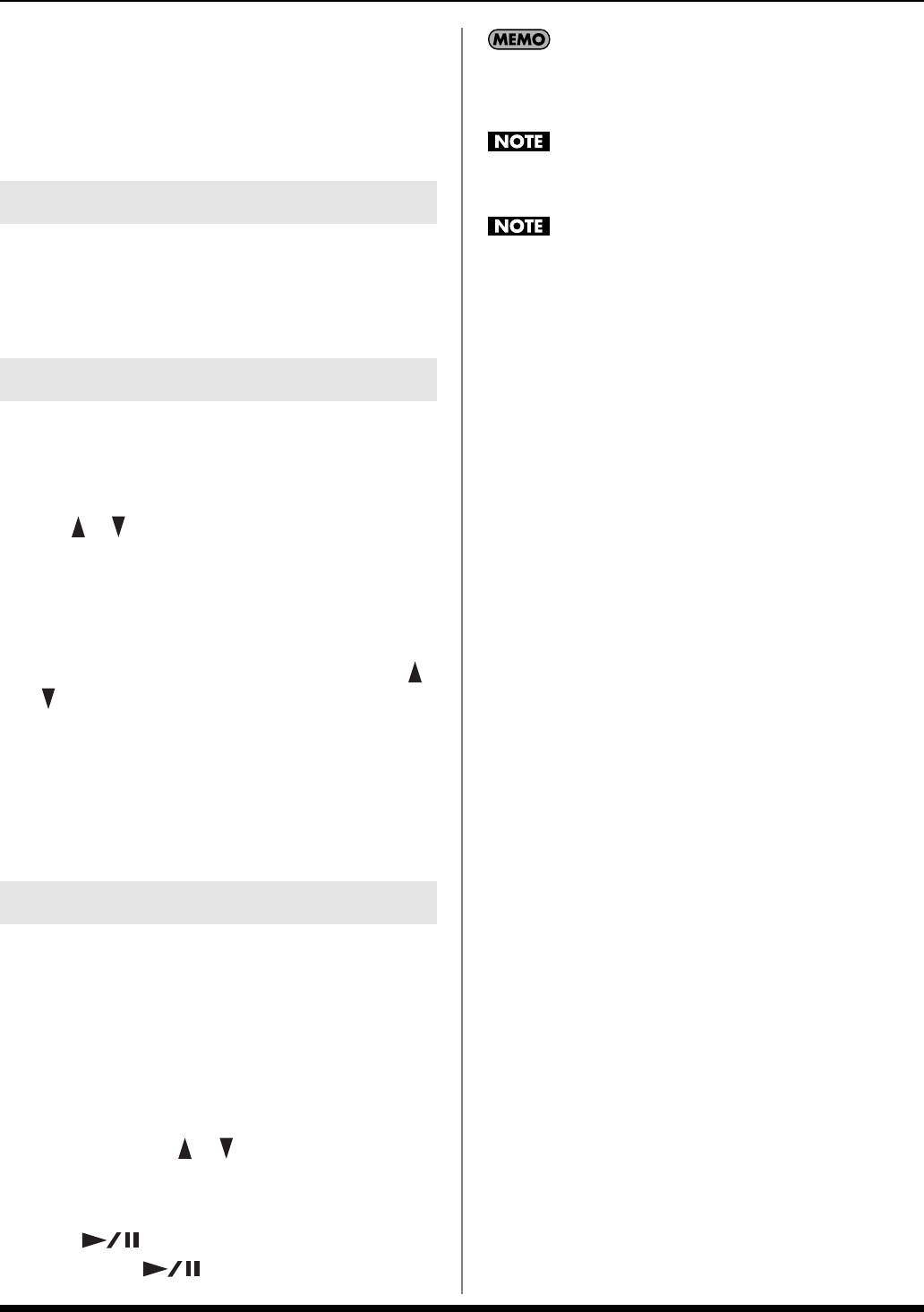
29
Backing Track Functions
A confirmation window will appear.
5. Press [ENTER] to save the Song.
If you press [EXIT], you’re returned to the previous screen
without the Song being saved.
Song data saved on USB memory can be loaded into the
Prelude. SMF data also can be stored into the user Song.
For details, refer to “Loading User Data Saved on USB
Memory (Import)” (p. 48).
Here’s how you can delete the specified Song or all Songs
from User Song memory.
1. Press [MENU].
2. Use [ ] [ ] to select “Utility” then press [ENTER].
3.
Use the cursor buttons to select “Delete” then press [ENTER].
4. Use the cursor buttons to select “Song” or “All Songs,”
then press [ENTER].
5.
If you selected “Song” in step 4, use the VALUE dial or
[]
[]
to select the Song that you want to delete, then press
[ENTER].
A confirmation window will appear.
6. Press [ENTER] to delete the Song(s).
If you press [EXIT], you’re returned to the previous screen
without deleting the Song(s).
1. Import on or several songs from a USB memory if you
haven’t already done so.
2. Press [SONG] so the button is lit.
3. Turn the VALUE dial to select a Song.
When the cursor is at the Song number, you can also
select a Song from the Song list. Press [ENTER] to access
the Song list, using [ ] [ ] to select a Song, and then
pressing [ENTER].
You can use [NUMERIC] to select a Song (p. 16).
4. Press [ ] to play the Song.
To stop, press [ ] once again.
When you record a Song using a Style, the Style data is
recorded in the first measure of the Song. When you play back
this Song, playback will begin from measure indication “2.”
When you select a user Song, the temporary Song memory
will be overwritten by the user Song you selected.
You can’t play back SMF data that contains more than 16 parts.
Loading Song Data from USB Memory
Deleting a Song
Selecting and Playing a Song ([SONG])
Prelude_e.book Page 29 Wednesday, January 14, 2009 2:18 PM