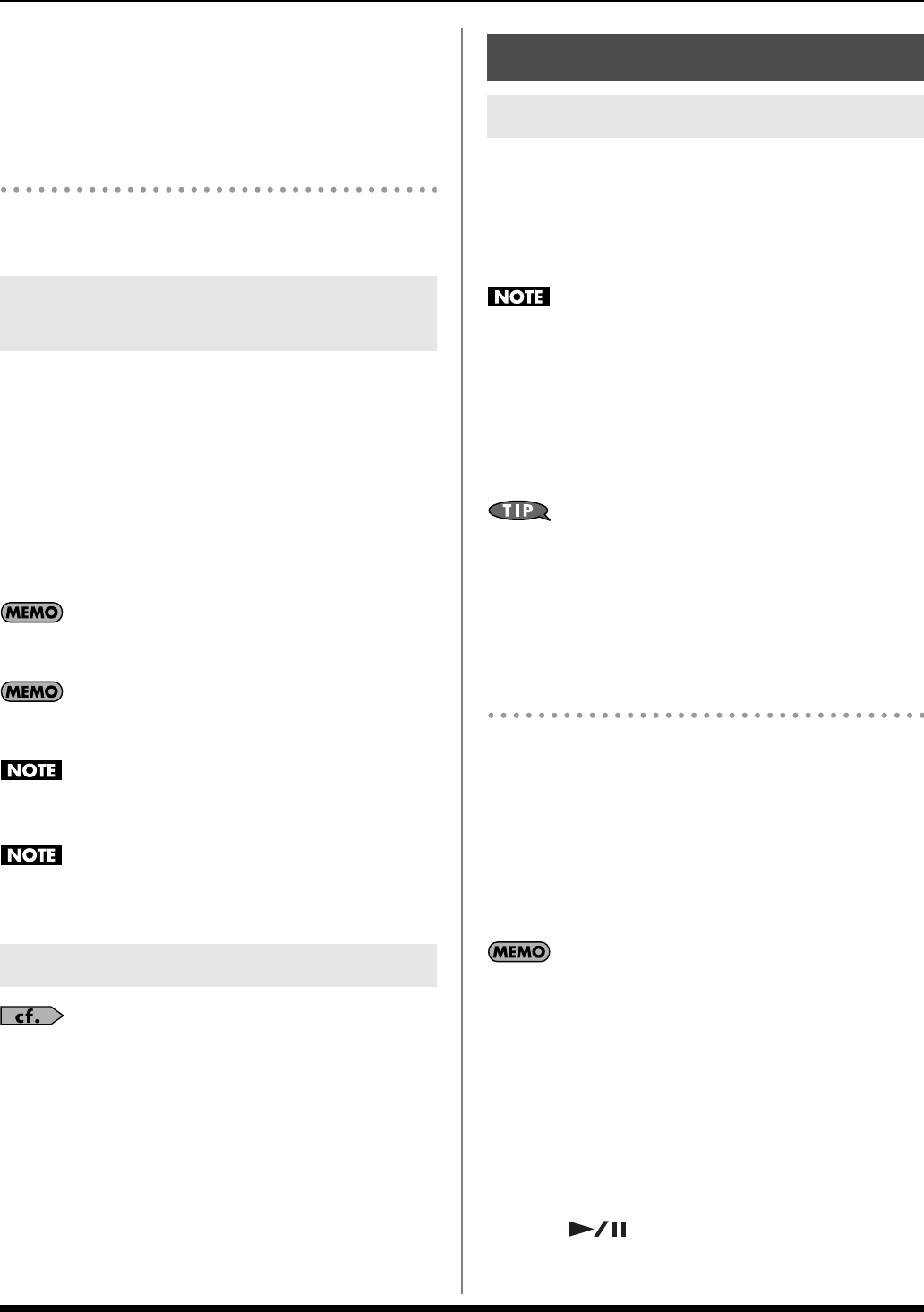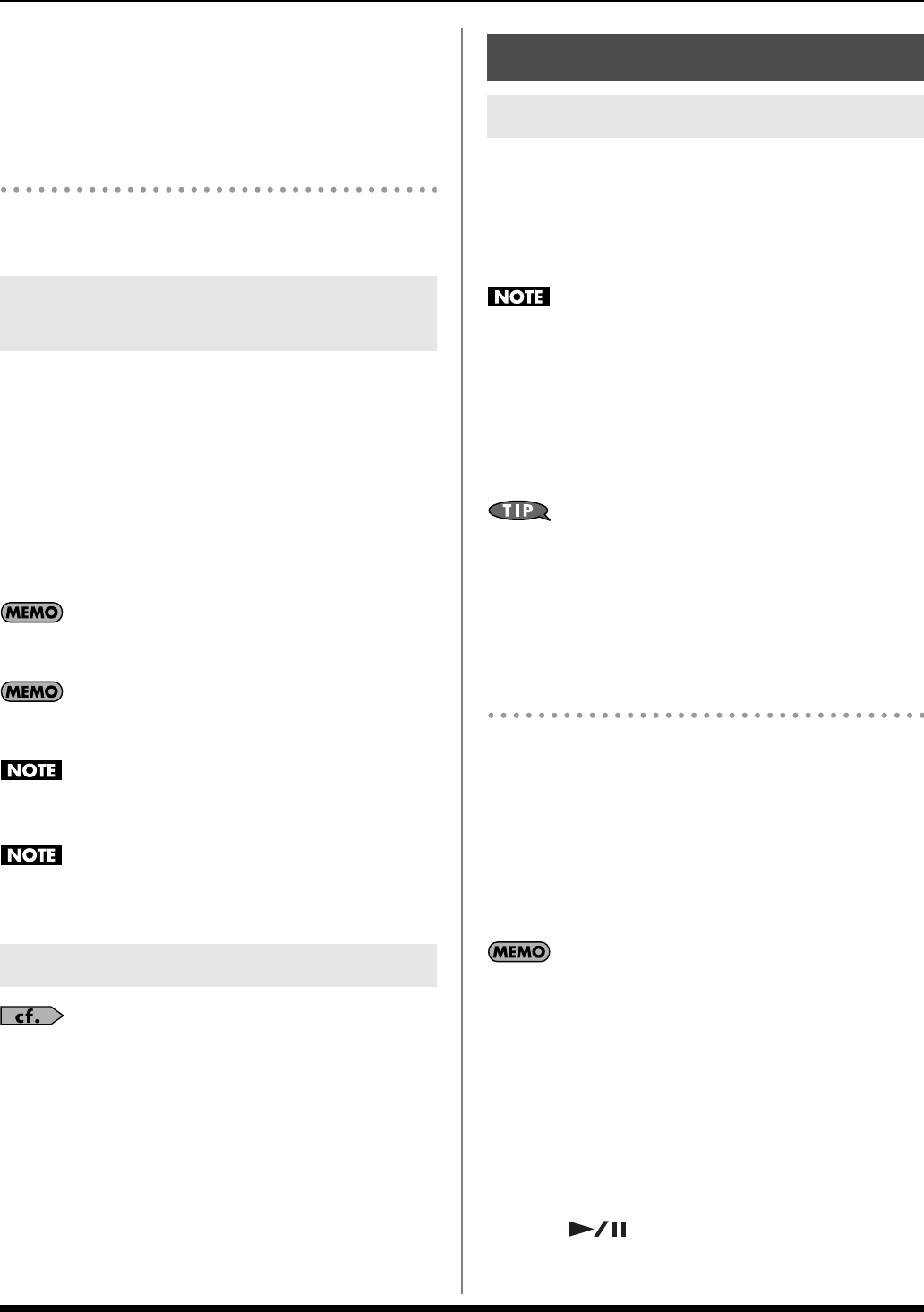
26
Backing Track Functions
6. Press [ENTER] to delete the Style(s).
If you press [EXIT], you’re returned to the previous screen
without deleting the Style(s).
Back up User Style
(Exporting to USB memory)
For details, refer to “Saving User Data to USB Memory
(Backup)” (p. 48).
When [STYLE] is on, turning [ONE TOUCH] on (button lit) will
assign the most suitable Tones for the currently selected Style
as the Upper Tone and Lower Tone. This is called the “One
Touch” function.
If [ONE TOUCH] is on when you switch Styles, the keyboard
Tones will also switch to the Tones that are most suitable for
the Style you selected.
To turn off the One Touch function, turn [ONE TOUCH] off
(button unlit).
The Keyboard Mode (p. 19) will change depending on the
selected Style.
Switching the Style when [ONE TOUCH] is on will not change
the Split Point (p. 19).
The One Touch function is available only when a preset Style
is selected.
You can’t change the Tones that are assigned to each Style by
the One Touch function.
“Using Split Mode ([SPLIT])” (p. 19)
“Selecting a Tone ([TONE])” (p. 20)
“Adding Harmony to the Upper Tone (MELODY INTELL)” (p. 22)
“Using Preset Performances” (p. 36)
“Chord Mode” (p. 37)
“Backing Hold” (p. 37)
“Bass Inversion” (p. 37)
“Pedal Assign” (p. 45)
“Saving User Data to USB Memory (Backup)” (p. 48)
“Loading User Data Saved on USB Memory (Import)” (p. 48)
You can use the 16-track recorder of the Prelude to record
your own performances.
You can record your keyboard performance while listening to
an accompaniment, and then listen to the playback of your
recorded performance.
Recorded performances are discarded when another Song is
selected, or when the power is turned off. If you don’t want to
lose the Song, you must save it (p. 28).
On the Prelude, there are two ways to record a Song.
• Refer to “Recording in the Main screen” (p. 26).
• Refer to “Recording a specified Part (SONG TRACK)” (p.
27).
Song settings (e.g., tempo and time signature) are determined
by the settings of the Style that’s saved in the selected
Performance. You’ll probably find it convenient to first select the
Style and Tones that you want to use (p. 36). If you are
performing without using a Style, you can specify the tempo and
time signature of the Song in the SONG TRACK screen (p. 27).
Recording in the Main screen
If you want to record the Style playback as well, turn [STYLE]
on. Recording will start/stop simultaneously when you start/stop
the Style.
If you want to record only your keyboard performance without
playing a Style, turn [SONG] on.
If [STYLE] and [SONG] are both turned off, the rhythm pattern
of the Style selected by the STYLE FAMILY buttons will be
recorded together with the keyboard performance.
If you want to record your performance after selecting any
internal song, imported from USB memory, refer to “Re-
recording Your Performance” (p. 28). To record a new Song,
use the Song Initializing operation. Refer to “Recording a
specified Part (SONG TRACK)” (p. 27). The following
procedure, allows you to record your performance.
1. Select the Performance that you want to use (p. 36).
2. Press [SONG REC].
[SONG REC] will blink.
3. Press [ ] to start recording.
Using the Recommended Sound
Settings for a Style ([ONE TOUCH])
Other Functions Related to Music Style
Song
Recording a New Song ([SONG REC])
Prelude_e.book Page 26 Wednesday, January 14, 2009 2:18 PM