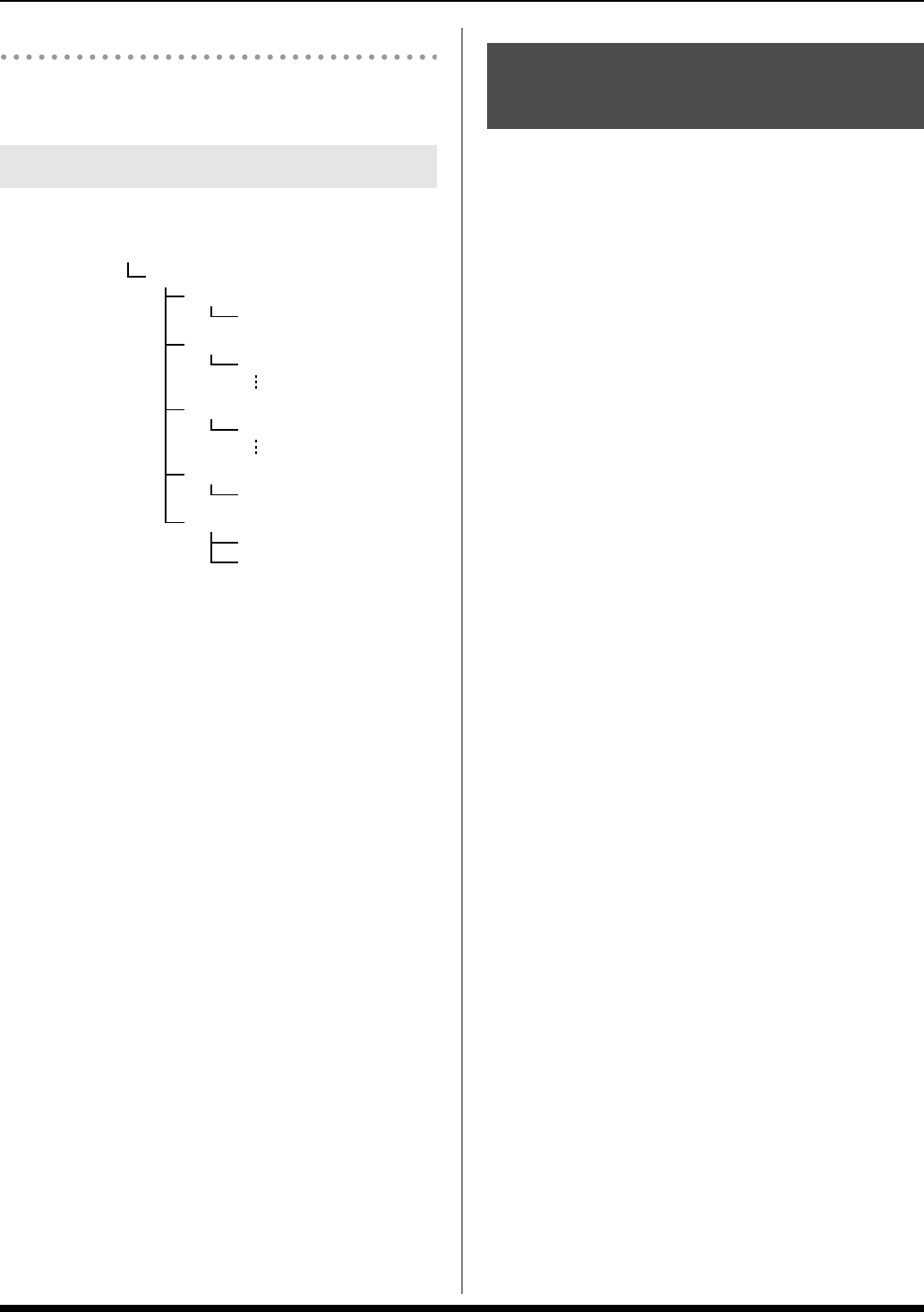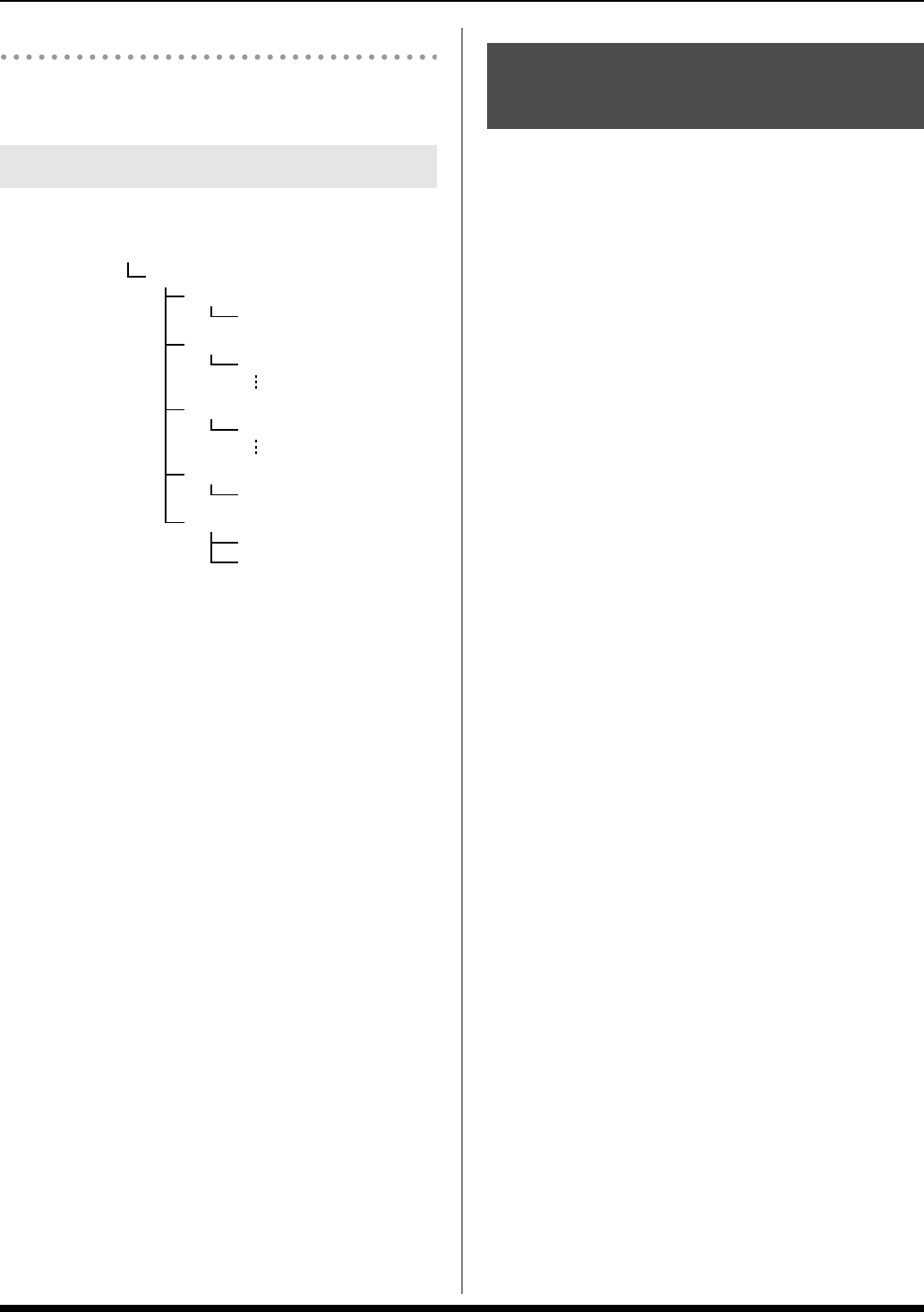
49
Using USB Memory
Deleting user data that you loaded
To delete User Styles, refer to “Deleting a User Style” (p. 25).
To delete User Songs, refer to “Deleting a Song” (p. 29).
The folders and files that will be created are as follows.
The folders and files created on USB memory will be visible
from your computer.
By manipulating the files from your computer, you can do the
following things.
• You can place SMF files in the SONG folder and import
them into the Prelude (p. 48).
• You can drag and drop files from the SONG folder to
copy them.
• You can place Style files in the STYLE folder and import
them into the Prelude (p. 48).
• You can drag and drop files from the STYLE folder to copy
them.
• You can place SMF, mp3, AIFF and Wave files in the root
directory, to individually play them back with the USB
MEMORY PLAYER function (p. 32).
• You can import/export User Performances in the Sound
folder.
• You can import/export the System settings in the Sound
folder.
• You can create playlists in the Playlist folder “Creating a
playlist” (p. 30).
Before you continue, save the downloaded data from your
computer to the USB memory you’re using. Connect the USB
memory to the Prelude, and import the data you saved.
If you add Tones, the imported Tones will be added to
[WORLD] and [SPECIAL].
Refer to the Roland website; http://www.roland.com/
Data Structure in USB Memory
Root directory
ROLAND folder
SOUND folder
Prelude.svd
SONG folder
***.mid
STYLE folder
***.stl
PLAYLIST folder
PLAYLIST.scp
UPDATE folder
Updater
ROM folder
Importing Data You’ve Saved
in USB Memory ([USB IMPORT])
Prelude_e.book Page 49 Wednesday, January 14, 2009 2:18 PM