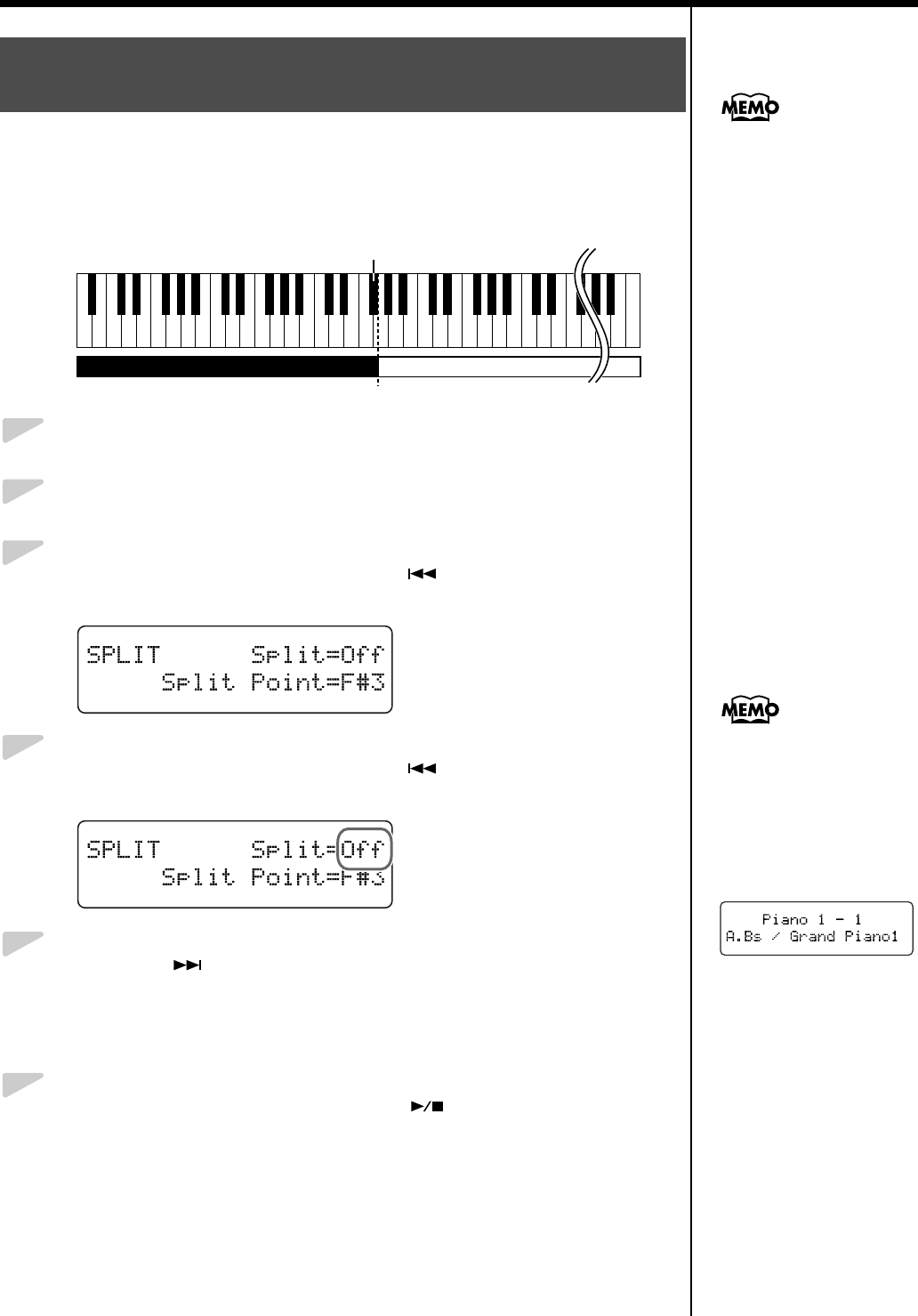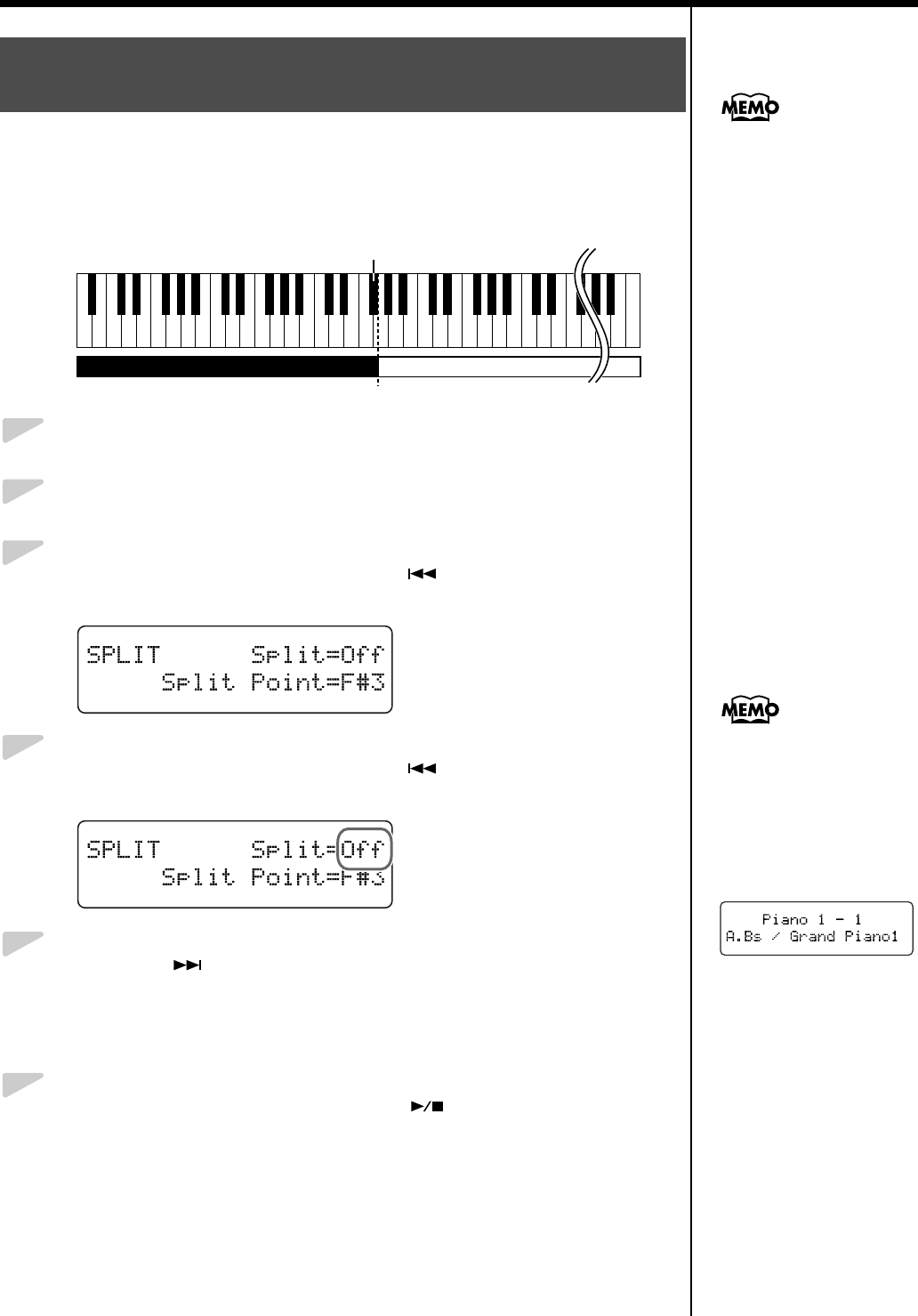
38
Performance
Dividing the keyboard into right-hand and left-hand areas, then playing
different sounds in each is called “Split performance.”
The boundary key is called the “split point.”
The split point key is included in the left-hand keyboard area.
fig.03-290
1
Select a tone (p. 21).
2
Press the [Function] (Exit) button, getting its indicator to light.
3
Press the [Song] (Select -) button or [ ] (Select +) button to
display the SPLIT screen.
fig.03-300d
4
Press the [Song] (Select -) button or [ ] (Select +) button to get
the value for “Split” to flash.
fig.03-310d
5
Press the [ ] (Value +) button to select “On.”
The keyboard is divided into right-hand and left-hand areas.
The tone played prior to Split performance is selected for the right hand, and
a suitable tone to match that tone is selected for the left hand automatically.
6
To exit Split performance, press the [ ] (Value -) button to set
the “Split” setting to “Off.”
Playing Different Tones with the Left and
Right Hands (Split Performance)
You can change the split
point; refer to “Changing
the Keyboard’s Split Point”
(p. 39).
Split Point (Factory setting: F#3)
C1 D1 E1 F1 G1A1 B1A0 B0 C2 C3 C4 C5 C8B7
…
Left-hand Tone Right-hand Tone
You can switch Split function
on and off by holding down
one of the tone buttons and
pressing the [Song] button.
The Tone screen appears as
shown below when the Split
function is on.
Pressing a Tone button once
more cancels the Split
function.
For more about the tones
with which this setting is
enabled, refer to the “Tone
List” (p. 86).
RG-1_e.book 38 ページ 2008年4月8日 火曜日 午後2時36分