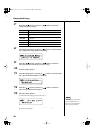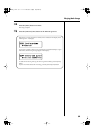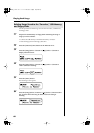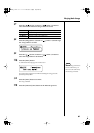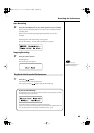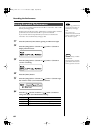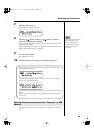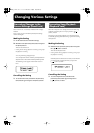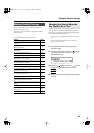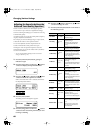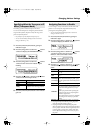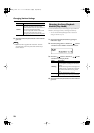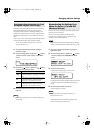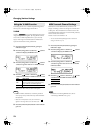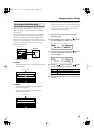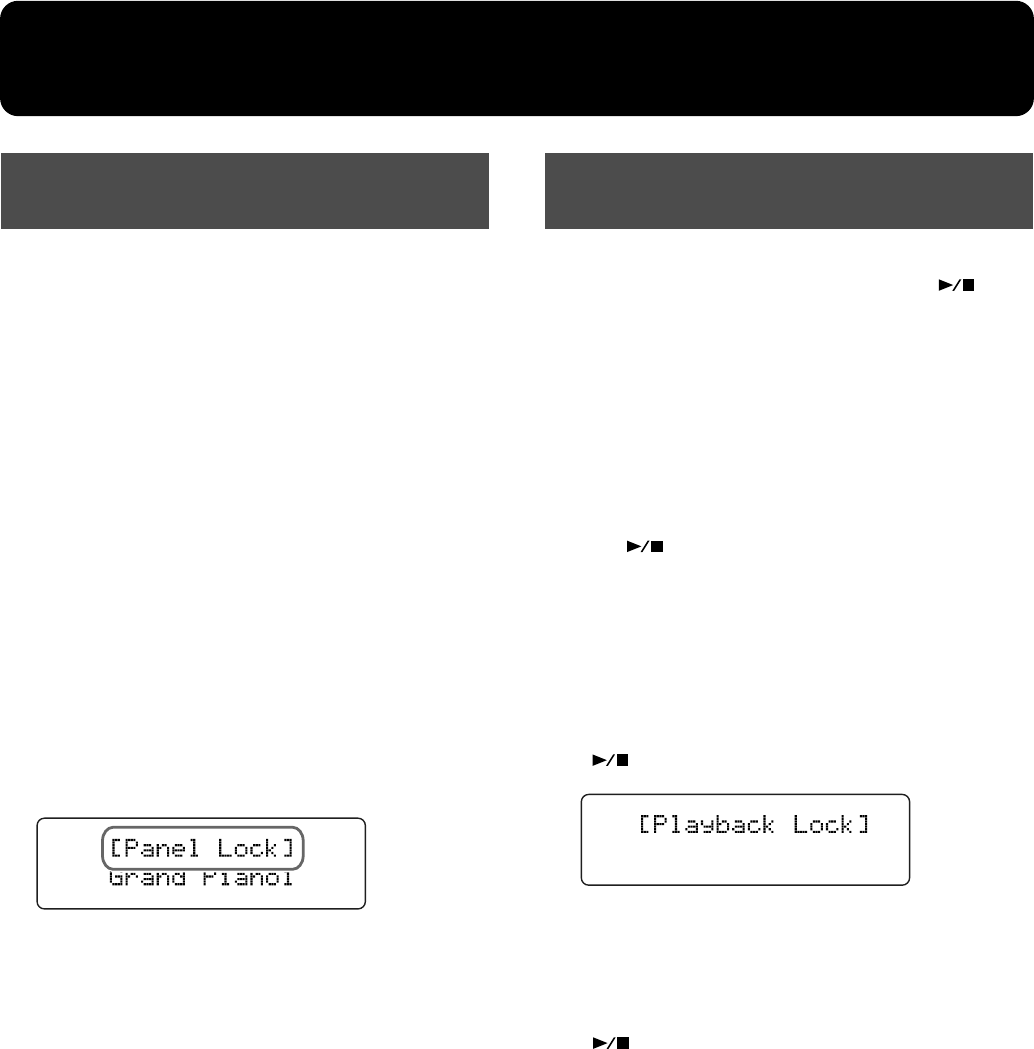
66
Changing Various Settings
When “Panel Lock” is activated, all buttons will no longer
function.
Thus, even if you press a button by mistake, the settings
remain unchanged.
Making the Setting
1.
Set the desired tones and other settings.
2.
Hold down the [Function] (Exit) button and press
the [Enter] button.
This activates Panel Lock.
* Pressing buttons during playback or recording of a song stops
the playback or recording.
You can perform by playing the keys.
You can adjust the volume with the [Volume] knob and
adjust the tone of the sounds with the [Brilliance] knob.
The following screen appears when Panel Lock is in
force.
fig.06-001d
Cancelling the Setting
1.
To cancel Panel Lock, hold down the [Function]
(Exit) button again and press the [Enter] button.
When the “Playback Lock” setting has been activated, song
playback won’t take place even if you press the [ ]
(Value -) button.
This lets you prevent the playback of an unwanted song by
accidentally pressing the button during a performance using
the keyboard.
Making the Setting
1.
Hold down the [Function] (Exit) button and press
the [ ] (Value -) button.
This activates Playback Lock.
* Pressing buttons during playback or recording of a song stops
the playback or recording.
When Playback Lock has been activated, a screen like the
one shown below is displayed when you press the
[ ] (Value -) button.
fig.06-001d
Cancelling the Setting
1.
To cancel Playback Lock, hold down the
[Function] (Exit) button again and press the
[ ] (Value -) button.
Preventing Changes to the
Current Settings (Panel Lock)
Preventing Song Playback
(Playback Lock)
RG-1_e.book 66 ページ 2008年4月8日 火曜日 午後2時36分