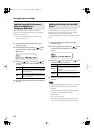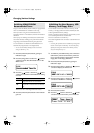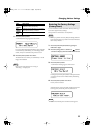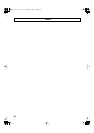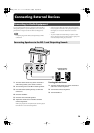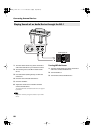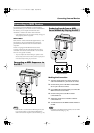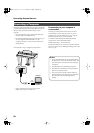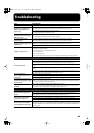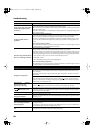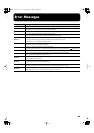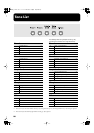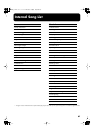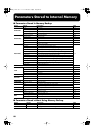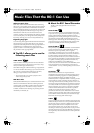82
Connecting External Devices
The following become possible once you connect a USB cable
(available separately) between the USB (MIDI) connector on
the RG-1’s jack panel and the USB connector of your
computer.
• You can use the RG-1 to play sounds from SMF music
files played back with MIDI software.
• By exchanging MIDI data with sequencer software, you
can save songs recorded with the RG-1 to your
computer, and enjoy a variety of musical control and
editing features.
Connect the RG-1 to your computer as shown below.
* Refer to the Roland website for system requirements.
Roland website: http://www.roland.com/
If connection to your computer is
unsuccessful...
Normally, you don’t need to install a driver in order to
connect the RG-1 to your computer. However, if some
problem occurs, or if the performance is poor, using the
Roland original driver may solve the problem.
For details on downloading and installing the Roland
original driver, refer to the Roland website.
Roland website: http://www.roland.com/
Specify the USB driver you want to use, and then install the
driver. For details, refer to “Making the Settings for the USB
Driver” (p. 74).
Connecting a Computer
Computer
USB
connector
Caution
• To prevent malfunction and/or damage to speakers
or other devices, always turn down the volume, and
turn off the power on all devices before making any
connections.
• Only MIDI data can be transmitted using USB.
• USB cables are not included. Consult your Roland
dealer if you need to purchase.
• Turn on the power to the RG-1 before starting up
MIDI applications on the computer. Do not turn the
RG-1 on or off while any MIDI application is
running.
RG-1_e.book 82 ページ 2008年4月8日 火曜日 午後2時36分