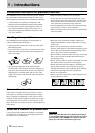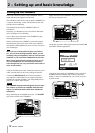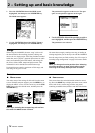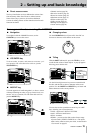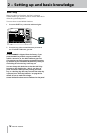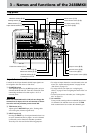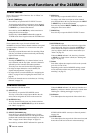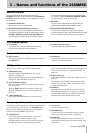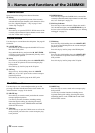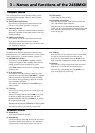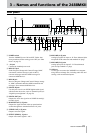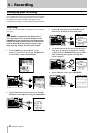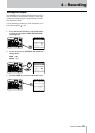18 TASCAM 2488MKII
3 − Names and functions of the 2488MKII
Effects section
These 3 keys access effect functions. See “6–Effects” on
page 39 for details.
5 MULTI (TUNER) key
Press this key to open the MULTI EFFECT screen.
To assign the multi-effect to an input or mixer channel,
press and hold down this key and then press the INPUT
or SELECT key of the desired channel.
Press this key and the
MICX4 key at the same time to
change the active insert effect.
Press this key with the
SHIFT indicator lit to open the
TUNER screen. Press it again to close the TUNER screen.
6 MICX4 key
Press this key to open the MIC EFFECT screen.
To assign a mic effect to an input or mixer channel,
press and hold down this key and then press the INPUT
or SELECT key of the desired channel.
Press this key and the
MULTI (TUNER) key together to
change the active insert effect.
7 SINGLE key
Press this key to open the SINGLE EFFECT screen.
These controls allow up to 24 tracks of audio in the
2488MKII to be mixed. Mixer channel numbers correspond
to track numbers. Channels 13 to 24 are stereo track pairs.
8 REC keys
These keys arm and disarm tracks for recording. When
ON, they will flash red when record ready and steadily
light red when recording.
9 SELECT keys
Pressing the SELECT key of a channel selects it as an
active channel, and the key lights. An active channel is
affected by mixer functions and other operations.
These keys are also used for the following purposes.
To assign an input channel to a track channel (see
“Inputs and assignments” on page 29).
To assign effects to a track channel (see “Assigning mic
effects” on page 39 and “Assigning the multi-effect” on
page 41).
To link track channels next to each other (see “Linking
channels” on page 33).
•
•
•
0 MUTE/SOLO keys
With the SOLO indicator above and to the right of the
stereo fader unlit, these keys function as MUTE keys,
which silence the output of a channel when pressed.
( the keys light to show the track’s muted status (see
“Mute” on page 33).
When the
SOLO indicator is lit, these keys function
as SOLO keys flash to show soloed (see “Soloing and
toggle” on page 37).
q Faders
Each fader adjusts the output level of its track (or track
pairs for 13/14 to 23/24).
Depending on the current 2488MKII settings, actual
levels and fader positions may not match (see “Fader
matching” on page 37).
Track mixer section
Sub mixer section
These controls are for the sub mixer.
w SELECT key
Press this key to open the SUB MIXER screen.
This key is also used to assign inputs
A–H to the sub
mixer, and to assign the sub mixer to the stereo bus.
e MUTE/SOLO key
This key functions in the same way for the sub mixer
as the track channel MUTE/SOLO keys do for channels
(see “Mute” on page 33).
When the
SOLO indicator is lit, this key functions as a
SOLO key and shows that the sub mixer is soloed when
flashing (see “Soloing and toggle” on page 37).
r SUB fader
This fader adjusts the output level of the sub mix bus.
Stereo Bus section
t SELECT (DYNAMICS) key
Press this key to open the STEREO screen. Use this
screen to match internal fader levels with physical fader
positions and to make direct output settings (see “Stereo
fader” on page 34 and “Direct output” on page 35).
Press this key with the SHIFT indicator lit to open the
STEREO DYNAMICS screen (see “Stereo dynamics”
on page 34).
y STEREO fader
This fader adjusts the output level of the stereo bus (and
hence the overall level of the mix when mastering).