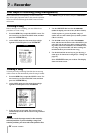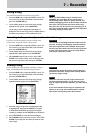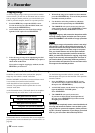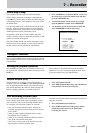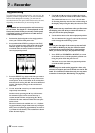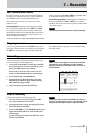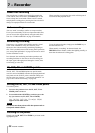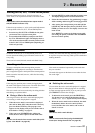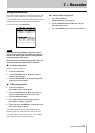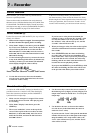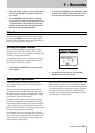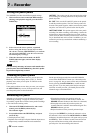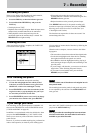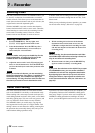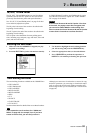52 TASCAM 2488MKII
7 − Recorder
This process is sometimes referred to as trimming. This
is a similar process to the jog positioning of the playback
point (see “Jog positioning” on page 48), except that in this
operation, the final position is stored as the position of the
active mark.
You can edit the active mark when playback is stopped.
You cannot edit the active mark when recording or
playing back.
1 Make sure that the mark you want to edit is shown
on the home display and that playback is stopped.
2 Press the
TRIM key. The display shows TRIM and a
view of the waveform of the currently selected track
at the active mark.
3 Press the SELECT key of the track that you want
to view. The display changes to the waveform of
that track.
Although the active mark applies to all tracks,
if you have a track selected with nothing or little
recorded on it at that point, it will be impossible to
see or hear anything using this function.
4 Use the
Ó and Á keys to zoom out and in respec-
tively horizontally. That is, pressing the Á key will
increase the amount of space on the screen taken by
a certain amount of time, and pressing the Ó key
will make the same amount of time take less space
on the screen. The three zoom levels available are:
x 1, x 2 at about single-frame accuracy), and x 32
at about 10-sub-frame accuracy (shown below the
time display).
5
Use the § and ¶ keys to adjust the vertical scale
(the way that the volume of the sound is shown).
The zoom levels here are x 1, x 2, x 4, x 8, x 16
and x 32. Pressing the key increases the verti-
cal scaling of the display, and pressing the ¶ key
decreases the scale.
NOTE
If you cannot see any waveforms when you first enter
this display, press the § key to zoom the volume so
that you can see the quiet passages.
6 Use the JOG/DATA dial to move the playback posi-
tion as you like. You can monitor the jogged sound
of the selected track through the monitoring system.
NOTE
You cannot move the mark to a position before the
previous mark or after the next mark.
7 To move past the edge of the screen, press and
hold the F FWD and REW keys to play the tracks
forwards or backwards at normal speed for a rough
position. When you release the keys, the playback
will stop.
8 Press
YES/ENTER to accept the new position as the
active mark value (the playback position is now the
new position), and return to the home screen.
9 Press
NO/EXIT to return to the home screen with
the playback position being the point which has just
been set, but the active mark value is unchanged.
Editing the active mark
Skip between marks
During playback or when the transport is stopped, press
the F FWD or REW key briefly and release it to skip to the
next or previous mark.