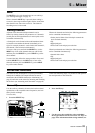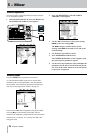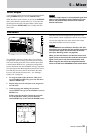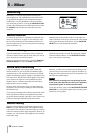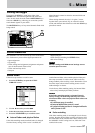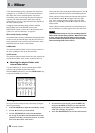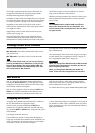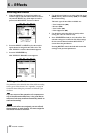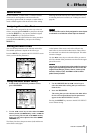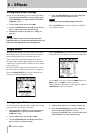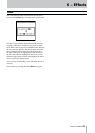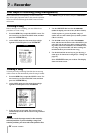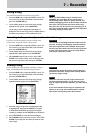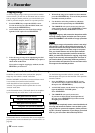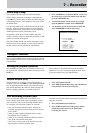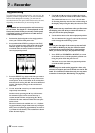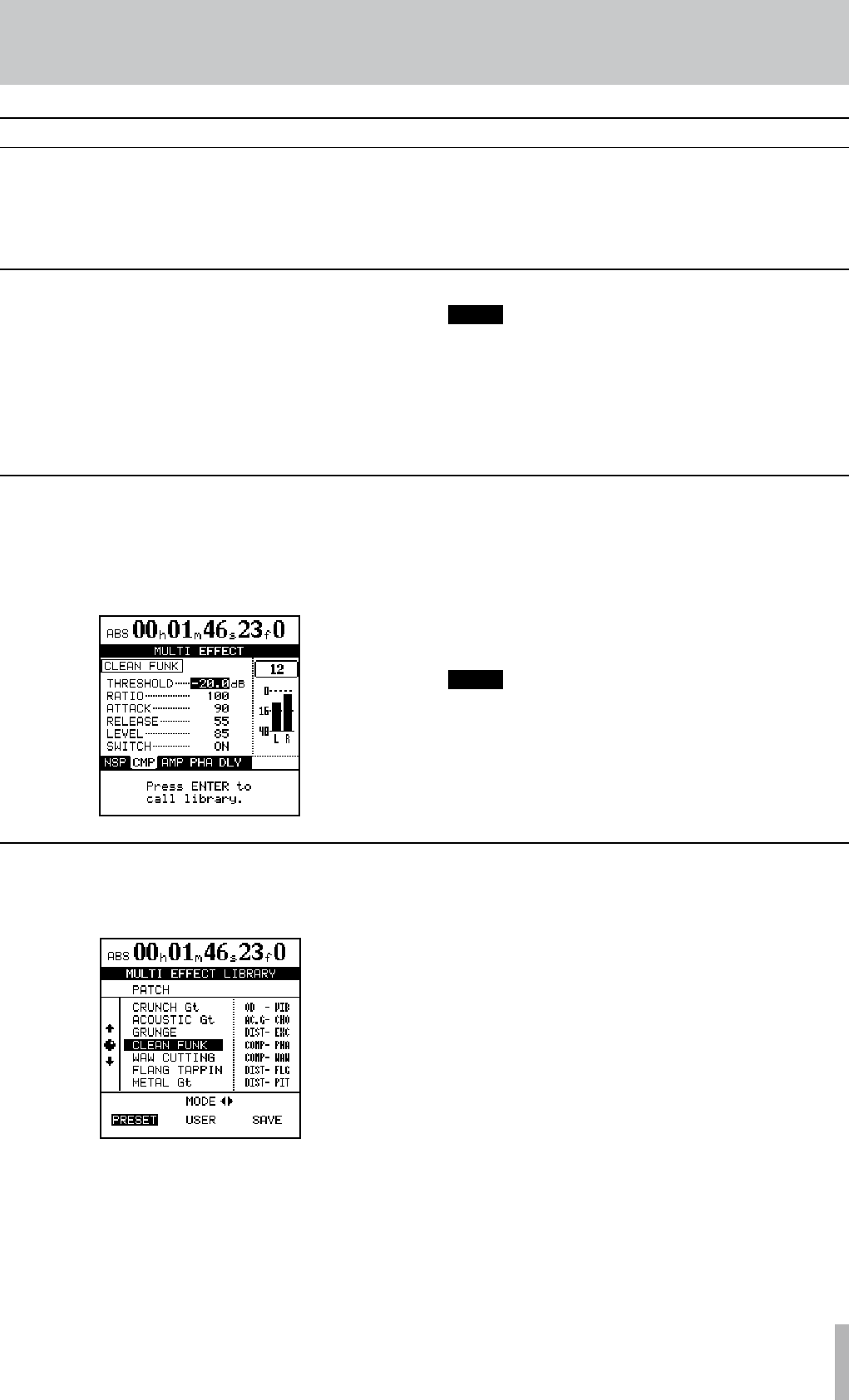
TASCAM 2488MKII 41
6 − Effects
The multi-effect is assigned in the same way as the mic
effects: press and hold the MULTI key and press the input
or channel SELECT key. Any input or channel assigned
when the MULTI key is first pressed flashes.
Unassigning the multi-effect follows the same procedure:
press and hold the MULTI key, and press the flashing
SELECT key.
NOTE
The multi-effect can be freely assigned to mono inputs
or channels or to linked or stereo input or channels.
Assigning the multi-effect
On the 2488MKII, a “multi-effect” is a chain of effects
which can be used together as one insert effect for
processing a guitar sound, for example. A multi-effect is
made available together with the four mic effect setting.
Selecting the multi-effect for use is done in the same way
as selecting the four mic effects (see “Editing mic effects”
page 40).
Multi-effect
1 From the MULTI EFFECT parameter screen,
press YES/ENTER:
2 Use the Ó/Á cursor keys to select either the PRESET
memory banks, the USER memory banks, or SAVE the
current setting. The left side of the PRESET memory
banks provides a description of the effect (GRUNGE,
CLEAN FUNK, etc.).
The library list shows the preset names (left) and the two
main effects used (right).
3 Use the
JOG/DATA dial (or ¶/§ cursor keys) to
select the multi-effect setting that you want to use
from the list.
4 Press the
YES/ENTER.
The setting that you select becomes the multi-effect
for the current input/channel and its parameters
appear on the MULTI EFFECT screen.
Pressing the NO/EXIT key returns to the MULTI EFFECT
screen without saving.
Using the multi-effect library
You can edit the parameters of the selected multi-effect.
The editable parameters depend on the effect type.
Press the MULTI key to open the MULTI EFFECT screen
where you can edit the parameters.
At the bottom of the screen, each of the effects in the
multi-effect is shown with an abbreviation. These effects
are connected in a chain in the order displayed. This order
cannot be changed.
Use the Ó/Á cursor keys to select the effect you want to
edit. The editable effect parameters are shown in the upper
part of the screen.
NOTE
You can use an external expression pedal to control a
single (non-selectable) parameter for each of the 4th
stage effects (flanger, phaser, chorus, exciter, pitch,
tremolo, vibrato, wah). Set PEDAL to ON to make
pedal control possible.
Editing the multi-effect