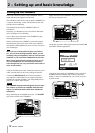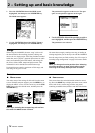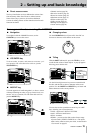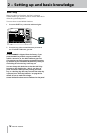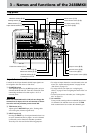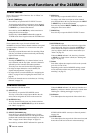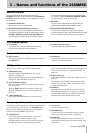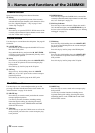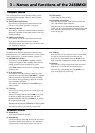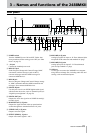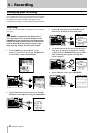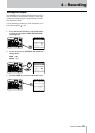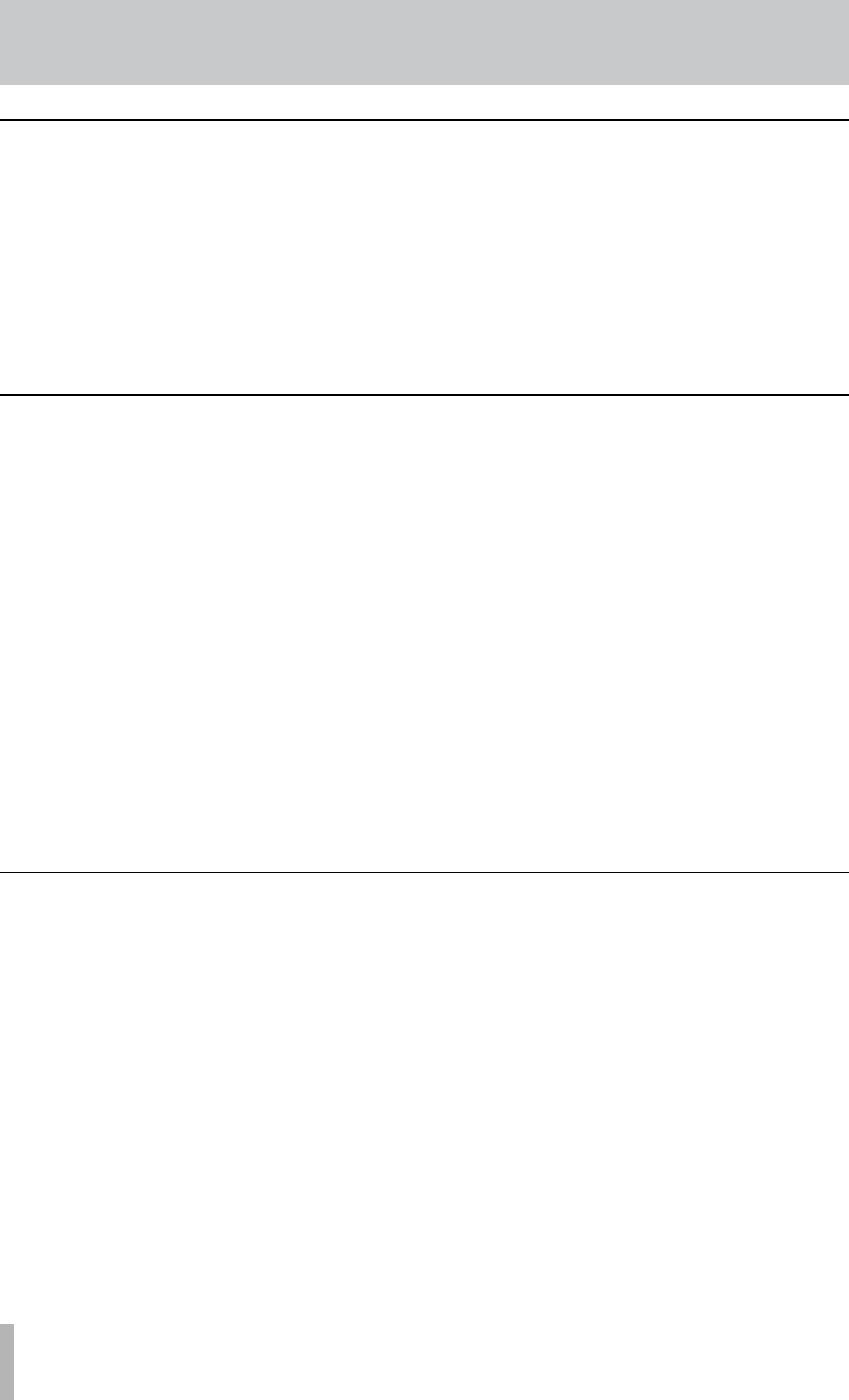
20 TASCAM 2488MKII
3 − Names and functions of the 2488MKII
Locate section
Use these keys to set and locate the edit points. See page 50
for details.
, LOCATE (SET) key
Press this key by itself to open the MARK LIST screen
that shows mark points.
Press and hold this key and press the
IN, OUT, FROM,
or TO key to set the point represented by that key as the
current playback position.
. IN key
Press this key while holding down the LOCATE (SET)
key to set the IN point as the current transport play-
back position.
Press this key by itself to jump to the IN point.
/ OUT key
Press this key while holding down the LOCATE
(SET) key to set OUT point as the current transport
playback position.
Press this key by itself to jump to the OUT point.
! FROM key
Press this key while holding down the LOCATE (SET)
key to set set the FROM point as the current transport
playback position.
Press this key by itself to jump to the FROM point.
@ TO key
Press this key while holding down the LOCATE (SET)
key to set the the TO point as current transport play-
back position.
Press this key by itself to jump to the TO point.
Channel section
Opens screens for setting mixer channel functions.
v EQ key
Press this key to open the EQ screen of the currently
selected channel (input channel, track channel or stereo
bus). See “Digital pad/gain” / “EQ” on page 31 and
“Stereo EQ” on page 33.
b SEND key
Press this key to open the EFFECT SEND screen of the
currently selected channel (input channel or track chan-
nel). See “Effect send” on page 32.
n FADER/PAN key
Press this key to open the FADER/PAN screen of the
currently selected channel (input channel or track chan-
nel). See “Fader/pan” on page 32.
m SOLO key/indicator
Press this key to enter solo mode. When solo mode is
ON, the indicator lights, and the MUTE/SOLO keys in
the row to the left function as SOLO keys (see “Soloing
and toggle” on page 37).
Mark/Title section
Use these keys to set, erase and adjust marks (up to 999
per song), edit titles and add and remove check marks. See
“Mark functions” on page 51 for details.
# DELETE key
Press this key to erase the mark just before the current
transport playback position.
Use this key for other functions, including erasing
letters during title editing, de-selecting list entries,
and erasing entries on the TEMPO MAP and TIME
SIGNATURE screens.
$ TRIM key
Press this key to open the TRIM screen to edit at the
mark position just before the current transport play-
back position.
% INSERT key
Press this key to create a mark at the transport play-
back position.
Use this key for other functions, including insert
-
ing letters during title editing, selecting list entries,
and adding entries on the TEMPO MAP and TIME
SIGNATURE screens.