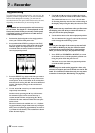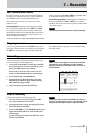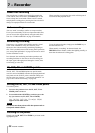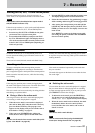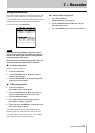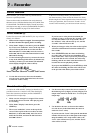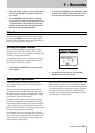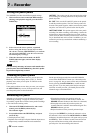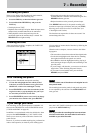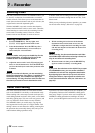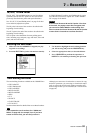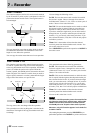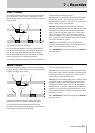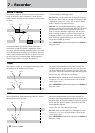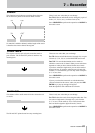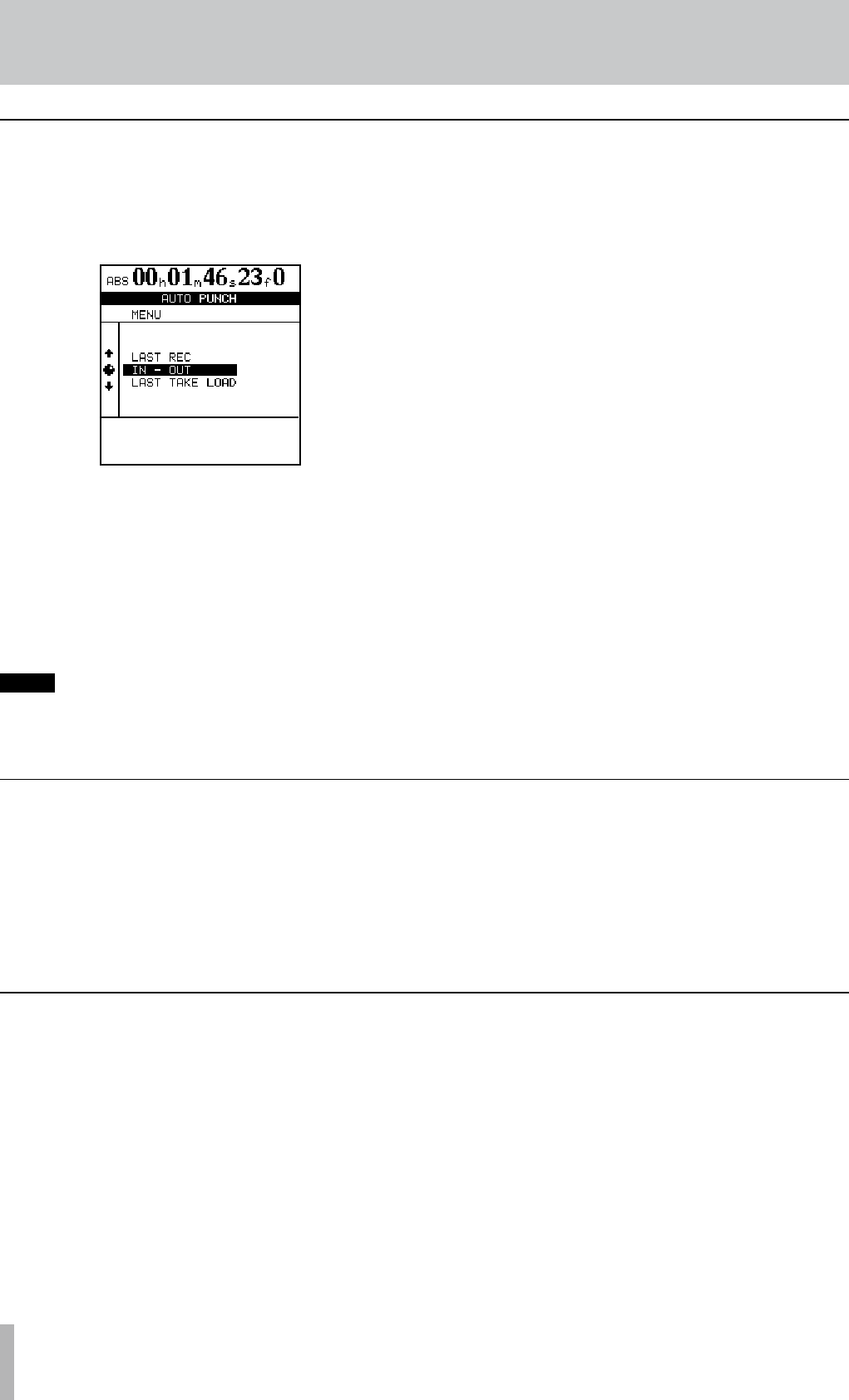
56 TASCAM 2488MKII
7 − Recorder
Rehearsing the punch
Although you do not have to use the rehearsal feature (see
“Rehearsing recording” on page 50) with the auto punch,
it’s probably a good idea to rehearse most punch recordings
a few times before making a take.
1 With the
AUTO PUNCH indicator lit, and a track
armed, press the RHSL (rehearsal) key.
The indicator lights.
2 Press and hold down the
RECORD key and press
the PLAY key.
The display shows TAKE.
Playback starts at the pre-roll point. Both the input source
and previously-recorded material can be monitored.
•
•
When playback reaches the punch-in point, the
monitored signal on the armed track(s) is muted. The
RECORD indicator flashes (to show that it is a rehearsal).
When playback reaches the punch-out point, the
recorded material is added to the monitored signal. The
RECORD indicator goes out.
Playback continues to the post-roll point and stops.
If you press the REPEAT key before the rehearsal, so that
the indicator is lit (as well as the AUTO PUNCH and RHSL
indicators), the rehearsal process will repeat until you press
the STOP key. There is about a second’s interval between
the post-roll and the restarting of the rehearsal at the
pre-roll point. You cannot change this interval.
•
•
•
When the punch points have been set, you can press the
PLAY key. The home display shows CHECK, and the
playback starts at the pre-roll point. It continues to the
post-roll point.
If the punch positions are not what you want, you can press
the AUTO PUNCH key to turn off the punch mode, and
reset the punch points as described above.
Set the pre-roll and post-roll time on the RECORDER
screen of the PREFERENCE menu (see “Recorder prefer-
ences” on page 93), but you must exit the auto punch mode
first by pressing the AUTO PUNCH key so that the indi-
cator goes out. If you the punch points and pre and post-
roll times are what you want, you should proceed to the
rehearsal stage, as described below.
Checking the punch points
The 2488MKII provides three different punch settings.
1 With at least one track armed (the
REC indicator
flashing), and playback stopped, press the AUTO
PUNCH key:
2 Select one of the three options, explained
below, using the dial or cursor keys to move
the cursor, and the YES/ENTER key to confirm
the selection (NO/EXIT exits this screen with-
out making any settings).
3 When the selection has been made, the
AUTO
PUNCH indicator lights, and the home display
shows AUTO.
NOTE
It is not strictly necessary to have a track armed when
you first press the AUTO PUNCH key, but this is proba-
bly the most logical way to work.
LAST REC This option sets the start and end points of the
last recording (or recording rehearsal) as the punch in and
punch out points.
IN - OUT This uses the IN and OUT points as the punch-
in and the punch-out points. The first of these points will
be used as the punch-in point, and the second as the punch-
out point, even if the OUT point is before the IN point.
LAST TAKE LOAD This option appears after auto punch
recording if no other recording, track editing, virtual track
assignment or undo/redo operation has occurred. It allows
you to select the takes from this punch session, in the same
way as described later in this section. In addition, you can
reselect the previously recorded take without conducting a
new recording.
Setting the punch points