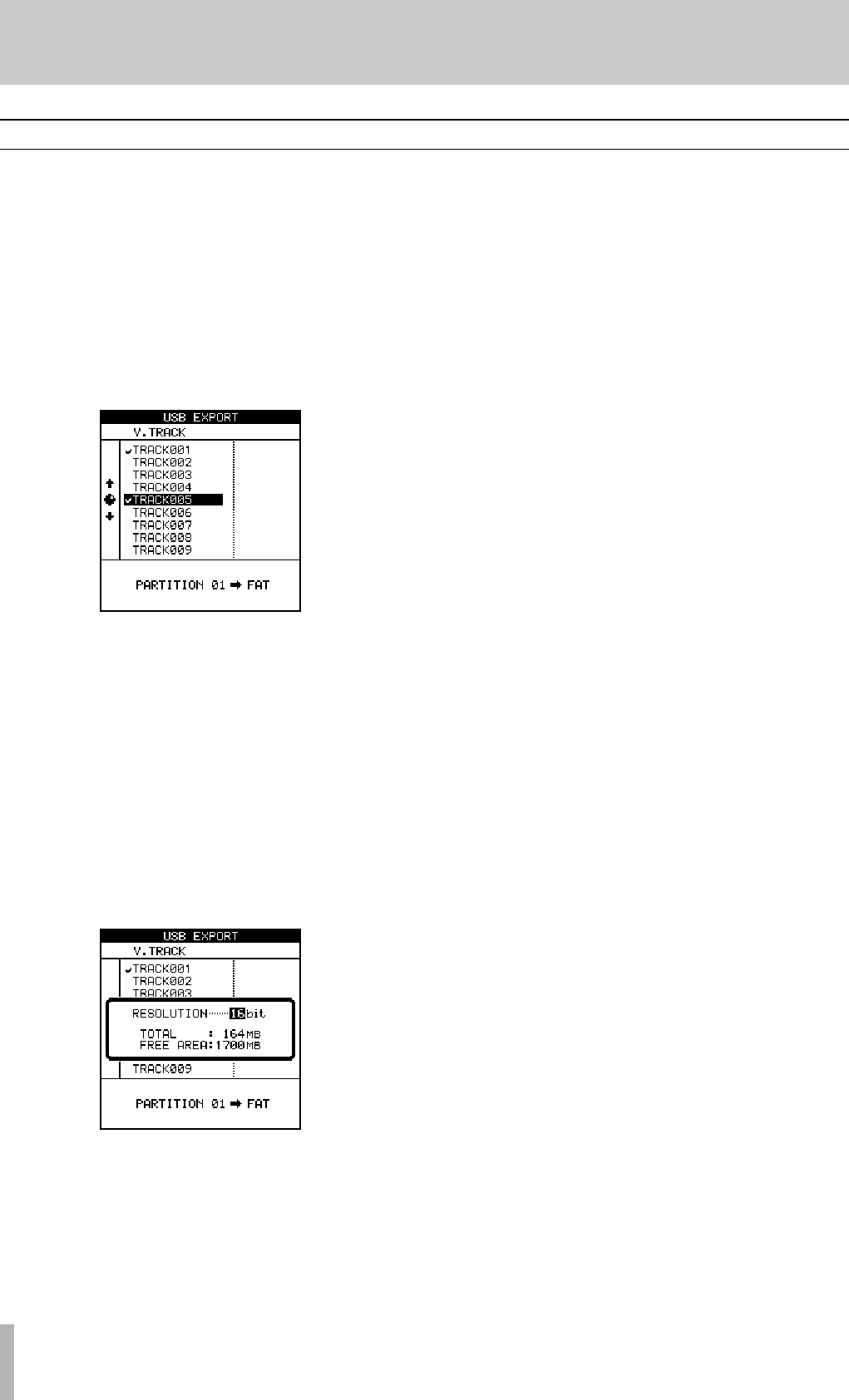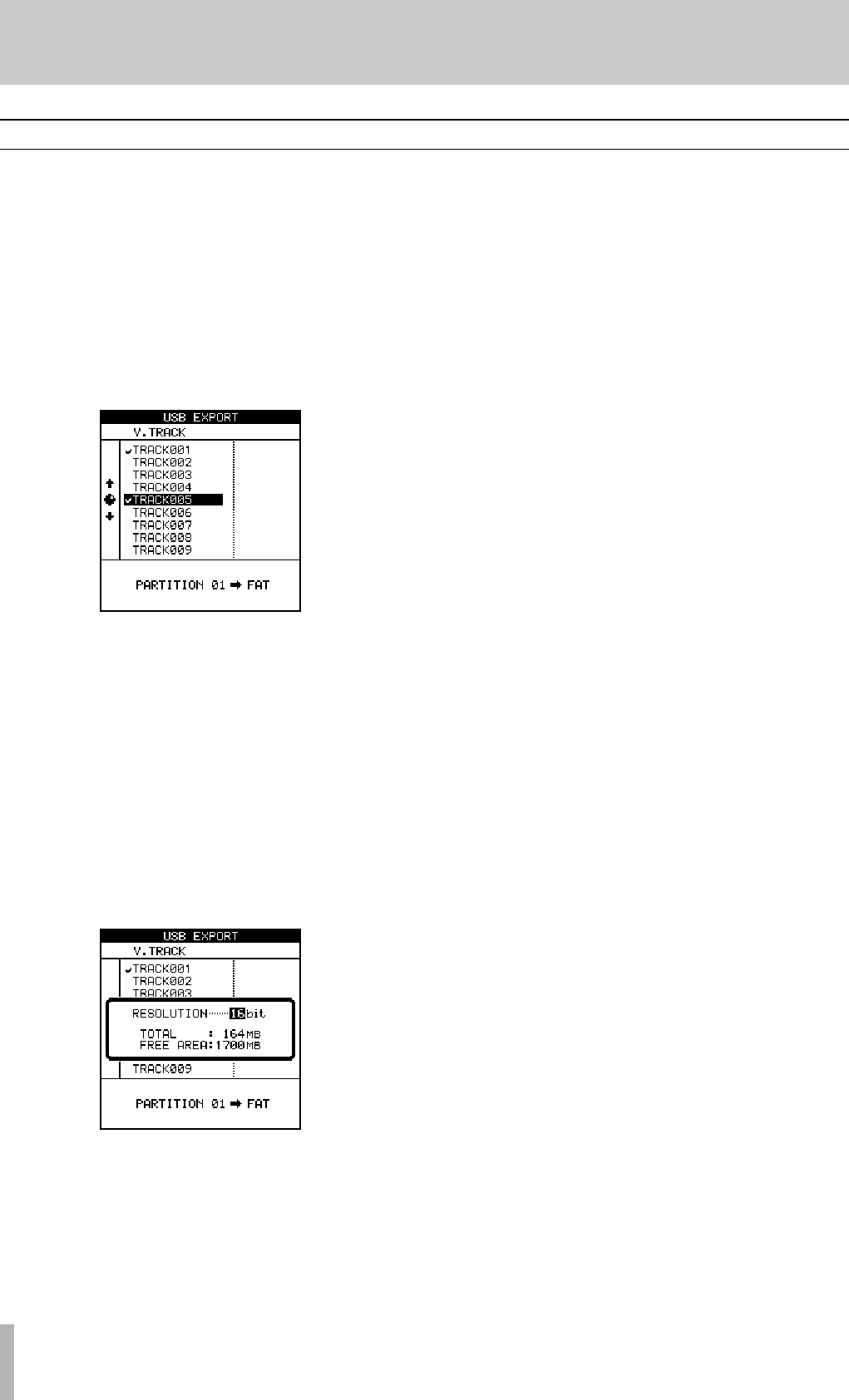
80 TASCAM 2488MKII
10 − File import/export
USB export (virtual tracks)
This is basically the reverse of the import procedure. First,
select a virtual track and then export its contents to the
FAT partition before connecting the 2488MKII to the com-
puter and copying the file.
1 With the transport stopped, press
MENU to open
the MENU screen.
2 Select the WAVE IN/OUT and press
YES/ENTER.
The WAVE IN/OUT menu screen appears.
3 When USB EXPORT appears in inverse, press the
YES/ENTER.
A list of virtual tracks with recorded audio data appears.
4 Use the
JOG/DATA dial (or §/¶ cursor keys) to
select the virtual track for export, and press the
INSERT key to put a check mark next to its name.
You can export many virtual tracks at the same
time by checking multiple virtual tracks for export.
If you accidentally place a check mark next to a
virtual track that you do not want to export, press
the DELETE key to remove the check mark.
5 After selecting the virtual tracks for export, press
the YES/ENTER key
A pop-up message appears.
6 Select the final bit depth (RESOLUTION) of the exported
files (16 or 24 bits). The file size of the exported
data changes according to the bit depth.
7 Press the
YES/ENTER key.
The audio data on the virtual track is converted to
a WAV file and copied to the FAT partition.
Press the
NO/EXIT key to cancel export.
8 With the transport stopped, connect the 2488MKII
and a computer using USB (see “Opening the USB
connection” on page 77).
9 Use the computer to copy the files from the
2488MKII to the computer's hard disk.
10 Disconnect the 2488MKII and the computer (see
“Closing the USB connection” on page 77).