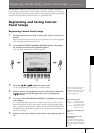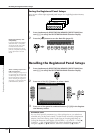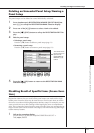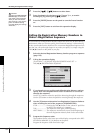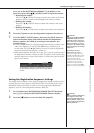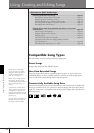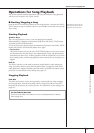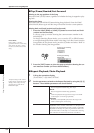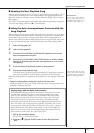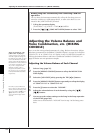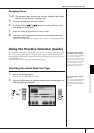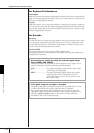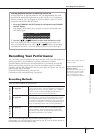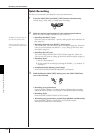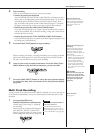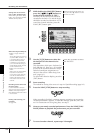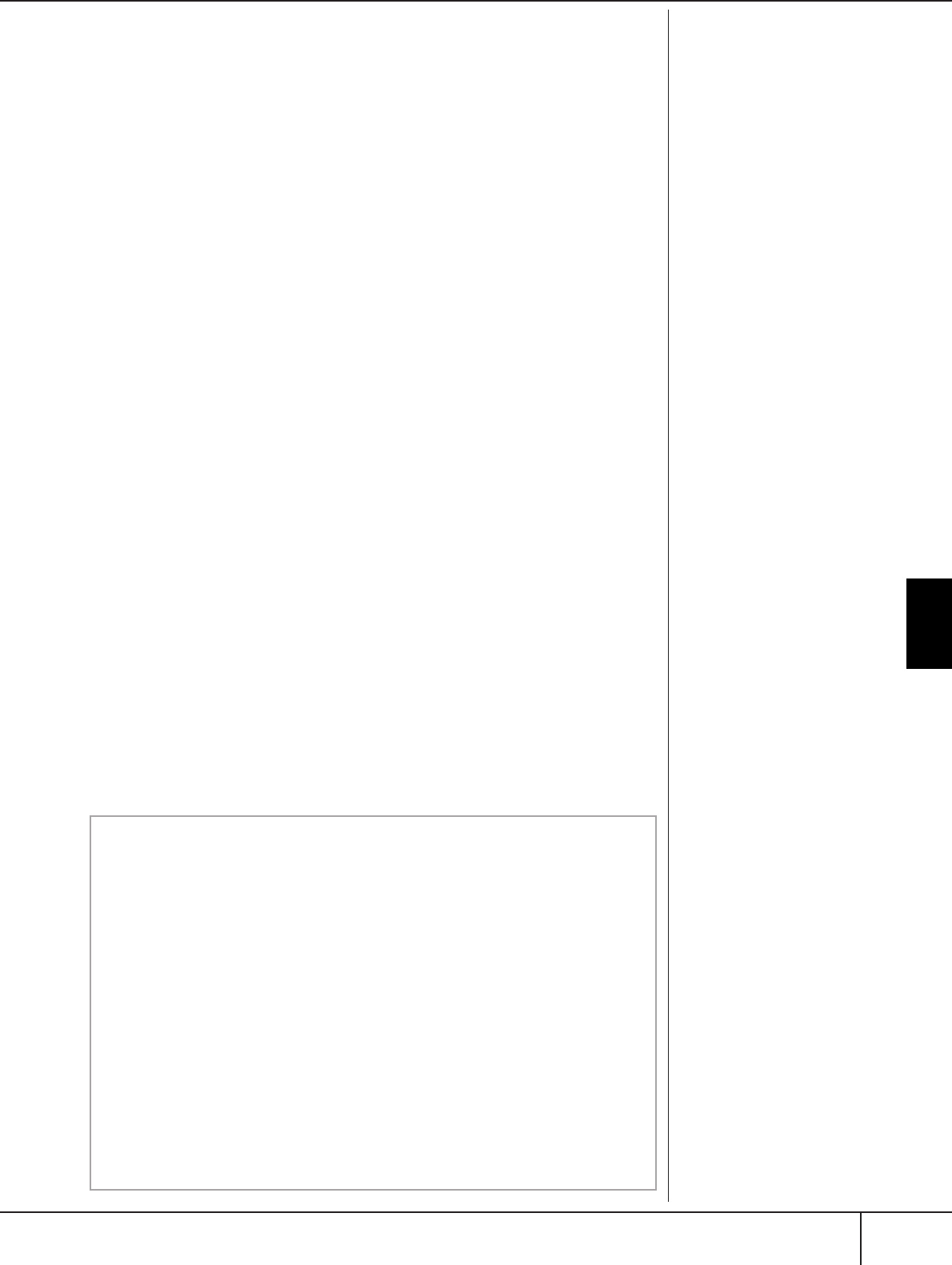
Using, Creating and Editing Songs
Operations for Song Playback
CGP-1000 Owner’s Manual
139
■ Queuing the Next Playback Song
While a Song is playing back, you can queue up the next Song for playback. This is
convenient for chaining it to the next Song smoothly during stage performance.
Select the Song you want play next in the Song Selection display, while a Song is
playing back.
The “NEXT” indication appears at the upper right of the corresponding Song name.
To cancel this setting, press the [8
†
] (Cancel) button.
■ Using the Auto Accompaniment Features with the
Song Playback
When playing back a Song and a Style at the same time, channels 9–16 in the Song
data are replaced with style channels—allowing you to play the accompaniment
parts of the Song yourself. Try playing chords along with the Song playback as
shown in the instructions below. When playing back a Song and a Style at the same
time, we recommend that you use the Preset Songs in the “Sing-a-long” folder.
1 Select a Song (page 35).
2 Select a Style (page 45).
3 Press the STYLE CONTROL [ACMP ON/OFF] button to turn on the
Auto Accompaniment function.
4 Press the STYLE CONTROL [SYNC START] button to enable standby—
letting you simultaneously start the accompaniment as soon as you
start playing.
5 Press the SONG [PLAY/PAUSE] button to start playback.
6 Play chords along with the Song.
The chord name is indicated in the Main display. To return to the Main dis-
play, press the [DIRECT ACCESS] button, then press the [EXIT] button.
When the Song playback is stopped, the style playback is also stopped at the same
time.
•Tempo for playing back a Song and a style at the same time
When playing back a Song and a Style at the same time, the tempo value set in
the Song is automatically used.
Parameter Lock
You can “lock” specific parame-
ters (e.g., effect, split point, etc.)
to make them selectable only via
the panel controls (page 132).
If the Song data does not contain
this data, the current chord name
will not be displayed in the Main
display during Song playback.
Playing Songs with the Quick Start function
With the default settings, the Quick Start function is turned on. On some
commercially available Song data, certain settings related to the Song
(such as voice selection, volume, etc.) are recorded to the first measure,
before the actual note data. When Quick Start is set to “ON,” the instru-
ment reads all initial non-note data of the Song at the highest possible
speed, then automatically slows down to the appropriate tempo at the first
note. This allows you to start playback as quickly as possible, with a mini-
mum pause for reading of data. When Quick Start is set to “ON,” a Song is
played back directly from the first note (which may be in the middle of a
measure). If you want to play from the beginning of the measure that has
silence prior to the first note, turn Quick Start “OFF.”
1 Call up the operation display.
[FUNCTION] → [B] SONG SETTING
2 Press the [7
††
††
] (QUICK START) button to turn the Quick Start
“OFF.”