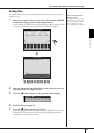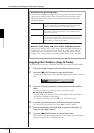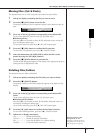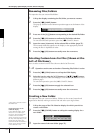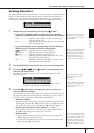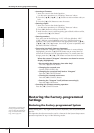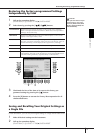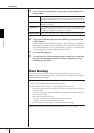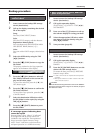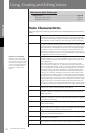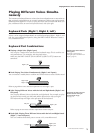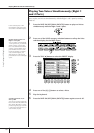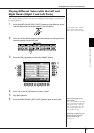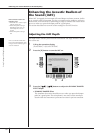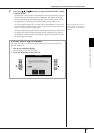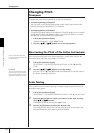Basic Operation
Data Backup
CGP-1000 Owner’s Manual
77
Backup procedure
1 Insert/connect the backup USB storage
device (destination).
2 Call up the display containing the desired
file to be copied.
Song:
Press the [SONG SELECT] button.
Style:
Press the STYLE category selection buttons.
Registration Memory Bank:
Press simultaneously REGISTRATION MEM-
ORY [REGIST BANK] buttons [+][–] .
Voice:
Press one of the VOICE category selection but-
tons.
3 Select the USER tab by using the TAB
[
√
][
®
] buttons.
4 Press the [3
††
††
] (COPY) button to copy the
file/folder.
The pop-up window for the Copy operation
appears at the bottom of the display.
5 Press the [6
††
††
] (ALL) button to select all
files/folders indicated on the current dis-
play and all other pages.
To cancel the selection, press the [6
†
] (ALL
OFF) button again.
6 Press the [7
††
††
] (OK) button to confirm the
file/folder selection.
To cancel the Copy operation, press the [8
†
]
(CANCEL) button.
7 Select the destination USB tab to which
the file/folder is to be copied, by using the
TAB [
√
][
®
] buttons.
8 Press the [4
††
††
] (PASTE) button to paste
the file/folder.
1 Insert/connect the backup USB storage
device (destination).
2 Call up the operation display.
[FUNCTION] → [J] UTILITY → TAB [
√
][
®
]
SYSTEM RESET
3 Press one of the [F]–[I] buttons to call up
the relevant display for saving your data.
4 Select the appropriate USB tab to which
you want to save the data by using the
TAB [
√
][
®
] buttons.
5 Save your data (page 69).
1 Insert/connect the backup USB storage
device (destination).
2 Call up the operation display.
[FUNCTION] → [J] UTILITY → TAB [
√
][
®
]
OWNER
3 Press the [D] (BACKUP) button to save the
data to the USB storage device.
To restore the data, press the [E] (RESTORE)
button in step 3 above.
• It takes a few minutes to complete the backup/restore
operation.
• Backup data which has not been created on the CGP-
1000 cannot be restored.
CAUTION
Move the Protected Songs which are saved to the USER dis-
play before restoring. If the songs are not moved, the opera-
tion deletes the data.
1 Song, Style, Registration Memory Bank
and Voice Data
If a message appears indicating data
cannot be copied
Protected Songs (“Prot. 1/Prot.2” is indicated
at the upper left side of the file names) are
included in the copied files. These protected
Songs cannot be copied. However, Songs
with a “Prot.2” indication can be moved (cut-
and-paste operation) to a USB flash memory.
2 Music Finder Record, Effect, MIDI Tem-
plate and System Data
3 All data listed in 1 and 2 above
n