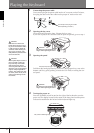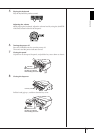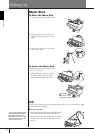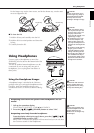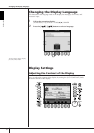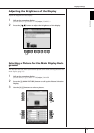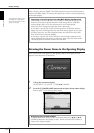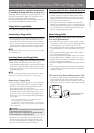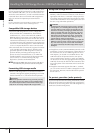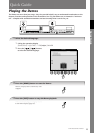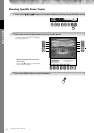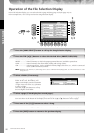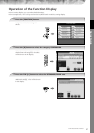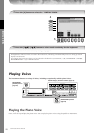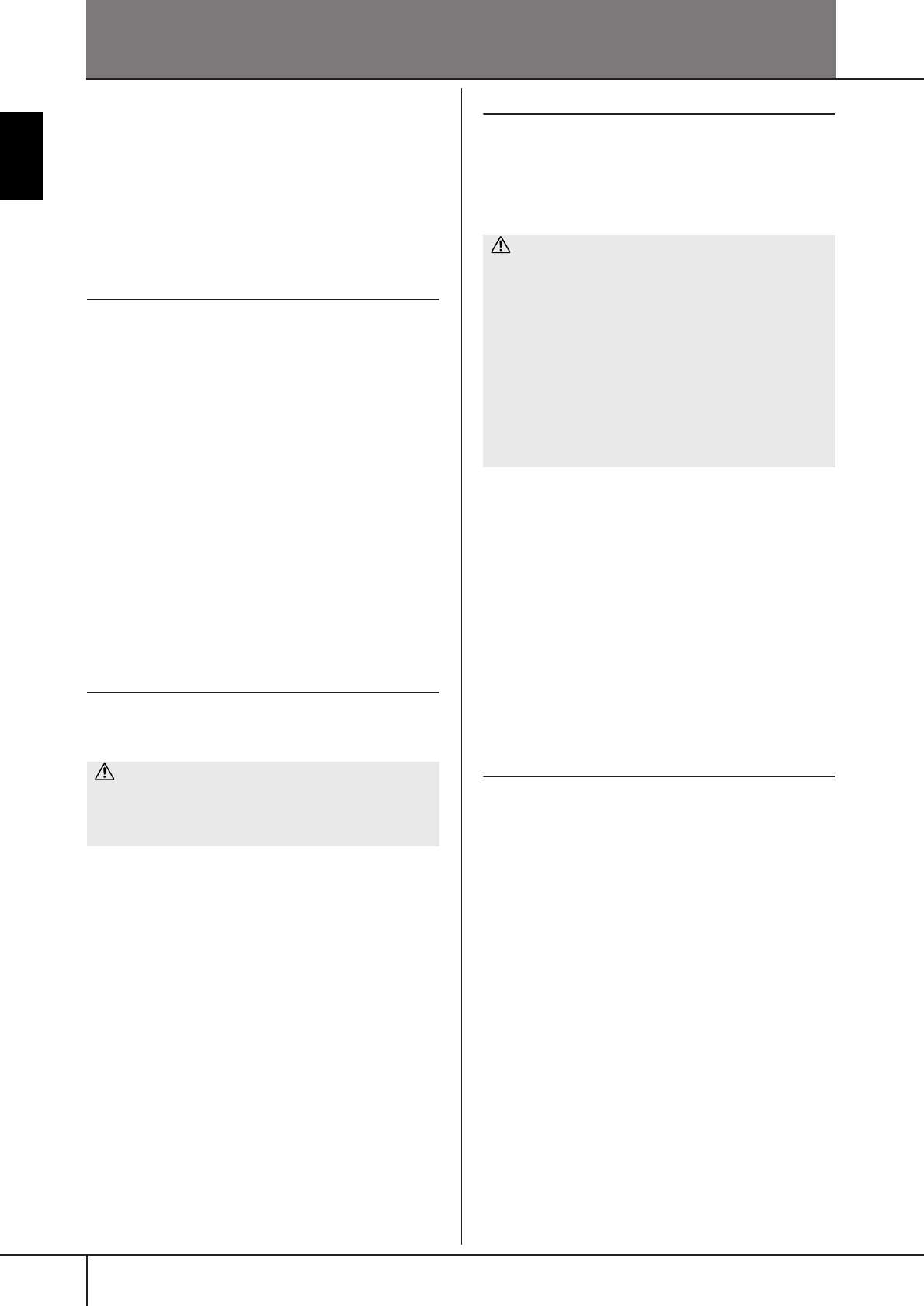
CGP-1000 Owner’s Manual
22
Introduction
Handling the USB Storage Device (USB Flash Memory/Floppy Disk, etc)
This instrument features a built-in [USB TO DEVICE] termi-
nal. By connecting the instrument to a USB storage device
with a standard USB cable, you can save data you’ve cre-
ated to the connected device, as well as read data from the
connected device. Be sure to handle USB storage device
with care. Follow the important precautions below.
n
For more information about the handling of USB storage device,
refer to the owner’s manual of the USB storage device.
Compatible USB storage devices
• Up to two USB storage devices, such as a floppy disk
drive, hard disk drive, CD-ROM drive, flash memory
reader/writer, etc., can be connected to the [USB TO
DEVICE] terminal. (If necessary, use a USB hub. The num-
ber of USB storage devices that can be used with musical
instruments simultaneously even when a USB hub is used
is a maximum of two.) This instrument can recognize up to
four drives in one USB storage device. Other USB devices
such as a computer keyboard or mouse cannot be used.
•The instrument does not necessarily support all commer-
cially available USB storage devices. Yamaha cannot
guarantee operation of USB storage devices that you
purchase. Before purchasing USB storage devices,
please consult your Yamaha dealer, or an authorized
Yamaha distributor (see list at end of the Owner’s Man-
ual) for advice, or visit the following web page:
http://music.yamaha.com/homekeyboard
n
Although CD-R/RW drives can be used to read data to
the instrument, they cannot be used for saving data.
Formatting USB storage media
• When a USB storage device is connected or media is
inserted, a message may appear prompting you to format
the device/media. If so, execute the Format operation.
Using USB Storage Devices
• When connecting a USB storage device to the [USB TO
DEVICE], make sure that the connector on the device is
appropriate and that it is connected in the proper direc-
tion. Before removing the media from the device, make
sure that the instrument is not accessing data (such as in
the Save, Copy and Delete operations).
•Though there are two [USB TO DEVICE] terminals on the
instrument, if you are connecting two or three devices at
the same time (such as two USB storage devices and a
LAN adaptor), you should use a USB hub device. The
USB hub must be self-powered (with its own power
source) and the power must be on. Only one USB hub
can be used. If an error message appears while using the
USB hub, disconnect the hub from the instrument, then
turn on the power of the instrument and re-connect the
USB hub.
•Though the instrument supports the USB 1.1 standard,
you can connect and use a USB 2.0 storage device with
the instrument. However, note that the transfer speed is
that of USB 1.1.
To protect your data (write-protect):
To prevent important data from being inadvertently erased,
apply the write-protect provided with each storage device
or media. If you are saving data to the USB storage device,
make sure to disable write-protect.
CAUTION
The format operation overwrites any previously existing
data. Make sure that the media you are formatting does
not contain important data. Proceed with caution, espe-
cially when connecting multiple USB storage medias.
CAUTION
•Avoid frequently turning the power on/off to the USB
storage device, or connecting/disconnecting the cable
too often. Doing so may result in the operation of the
instrument “freezing” or hanging up. While the instru-
ment is accessing data (such as in the Save, Copy and
Delete operations), do NOT unplug the USB cable, do
NOT remove the media from the device, and do NOT
turn the power off to either device. Doing so may cor-
rupt the data on either or both devices.
•When connecting a USB storage device to the [USB TO
DEVICE] on the top panel, remove it before closing the
key cover. If the key cover is closed with the USB stor-
age device connected, the USB storage device may be
damaged.