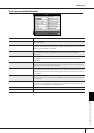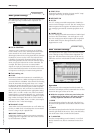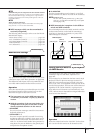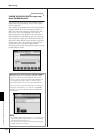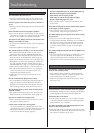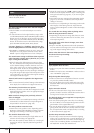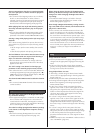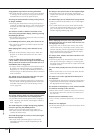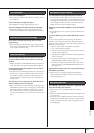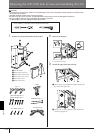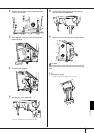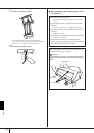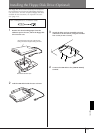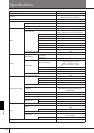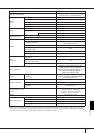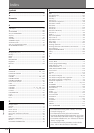CGP-1000 Owner’s Manual
209
Appendix
Lyrics are not displayed.
• If the selected Song does not contain lyric data, lyrics are
not displayed.
Some of the lyrics overlap each other.
•This happens for Songs containing many lyrics.
The Lyrics Background setting cannot be changed.
• When the background color is specified in the song
data, the Lyrics Background setting cannot be changed.
Performance assistant technology does not work
appropriately.
• Press the SONG [STOP] button to stop Song playback,
then set the [ACMP ON/OFF] and PART ON/OFF [LEFT]
to off. Finally, restart the Song.
The instrument display contents cannot be sent via
video out/RGB out and do not show on an external
monitor.
• Make sure that the NTSC/PAL/RGB setting corresponds
to the standard of your particular equipment (page 56).
Some flashing parallel lines appear in the TV, video,
or computer monitor.
• Occasionally some flashing parallel lines may appear in
the television, video, or computer. This does not neces-
sarily indicate that the monitor is malfunctioning. For
optimum results, try adjusting the color settings on the
monitor itself.
The monitor you are using may not show the instru-
ment's display contents as expected.
•Keep in mind that even after adjusting all settings as rec-
ommended, the monitor you are using may not show the
instrument's display contents as expected (e.g., the dis-
play contents may not fit on the screen, the characters
may not be completely clear, or the colors may be incor-
rect).
The microphone input signal cannot be recorded.
•The microphone input signal cannot be recorded by
Song/Style recording. Use the USB Audio Recorder func-
tion (page 60). Furthermore, you can connect a recorder
to the output terminals [AUX OUT, AUX OUT (LEVEL
FIXED) and record the microphone signal.
Harmony can be heard in addition to the microphone
sound.
•Vocal Harmony is set to “ON.” Turn Vocal Harmony off
(page 57).
The Vocal Harmony effect sounds distorted or out-of-
tune.
Your vocal microphone may be picking up extraneous
sounds, such as the Style sound from the instrument. In
particular, bass sounds can cause mistracking of the Vocal
Harmony. To remedy this:
• Sing as closely to the microphone as possible.
• Use a directional microphone.
•Turn down the Master volume, Style volume, or Song
volume control (page 40).
• Separate the microphone from the external speakers as
much as possible.
• Cut the Low band via the 3 Band EQ function in the
MICROPHONE SETTING display (page 171).
• Raise the microphone input level (TH) via the Com-
pressor function in the MICROPHONE SETTING dis-
play (page 172).
Appropriate harmony notes are not produced by the
Vocal Harmony feature.
• Make sure you are using the appropriate method to
specify the harmony notes for the current Vocal Har-
mony mode (page 173).
The message “This drive is busy now.” appeared, and
then the recording was aborted.
• Make sure to use a compatible USB flash memory
(page 22).
• Make sure that the USB flash memory has enough mem-
ory (page 195).
• If you are using a USB flash memory to which data has
already been recorded, check first that no important data
remains on the device, then format it (page 68) and try
recording again.
Lyrics (Karaoke)
Performance assistant technology
Video out/RGB out
Microphone/Vocal harmony
USB Audio Recorder