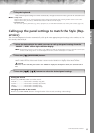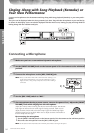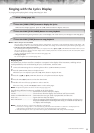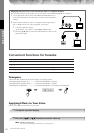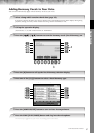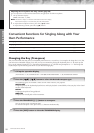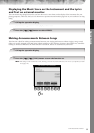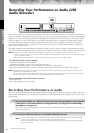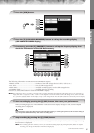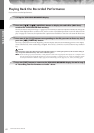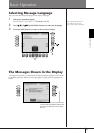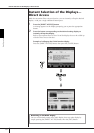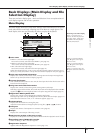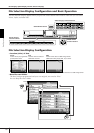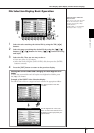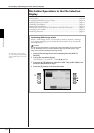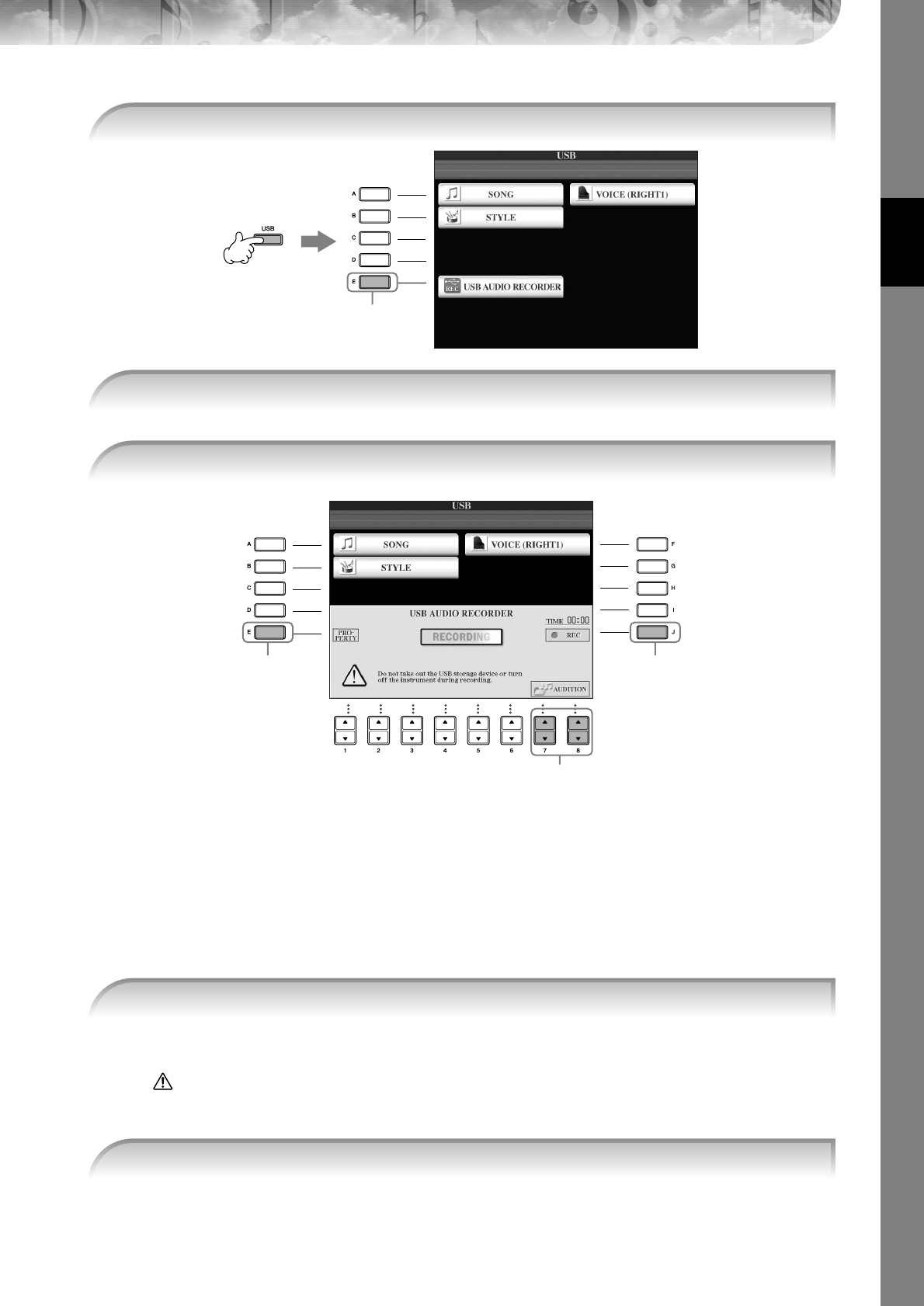
Quick Guide
CGP-1000 Owner’s Manual
61
The following information is indicated on the PROPERTY display.
• DRIVE NAME ...................................... Number of the USB storage device (USB 1, USB 2, etc.)
• ALL SIZE .............................................. Size of USB storage device
• FREE AREA........................................... Available recording space on the USB storage device
• POSSIBLE TIME.................................... Available time for recording
Press the [F] (OK)/[EXIT] button to close the PROPERTY display.
n The USB storage device of “USB1” is selected as the recording destination when multiple USB storage devices are connected. If a
floppy disk drive is assigned to “USB1,” “USB1” will be skipped. To check the number of the USB storage device (USB1 and USB2,
etc.), press the [A]/[B]/[F] button on the display of step 4, and change the tab. Press the [EXIT] button to return to the previous display.
When recording begins, the “RECORDING” indication on the display changes to red, and the elapsed
recording time is displayed.
CAUTION
Avoid frequently connecting/disconnecting the USB flash memory, or turning the power on/off too often. Doing so
may corrupt the USB flash memory data or the recording data.
The file name is automatically named (and is always given a new, unique name), and a message indicating
the file name is displayed.
n The recording operation continues, even if you close the Recording display by pushing the [EXIT] button. To stop the
recording, press the [J] (STOP) button on the Recording display.
3 Press the [USB] button.
3
4
4 Press the [E] (USB AUDIO RECORDER) button to call up the recording display
(USB AUDIO RECORDER display).
5 If necessary, press the [E] (PROPERTY) button to call up the Property display, then
check the information of the USB flash memory.
5 6, 7
8
6 Start recording by pressing the [J] (REC) button, then start your performance.
7 Stop recording by pressing the [J] (STOP) button.