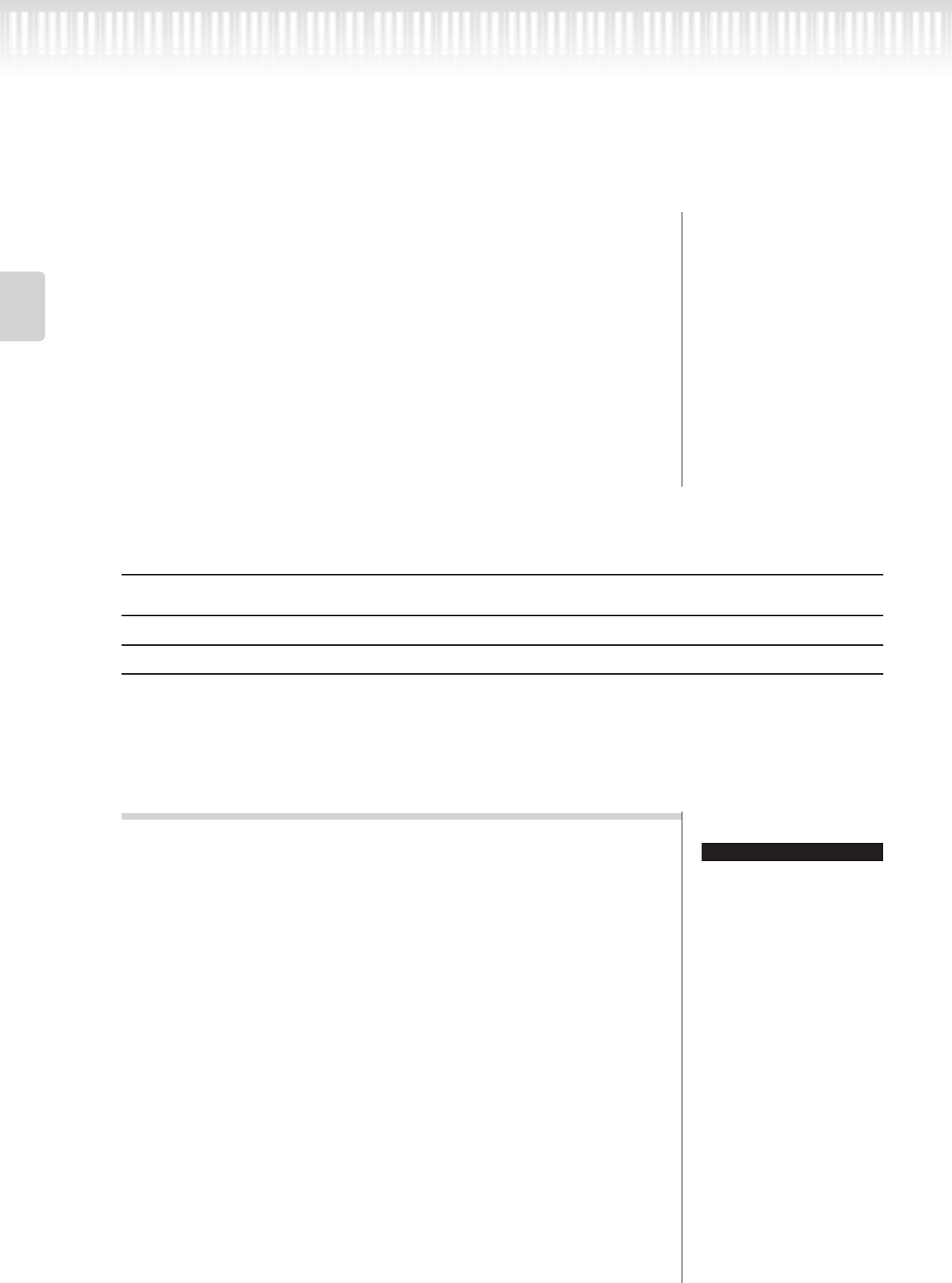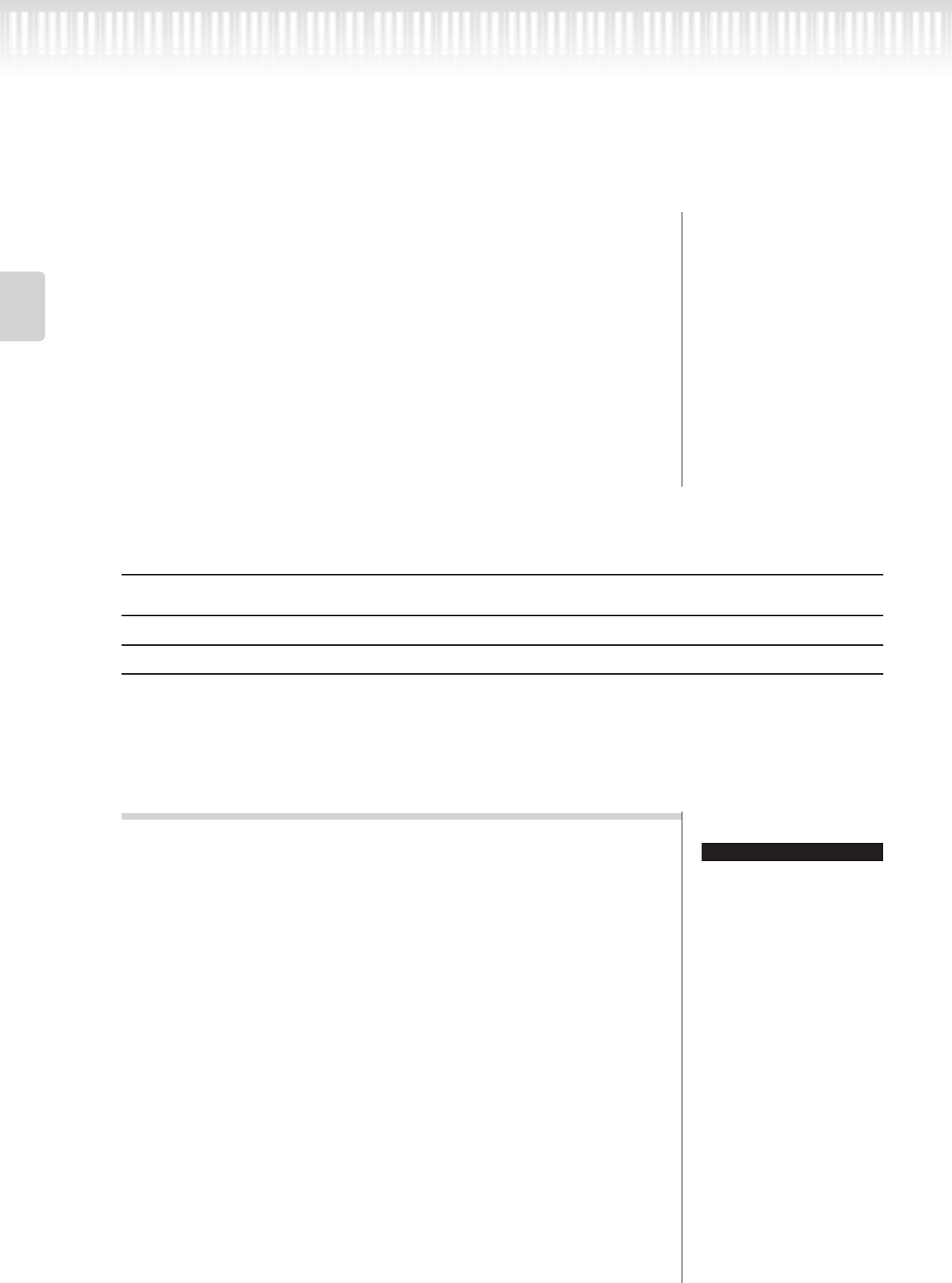
42 CLP-295GP Owner’s Manual
Basic Operation
Recording Your Performance
3. Start and stop recording.
Recording begins automatically as soon as you play a note on
the keyboard.
(Optional) Press the [PLAY/PAUSE] button to start recording.
To stop recording, press the [STOP] button. The Clavinova locates the
top of the song.
To stop recording, press the [STOP] button. The Clavinova
locates the top of the song.
As soon as recording is stopped, the song is automatically saved to
Storage memory (page 45). When saving is completed, the Storage
memory screen appears.
Other recording techniques
Adding data to or recording over an existing song
The previous section explains how to record your performance from the beginning by selecting a blank
“-----: NewSong.” You can also add your performance to or overwrite existing songs (such as 50 preset songs
[P-001—P-050], commercially-available music data <see page 59>, or your old recorded performances <see
page 45>).
Procedure
If you record on a part that
already has data, the existing
data on the part will be lost.
1. Select a song to be recorded over.
To select a preset song, press the [SONG SELECT] button, then press
the A [–][+] buttons to display “PRESET.” To select a song, press the C
[–][+] buttons.
To select a song from commercially available music data or from
already-recorded data, press the A [–][+] buttons to display “MEM-
ORY” or “USB1” in the Song Select screen and press the C [–][+] but-
tons.
To continue recording, follow the procedure described in “Recording
a performance without specifying the recording part” from pages 37
to 36.
When you record over a preset song, the song is automatically saved
to Storage memory (page 45) when the recording stopped.
When you record over a song of commercially available music data or
of already-recorded data, the display prompts you whether you want
to overwrite the song or not (when recording is stopped). Press the B
[+ (YES)] button to overwrite the song.
TIP