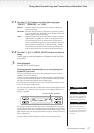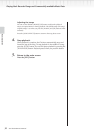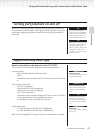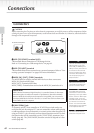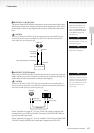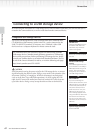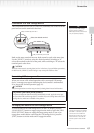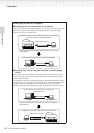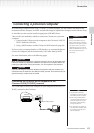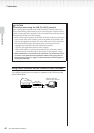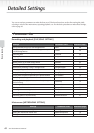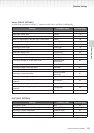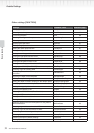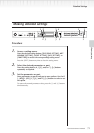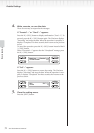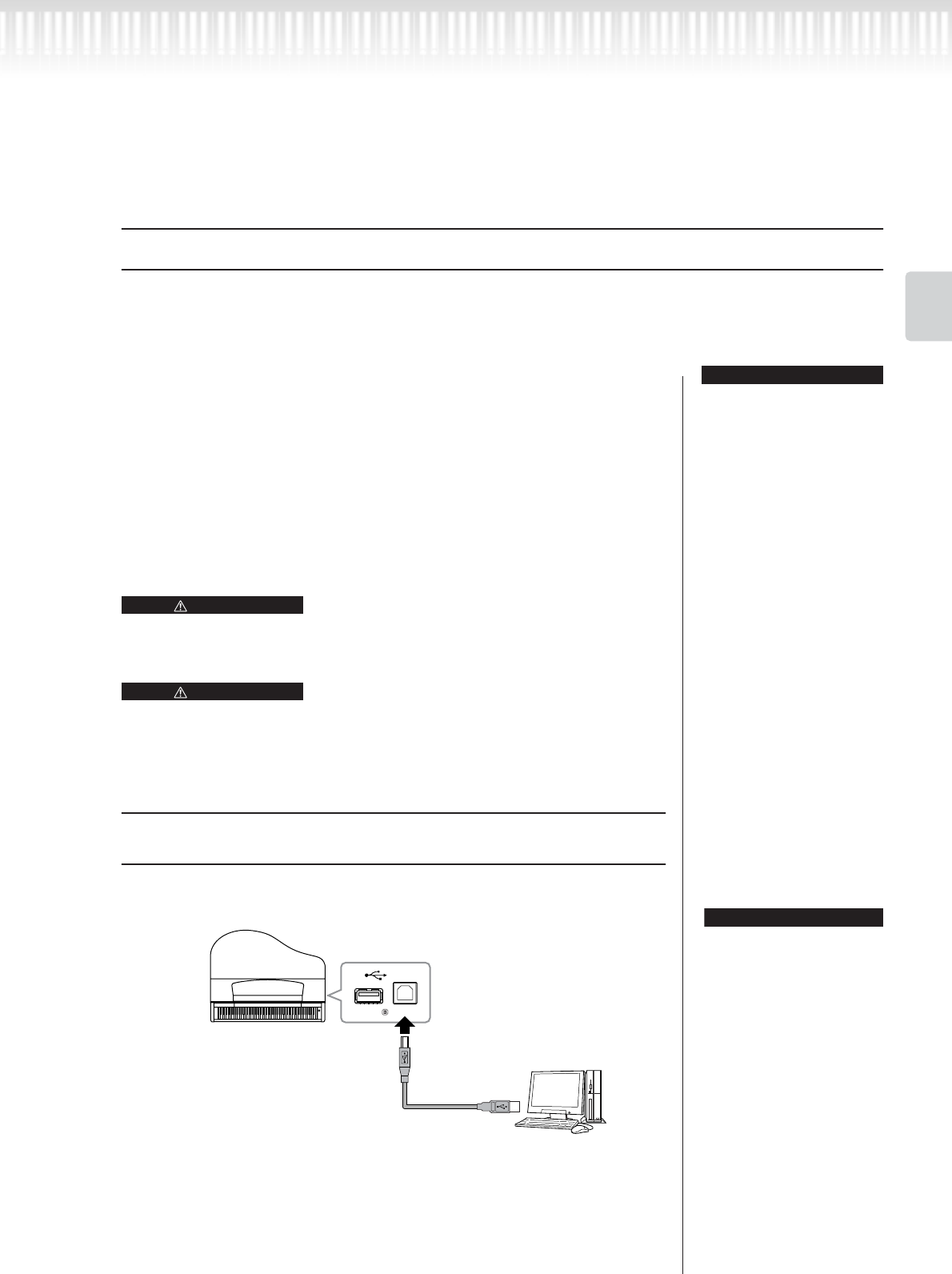
CLP-295GP Owner’s Manual 65
Basic Operation
Connections
Connecting a personal computer
By connecting a computer to the USB [TO HOST] or MIDI terminals, you can transfer data between the
instrument and the computer via MIDI, and take advantage of sophisticated computer music software. Keep
in mind that you also need to install an appropriate USB MIDI driver.
Driver:
A driver is software that pro-
vides a data-transfer interface
between the computer’s operat-
ing system and a connected
hardware device. You need to
install a USB MIDI driver to con-
nect the computer and the
instrument.
There are the two methods by which to connect the Clavinova to a personal
computer:
1. Connecting the USB port on the computer to the Clavinova’s USB [TO
HOST] terminal (see below)
2. Using a MIDI interface and the Clavinova’s MIDI terminals (page 66)
If you are using a computer that has a USB interface, we recommend that you
connect the computer and the instrument by USB, rather than by MIDI.
For more information, refer to the following pages.
When connecting the Clavinova to a personal computer, first turn off the power of the
Clavinova and quit any application software that is open on the computer before con-
necting any cables. After making connections, turn on the power to the Clavinova.
If you are not using the connection between the Clavinova and your computer, you
must disconnect the cable from the USB [TO HOST] terminal. The Clavinova may not
operate correctly if a cable is left connected.
Connecting the USB port on the computer to the
Clavinova’s USB [TO HOST] terminal
Use a USB cable to connect the USB port on your computer to the USB [TO
HOST] terminal on the Clavinova.
TERMINOLOGY
CAUTION
CAUTION
USB
TO DEVICE
TO HOST
Instrument
USB [TO HOST] terminal
USB cable
Computer
•The instrument will begin
transmission a short time after
the USB connection is made.
•When using a USB cable to
connect the instrument to your
computer, make the connec-
tion directly without passing
through a USB hub.
•For information on setting up
your sequence software, refer
to the owner’s manual of the
relevant software.
TIP