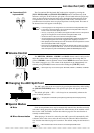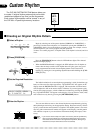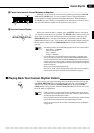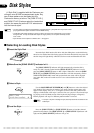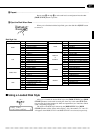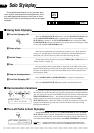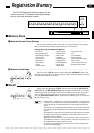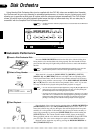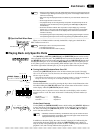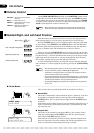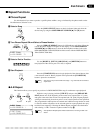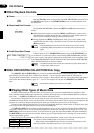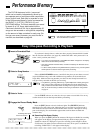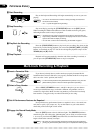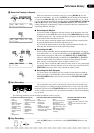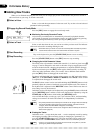31
Disk Orchestra
NOTES
• Please note that playback cannot be started while the Clavinova is searching the disk for
a selected song (a flashing dot following the song name on the display indicates that the
Clavinova is searching).
• With some songs the displayed measure numbers may not match those marked on the
score.
• Some songs start after a click count-in.
• The playback tempo can be changed freely as required. The preset tempo for the se-
lected song can be recalled at any time by pressing the TEMPO [
▲
] and [
▼
] buttons
simultaneously.
• Some Disk Orchestra software does not produce a tempo display (e.g. free-tempo
phrases, etc.). In this case, three dashes appear in place of the tempo on the display,
and the measure numbers shown on the display will not match the actual measure
numbers of the song.
• The keyboard guide lamps corresponding to the keys being played will light in real time.
The keyboard guide lamps can be turned off by pressing the [LAMP CANCEL] button.
Disk drive lamp
■ Playing Back only Specific Parts
The [RIGHT/1], [LEFT/2], [ORCH/3-10], and [RHYTHM] buttons can be used to
select playback of specific parts. The [LEFT/2] button turns the left-hand part on or off,
the [RIGHT/1] button turns the right-hand part on or off, the [ORCH/3-10] button turns
the ORCHESTRA parts on or off, and the [RHYTHM] button turns the rhythm part on
or off. When a part is on, the corresponding LED indicator lights. You can, for example,
turn off the right and/or left-hand parts so you can practice them on the keyboard.
● Turning Individual Orchestra Parts On or Off
Normally the [ORCH/3-10] buttons turns all the orchestra parts (tracks 3 through
10)* on or off at once. You can, however, turn these parts on or off individually. There
are two ways to do this:
* Some software may actually have 15 or 16 tracks, indicated by numbers “1” through “9” and letters “A”
through “E” and “R” or “A” through “G” on the display, depending on the type of data.
Via the Keyboard
Turn the desired tracks on or off by pressing the keys shown in the illustration to the
left while holding the [ORCH/3-10] button (the current status of the tracks is shown
on the display while the [ORCH/3-10] button is held):
Press the key once to move the cursor to the tracks on the display, and a second to
turn the track on or off. The status of the track is indicated by the track number (or
letter):
No number.................. No data
Flashing number ........ Playback off
Lit number .................. Playback on
Via the Panel Controls
Use the [TAP] and [METRONOME] buttons while holding the [ORCH/3-10] button
to move the cursor on the display to the number of the track you want to turn on or
off, then, still holding the [ORCH/3-10] button, use the TEMPO [s] and [t] but-
tons to turn the track on or off.
NOTES
• With DOC, Performance Memory, and Disklavier data, only the numbers of tracks
containing data appear on the display. With most other types of data all tracks are
displayed whether they contain data or not.
In addition to the main display, the status of tracks 3 through 16 is indicated by the
corresponding keyboard guide lamps while the [ORCH/3-10] button is held. If a
lamp is out, the corresponding track contains no data. A flashing lamp indicates that
playback is off, and a lit lamp indicates that playbacks is on.
1
2
3-10
RIGHT
RIGHT
LEFT
LEFT
ORCH
ORCH
RHYTHM
RHYTHM
3-10
ORCH
ORCH
TEMPO
TAP
METRONOME
–
+
– / NO
+ / YES
[001] Piano 1
œ=120 123456789ABCDER
Track 10 12 14
Track 11 13 15
(Rhythm)
B5 C6 D6 E6 F6
57 10
98643
G6 A6 B6 C7
11 13 15 16
12 14
3-10
ORCH
(A)(C)(E)
(B)(D)(R)(G)
(F)
VEject the Disk When Done .....................................................................................................................
When you’ve finished with the currently loaded disk, simply press the disk drive
EJECT button to remove it.
CAUTION
NEVER eject a disk or turn the power off while:
1. The disk drive lamp is on.
2. The DISK ORCHESTRA function is playing.