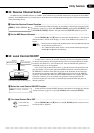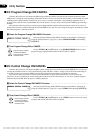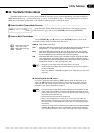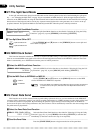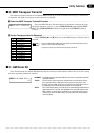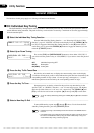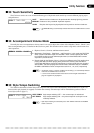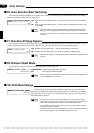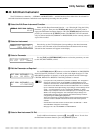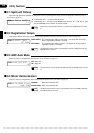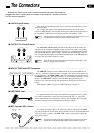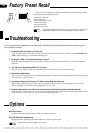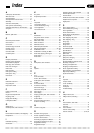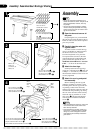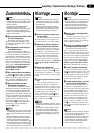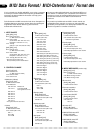63
Utility Functions
■ 40: Edit Drum Instrument
The CVP-89 has two drum kits — NORMAL and PROCESSED — and this function allows either kit to be selected for
each individual drum instrument. Individual reverb depth and pan settings are also possible.
ZSelect the Edit Drum Instrument Function...........................................................................................
Select the Edit Drum Instrument function — see “Selecting & Using the Utility
Functions”, page 42. Then press the TEMPO [s] button if you actually want to
engage the Edit Drum Instrument function. Once the TEMPO [s] button has been
pressed you can release the [UTILITY] button. The DRUMS voice will automati-
cally be selected and the kit (NORMAL or PROCESSED) for the currently selected
style will be recalled.
⁄¤‹›‚40 EDIT DRUM INST.
NO/YES
VEdit the Parameter as Required ............................................................................................................
EDIT DRUM INSTRUMENT
Rim Lite REV DEPTH: 8
EDIT DRUM INSTRUMENT
ALL KIT:PROCESSED
Use the TEMPO [s] and [t] buttons to select the NORMAL or PROCESSED
drum kit if the KIT parameters is selected, set the reverb depth from 0 to 15 if the
REV DEPTH parameter is selected, or set the pan position from LEFT 6 through
CENTER, DEFAULT to RIGHT 6 if the PAN parameter is selected.
NOTES
• If you press the C7 key while the KIT parameter is selected, “ALL” will appear in
place of the instrument name and the NORMAL or PROCESSED kit can be
selected for all instruments. The REV DEPTH and PAN parameters for all instru-
ments return to their default values and cannot be edited when “ALL” is selected.
• Up to 16 individual reverb depth settings, 8 pan settings, and 8 kit settings can be
made — e.g. after setting KIT to “ALL” and selecting “NORMAL” or “PROC-
ESSED”. If you attempt to make more reverb depth, pan, or kit settings the “TOO
MANY!” error message will appear. The reverb depth and pan settings of an
already-edited instrument can be restored to their default values by simultane-
ously pressing the TEMPO [
▲
] and [
▼
] buttons.
Since some instruments are already edited for some accompaniment styles, the
maximum number of editable instruments will be less when those styles are
selected.
• The Edit Drum Instrument function cannot be used in the GM mode — “DATA
NOT EDITABLE!” will appear on the display.
• See page ix for a list of the NORMAL or PROCESSED kit.
BSelect a New Instrument Or Exit ...........................................................................................................
To edit a different instrument, repeat steps X through V, above. To exit from
the Edit Drum Instrument function, press the [UTILITY] button.
XSelect an Instrument ..............................................................................................................................
Press the key on the CVP-89 keyboard corresponding to the drum instrument
you want to edit. The name of the selected instrument and the drum kit currently
selected for that instrument will appear on the display.
⁄¤‹›‚40 EDIT DRUM INST.
PRESS [DRUM KEY]
CSelect a Parameter .................................................................................................................................
Use the [TAP] and [METRONOME] buttons to select the parameter you want
to edit: KIT, REV DEPTH, or PAN.
EDIT DRUM INSTRUMENT
Rim Lite KIT: NORMAL