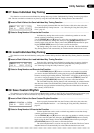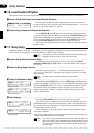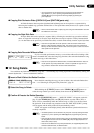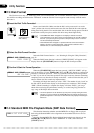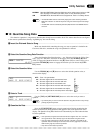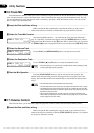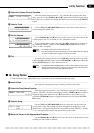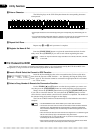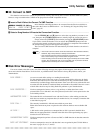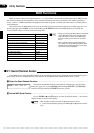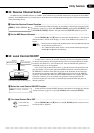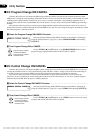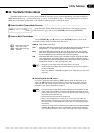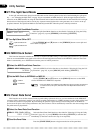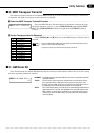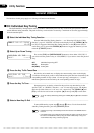53
■ 20: Convert to SMF
This function can be used to convert the performance memory data used by the CVP-89 to Standard MIDI File (SMF)
format so songs recorded on the CVP-89 can be played back on SMF-compatible devices.
ZInsert a Disk & Select the Convert To SMF Function ..........................................................................
Insert the disk containing the data to be converted into the Clavinova disk drive,
then select the Convert to SMF function — see “Selecting & Using the Utility Func-
tions”, page 42.
⁄¤‹›‚20 CONVERT TO SMF
SONG 01 PRESS [START]
Utility Functions
XSelect a Song Number & Execute the Conversion Function..............................................................
Use the TEMPO [s] and [t] buttons to select the song number you want to con-
vert, then press the [START/STOP] button to actually begin the conversion process.
Simply release the [UTILITY] button before pressing the [START/STOP] button
if you want to cancel the function. You can release the [UTILITY] button once the
conversion has started, and the conversion will continue to completion. The number of
the measure being processed will appear on the display.
The Convert To SMF function will automatically be exited when the conversion is
complete.
NOTES
• This function cannot be used to convert the voice data on Disk Orchestra Collection,
Disklavier, Style, write-protected, or already-converted disks.
• Once converted, the data cannot be returned to its original form. It is therefore a good
idea to make a backup copy of the data before using this function.
• Further recording cannot be carried out with songs converted by the Convert to SMF
function. Also, the Quantize (UTIL 15) and Track Mix (UTIL 16) functions cannot be
applied to data converted by the Convert to SMF function.
■ Disk Error Messages
If an error related to the disk occurs, one of the following messages may appear. If this happens, check the possible
causes and solutions listed below. If all else fails, try a different disk. If this doesn’t clear up the problem, contact your
Yamaha dealer.
DISK ERROR ! An error occurred while writing to or reading from the disk.
Try the operation again; if the error occurs a second time the disk or drive may be faulty.
If the drive has been in use for some time the heads may be dirty. Clean the heads with a
commercially-available floppy disk head cleaner. If the error still occurs with one disk and
not others the disk should be considered faulty and should be discarded. If the error occurs
with all disks the drive may be faulty. Refer the problem to your Yamaha dealer.
DISK PROTECTED ! You have attempted to format, write to, copy to/from, or delete data from a write-
protected disk. Use a disk that is not write protected (set the disk’s write-protect tab to the
write-enable position).
UNFORMATTED DISK ! The loaded disk is not formatted for use with the Clavinova. After making sure that the
disk does not contain any important data (for another device, for example), format the disk
as described on page 48.
DISK FULL ! The currently loaded disk is full and cannot hold any more data.
Either delete unnecessary data or replace the disk with one that has more available disk
space.
NO DISK ! A disk read or write operation was attempted but no disk is present in the disk drive.
Make sure an appropriate disk is inserted in the disk drive before performing any opera-
tion that involves disk access.
INCOMPATIBLE DATA! You have attempted to perform a Convert to DOC or SMF function on data that cannot be
converted.
DATA NOT EDITABLE! You have attempted to record or edit data that is not recognized by the CVP-89. Refer to
the notes on pages 38, 41, 57, and 63.