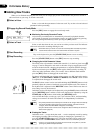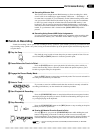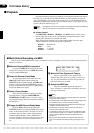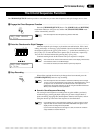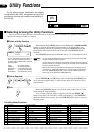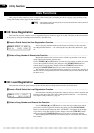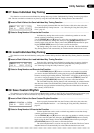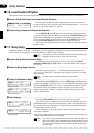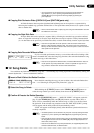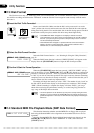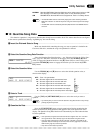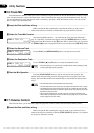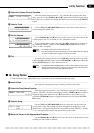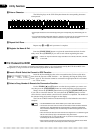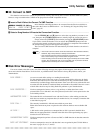46
■ 10: Load Custom Rhythm
Utility Functions
This function reloads the custom rhythm data saved to disk by the Save Custom Rhythm function, described above.
ZInsert a Disk & Select the Load Custom Rhythm Function ................................................................
Insert the disk containing the custom rhythm data you want to load into the
Clavinova disk drive, then select the Load Custom Rhythm function — see “Select-
ing & Using the Utility Functions”, page 42.
⁄¤‹›‚10 DISK −> C.RHYTHM
SONG 01 PRESS [START]
XSelect a Song Number and Execute the Function...............................................................................
Use the TEMPO [s] and [t] buttons to select the song number from which
you want to load the custom rhythm data, then press the [START/STOP] button to
actually begin loading the data. “NO DATA!” will appear on the display if you
select a song that contains no data. Simply release the [UTILITY] button before
pressing the [START/STOP] button if you want to cancel the function.
The Load Custom Rhythm function will automatically be exited when the data
has been loaded.
CSelect the Destination Song ..................................................................................................................
While holding the [UTILITY] button use the TEMPO [s] and [t] buttons to
select the song number you wish to copy to (i.e. the destination song number), then
release the [UTILITY] button. If you select a song number that already contains
data, that data will be overwritten by the new song data. If you select a song
number greater than 60 (“DISK 2” will appear on the display), the copy will be
made to a different disk.
⁄¤‹›‚11 SONG COPY
SONG 01−>02 PRESS [START]
Copy to same disk
⁄¤‹›‚11 COPY −> DISK2
SONG 01−>01 PRESS [START]
Copy to different disk
VStart Copying..........................................................................................................................................
Press the [START/STOP] button to begin the actual copy operation.
If you chose to copy to a different disk, you may have to exchange the source
and destination disks a few times if the song being copied is long and complex. In
this case, the Clavinova will prompt you to insert the source and destination disks
with the displays shown to the left.
“END” will appear on the display briefly when the copy operation has been
successfully completed.
• While the data is being copied the number of times the disks will have to be exchanged to com-
plete the copy operation will be shown on the display.
NOTES
• If you copy to a song number that already contains data, “ARE YOU SURE?” will
appear on the display. Use the TEMPO [
s
] (YES) and [
t
] (NO) buttons to select
either (YES) or (NO). (YES) if you intend to execute the copy operation or (NO) if
you wish to cancel the operation. The copy operation will begin automatically if
you select (YES).
⁄¤‹›‚11 COPY −> DISK2
0/ 3 INSERT DISK2
⁄¤‹›‚11 COPY −> DISK2
1/ 3 INSERT DISK1
Insert destination disk.
Insert source disk.
■ 11: Song Copy
Performance Memory song data — including any existing registration, individual key tuning, and custom rhythm data
— can be “backed up” by copying to a new song number or a different disk, as follows:
NOTES
• The Song Copy function cannot be executed if the selected song contains only
registration, individual key tuning, and/or custom rhythm data.
Insert the disk containing the song you want to copy, and use the SONG/
PHRASE NUMBER [s] and [t] buttons to select the number of the song you
wish to copy.
ZInsert a Disk & Select the Source Song ...............................................................................................
XSelect the Song Copy Function ............................................................................................................
Select the Song Copy function — see “Selecting & Using the Utility Func-
tions”, page 42. “NO DATA!” will appear on the display if you select a song that
contains no data.
NOTES
• The utility mode can be exited by releasing the [UTILITY] button.