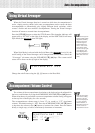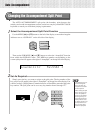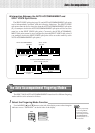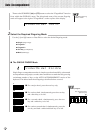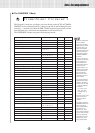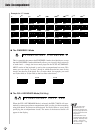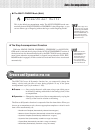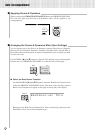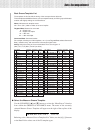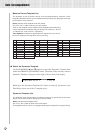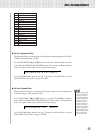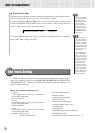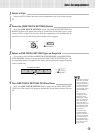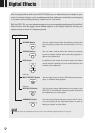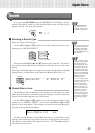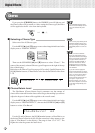37
Auto Accompaniment
Beat Groove Template List
The templates in this list shift the timing of the accompaniments by beats.
These templates add lifelike effect to your accompaniments by converting a specific beat to
another and slightly shifting the converted beat.
Name: Indicates each template name.
No.1"Thru” (No.1) adds no effect as its name implies.
Targeted Beat: Beats to be converted.
8 = Eighth note
12 = Eighth note triplet
16 = 16th note
24 = 16th note triplet
Converted Beat: Converted results.
For example, selecting one of the templates, 12-17 (16 as Targeted Beat and 8 as Converted
Beat), indicates every 16th note will be converted to eighth notes.
Swing: Delays the timing of the converted beat. There are six types: A
(Min.), B, C, D, E (Max.) and off (no effect).
No.
Name
Targeted Converted Swing
Beat Beat
1 Thru 8 off off
2 8_off_A 8 off A
3 8_off_B 8 off B
4 8_off_C 8 off C
5 8_off_D 8 off D
6 8_off_E 8 off E
7 16_off_A 16 off A
8 16_off_B 16 off B
9 16_off_C 16 off C
10 16_off_D 16 off D
11 16_off_E 16 off E
12 16_16to8_off 16 8 off
13 16_16to8_A 16 8 A
14 16_16to8_B 16 8 B
15 16_16to8_C 16 8 C
16 16_16to8_D 16 8 D
17 16_16to8_E 16 8 E
18 16_16to12_off 16 12 off
19 12_12to8_off 12 8 off
20 12_12to8_A 12 8 A
21 12_12to8_B 12 8 B
22 12_12to8_C 12 8 C
23 12_12to8_D 12 8 D
24 12_12to8_E 12 8 E
25 12_12to16A_off 12 16A off
No.
Name
Targeted Converted Swing
Beat Beat
26 12_12to16A_A 12 16A A
27 12_12to16A_B 12 16A B
28 12_12to16A_C 12 16A C
29 12_12to16A_D 12 16A D
30 12_12to16A_E 12 16A E
31 12_12to16B_off 12 16B off
32 12_12to16B_A 12 16B A
33 12_12to16B_B 12 16B B
34 12_12to16B_C 12 16B C
35 12_12to16B_D 12 16B D
36 12_12to16B_E 12 16B E
37 24_24to8_off 24 8 off
38 24_24to8_A 24 8 A
39 24_24to8_B 24 8 B
40 24_24to8_C 24 8 C
41 24_24to8_D 24 8 D
42 24_24to8_E 24 8 E
43 24_24to16_off 24 16 off
44 24_24to16_A 24 16 A
45 24_24to16_B 24 16 B
46 24_24to16_C 24 16 C
47 24_24to16_D 24 16 D
48 24_24to16_E 24 16 E
49 24_24to12_off 24 12 off
Referring to the “Measure Groove Template List” below, use the [+], [–] buttons
or the Data Dial to select one of the 25 template types.
● Select the Measure Groove Template
Use the SUB MENU [s] and [t] buttons to select the “MeasGroove” function
from within the GROOVE & DYNAMICS menu. The name of the currently
selected Measure Groove Template will appear on the right of the top line of the
display.
ve: ThruMeasGroo