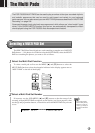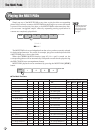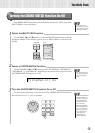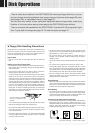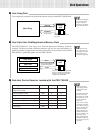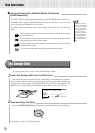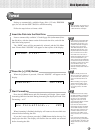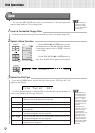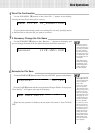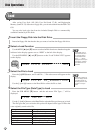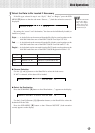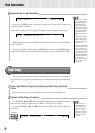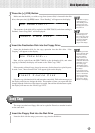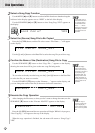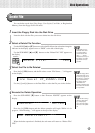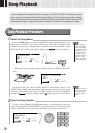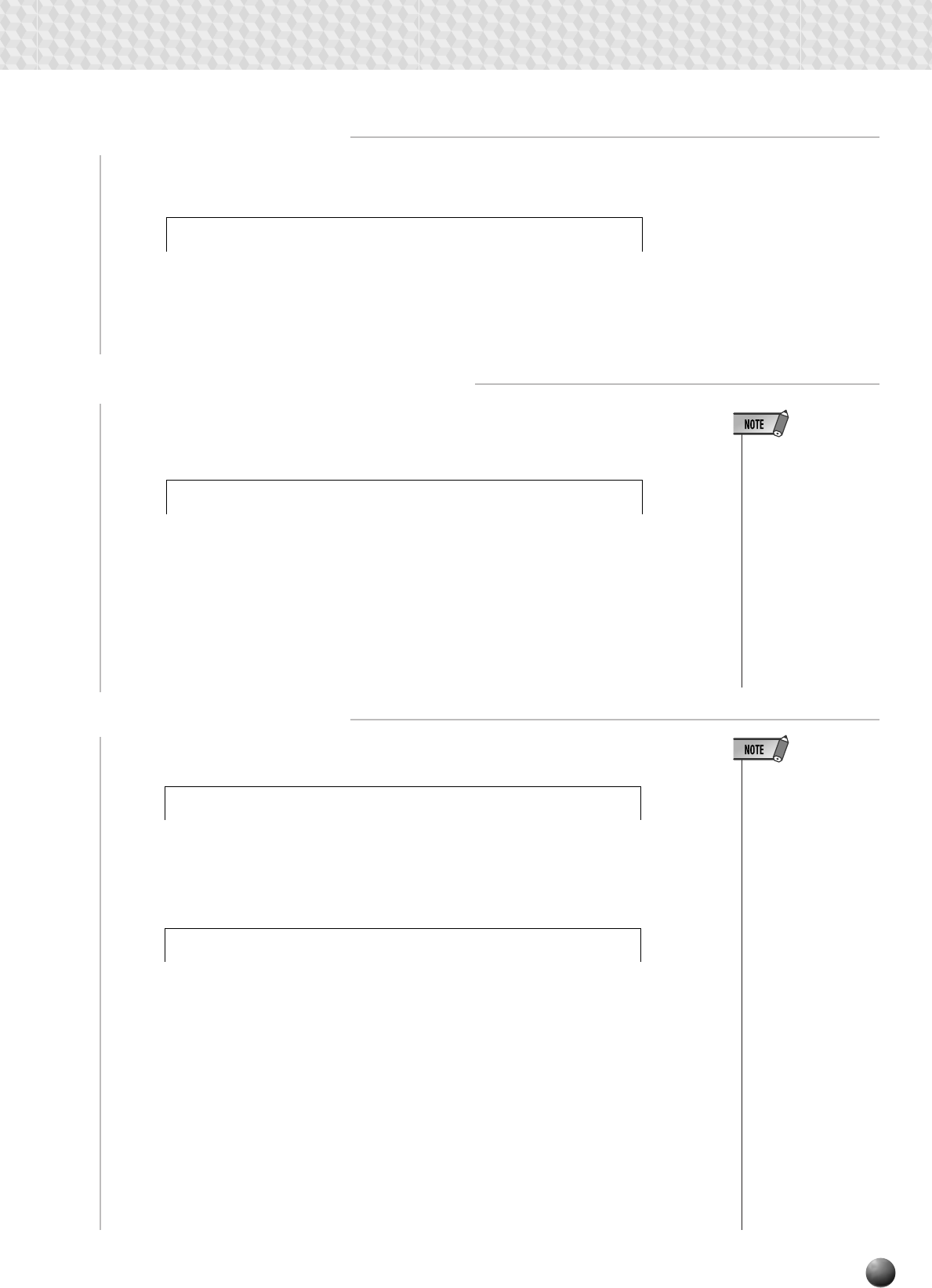
69
4
Save File Confirmation
Use the SUB MENU [▼] button so that “Save File....” appears on the display,
showing the new file the data will be saved to.
0001.USRe: UF–0Save Fil
-001.USR LIVERename:
-001.USRng...ENow Savi
• Even if you chose a
file where data is al-
ready saved because
you want to overwrite
the data, renaming
the file will cause the
new data to be saved
in a different file, and
the old data won’t be
overwritten.
• While data is being
saved (“Now Saving”
is displayed), never
eject the floppy disk
or turn off power to
the PSR-730/630.
To overwrite the data already saved to an existing file, use the [–] and [+] buttons
or the Data Dial to select the file you want to overwrite.
5
If Necessary Change the File Name
Use the SUB MENU [▼] button so that “Rename:.....” appears on the display, and
you can change the name of the file (the 8 characters before the extension).
6
Execute the File Save
Use the SUB MENU [▼] button so that “Execute: NO/YES” appears on the display.
• If you press the SUB
MENU [
s
] button the
sub menu display will
return to “Save To
Disk? YES.”
• If there isn’t enough
space on the disk,
“Disk Full” will be dis-
played, and you won’t
be able to save any
data. You can delete
unneeded files on the
disk (page 75), or ex-
change the disk for a
new one and repeat
the save operation.
• If a write error occurs
during a save opera-
tion, “Disk Error” will
be displayed. If the er-
ror reoccurs after re-
peating the save op-
eration, there could
be something wrong
with the disk. Insert a
different disk in the
drive and repeat the
save operation.
Press the [+] (YES) button and the save operation will begin. While it is in progress,
“Now Saving...” will appear at the top of the display.
When the save operation is finished, the sub menu will return to “Save To Disk?
YES.”
NO/YESisk?Execute?
Disk Operations