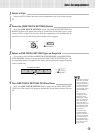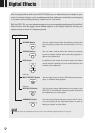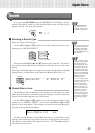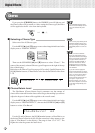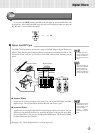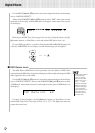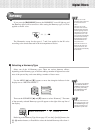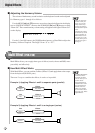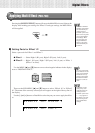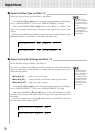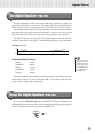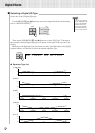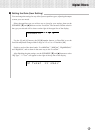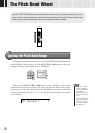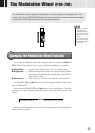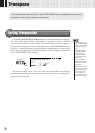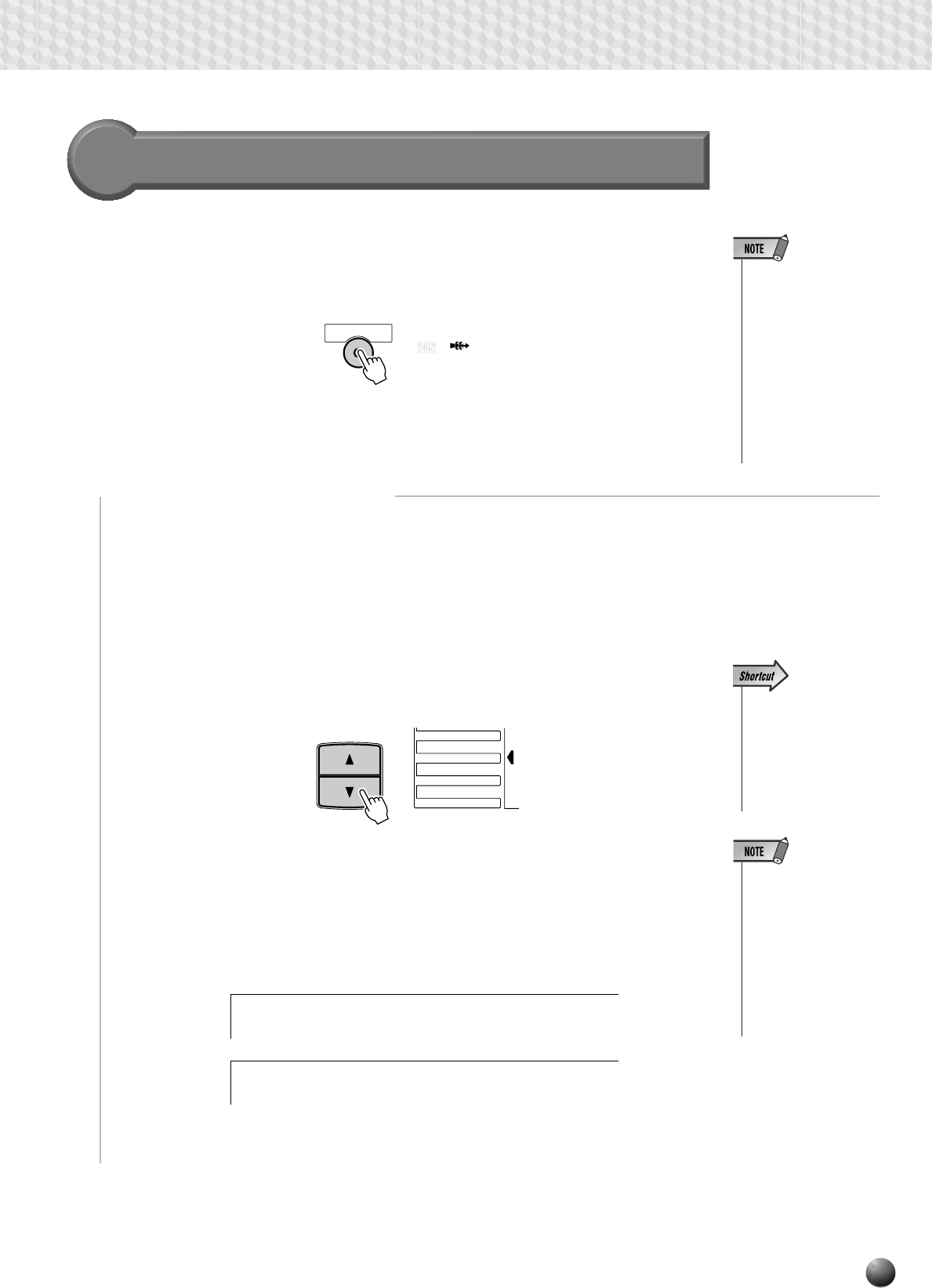
49
Pressing the [MULTI EFFECT] button will cause the Multi Effect icon to light on the
display. After making part settings for Effect 1/2 and type settings, the Multi Effect
will be applied.
Applying Multi Effect (PSR-730)
• The MULTI EFFECT
ON/OFF status will be
set automatically ac-
cording to the se-
lected R1 panel voice.
• Some of the song files
may contain Multi Ef-
fect settings. When
you play back such
songs, Multi Effect
button on the panel
will automatically be
turned off.
■ Setting Parts for Effect 1/2
Select a part each for Effect 1 and Effect 2
● Effect 1 ...... Select Right 1 (R1 part), Right 2 (R2 part), Left (L part) .
● Effect 2 ...... Right 1 (R1 part), Right 2 (R2 part), Left (L part) or Effect 1
(Effect 1 in series).
Use the MENU [▲] and [▼] buttons to move the triangular indicator in the display
next to “DIGITAL EFFECT”.
• You can jump directly
to the “Effect1 IN” sub
menu of the DIGITAL
EFFECTS menu by
pressing and holding
the MULTI-EFFECT
button for a few sec-
onds.
• The Effect 1/2 part
settings may auto-
matically change ac-
cording to the se-
lected R1 panel voice.
• “- - -” may appear on
the display if you play
back the songs con-
taining Multi Effect
settings.
Then use the SUB MENU [▲] and [▼] buttons to select “Effect1 In” or “Effect2
In”. The name of the currently selected part will appear on the right of the top line of
the display.
Use the [–] and [+] buttons or Data Dial to select the part you want to apply the effect
to.
Digital Effects
MULTI EFFECT
MULTI
EFFECT
DIGITAL EQ
GROOVE&DYNAMICS
MENU
MIDI
DIGITAL EFFECT
OVERALL
In; RigEffect1 ht 1
In; LefEffect2 t