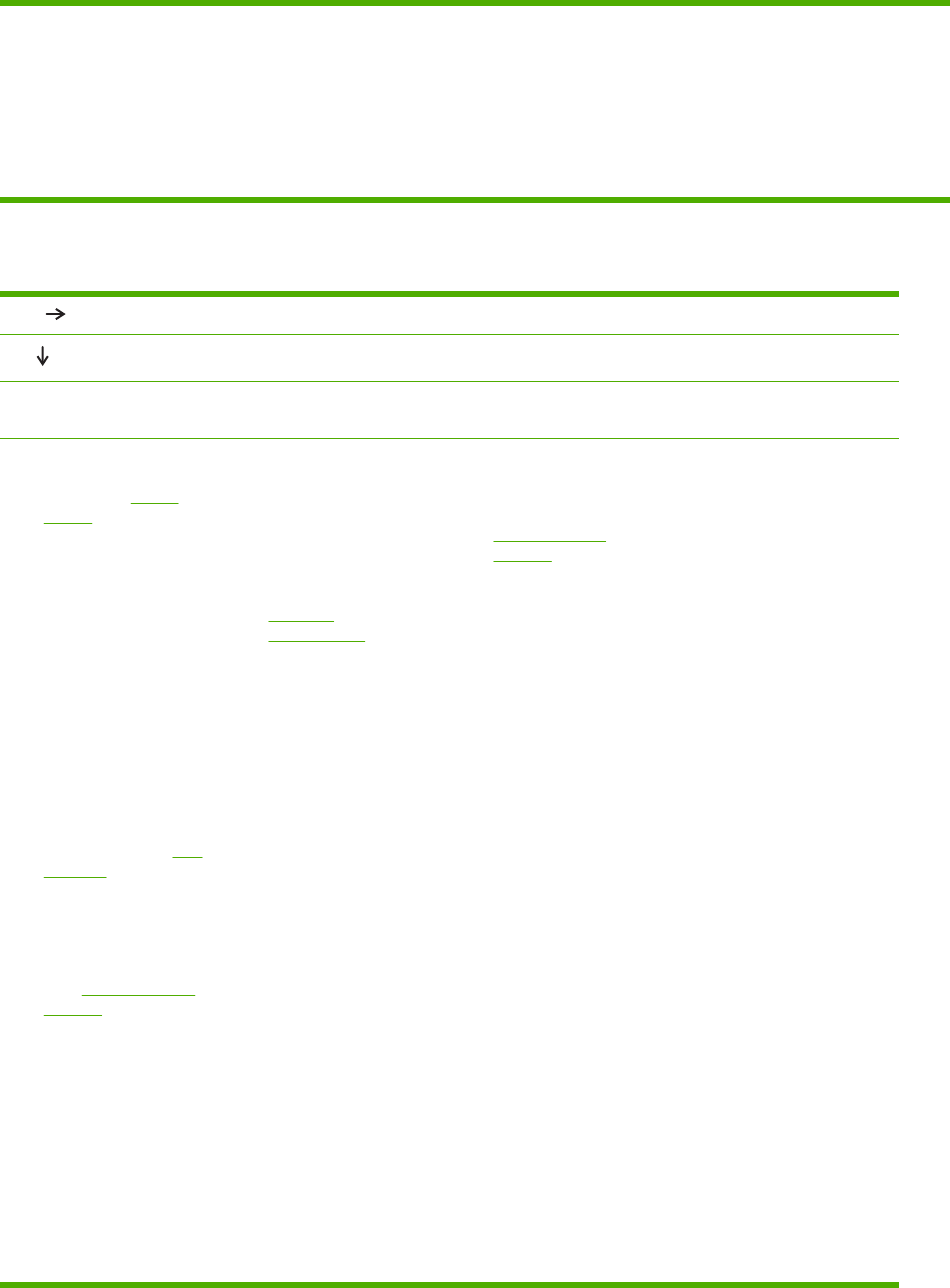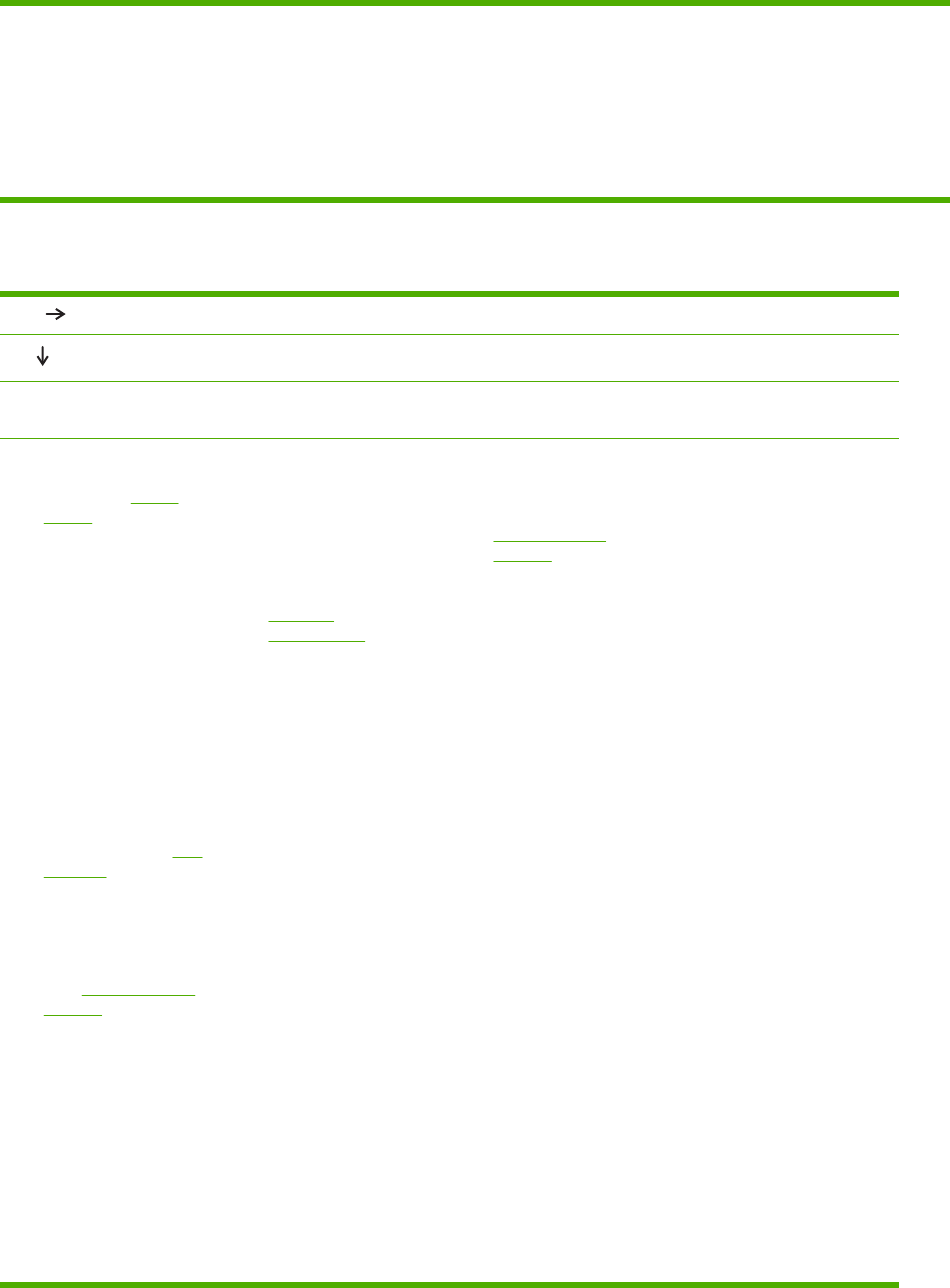
●
On the SYSTEM SETUP submenu (on the CONFIGURE DEVICE
menu) at the printer control panel, make sure that
PERSONALITY=AUTO.
●
You might be missing a printer message that could help you solve the
problem. On the SYSTEM SETUP submenu (on the CONFIGURE
DEVICE menu) at the printer control panel, temporarily turn off the
CLEARABLE WARNINGS and AUTO CONTINUE settings. Then,
print the job again.
Step 4: Does the job print as expected?
YES
Go to step 5.
NO
Print is garbled, or only a
portion of the page prints.
Printing stops in the
middle of the job.
Print speed is slower than
expected.
A printer control panel
setting is not taking effect.
●
Check that you are
using the correct printer
driver. (See
Printer
drivers.)
●
The data file sent to the
printer might be
corrupt. To test, try
printing it on another
printer (if possible), or
try a different file.
● Check the interface
cable connections. Test
the cable by trying it on
another computer (if
possible).
●
Replace the interface
cable with a high-
quality cable (see
Part
numbers).
●
Simplify the print job,
print at a lower
resolution, or install
more printer memory.
(See
Installing printer
memory.)
●
You might be missing a
printer message that
could help you solve
the problem. On the
SYSTEM SETUP
submenu (on the
CONFIGURE DEVICE
menu) at the printer
control panel,
temporarily turn the
CLEARABLE
WARNINGS and
●
You might have
pressed Stop.
● Check that the power
supplied to the printer
is steady, and that it
meets printer
specifications. (See
Electrical
specifications.)
●
Simplify the print job.
●
Add more memory to
the printer. (See
Installing printer
memory.)
●
Turn banner pages off.
(See your network
administrator.)
●
Note that slower
speeds should be
expected if you are
printing narrow paper,
printing from tray 1,
using the HIGH2 fuser
mode, or have set
Small Paper Speed to
SLOW.
●
Check settings in the
printer driver or
program. (The printer
driver and program
settings override printer
control-panel settings.)
ENWW Troubleshooting flowchart 101