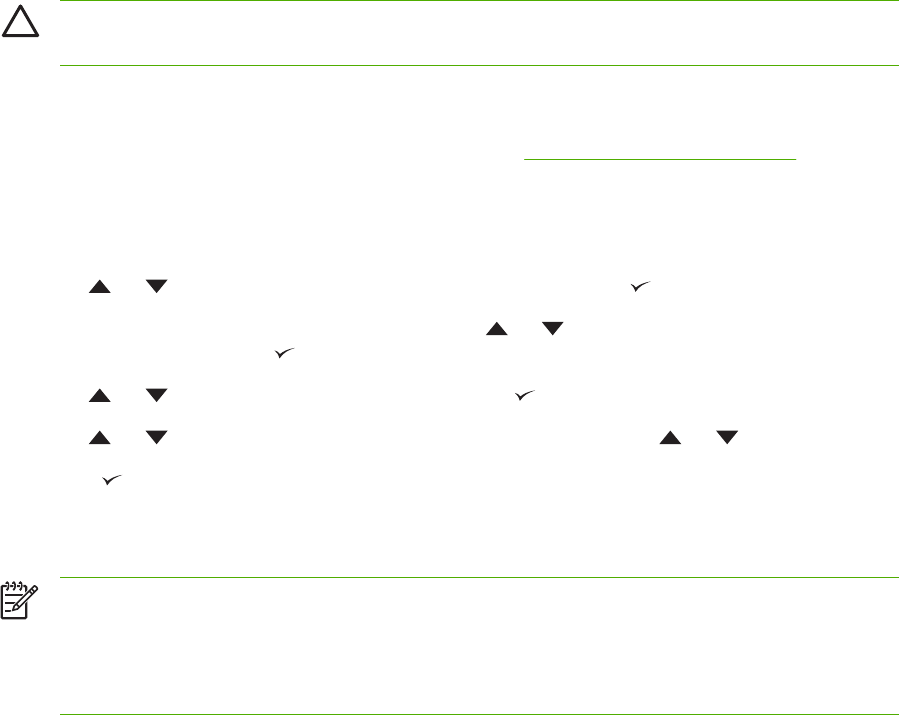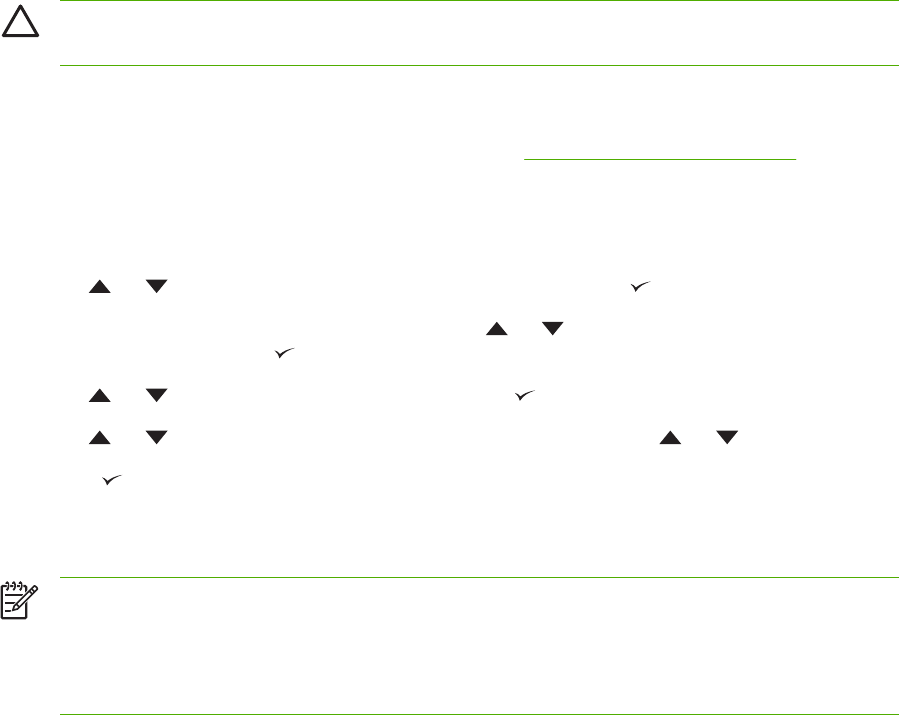
Changing printer-control-panel configuration settings
By using the printer control panel, you can make changes to general printer configuration default
settings such as tray size and type, sleep delay, printer personality (language), and jam recovery.
CAUTION Configuration settings seldom need to be changed. Hewlett-Packard Company
recommends that only the system administrator change configuration settings.
Changing control-panel settings
For a complete list of menu items and possible values, see Using the control-panel menus.
To change a control-panel setting
1. Press Menu to open the menus.
2.
Use
or to scroll to the menu that you want, and then press .
3.
Some menus might have several submenus. Use
or to scroll to the submenu item that
you want, and then press
.
4.
Use
or to scroll to the setting, and then press .
5.
Use
or to change the setting. Some settings change rapidly if or is held down.
6.
Press
to save the setting. An asterisk (*) appears next to the selection on the display,
indicating that it is now the default.
7. Press Menu to exit the menu.
NOTE Printer-driver settings override control-panel settings. Software program settings
override both printer-driver settings and control-panel settings. If you cannot gain access to a
menu or item, it is either not an option for the printer or you have not turned on the associated
higher-level option. See your administrator if a function has been locked (Access denied
menus locked appears on the printer control-panel display).
Tray-behavior options
Four user-defined options are available for tray behavior:
●
USE REQUESTED TRAY. Selecting EXCLUSIVELY ensures that the printer does not
automatically select another tray when you indicate that a specific tray should be used.
Selecting FIRST allows the printer to pull from a second tray if the specified tray is empty.
EXCLUSIVELY is the default setting.
●
MANUALLY FEED PROMPT. If you select ALWAYS (the default value), the system always
shows a prompt before pulling from the multipurpose tray. If you select UNLESS LOADED, the
system displays the prompt only if the multipurpose tray is empty.
●
PS DEFER MEDIA. This setting affects how non-HP PostScript drivers behave with the printer.
You do not need to change this setting if you use the drivers that HP supplies. If set to
ENABLED, non-HP PostScript drivers use the same HP tray selection method as the
36 Chapter 2 Control panel ENWW