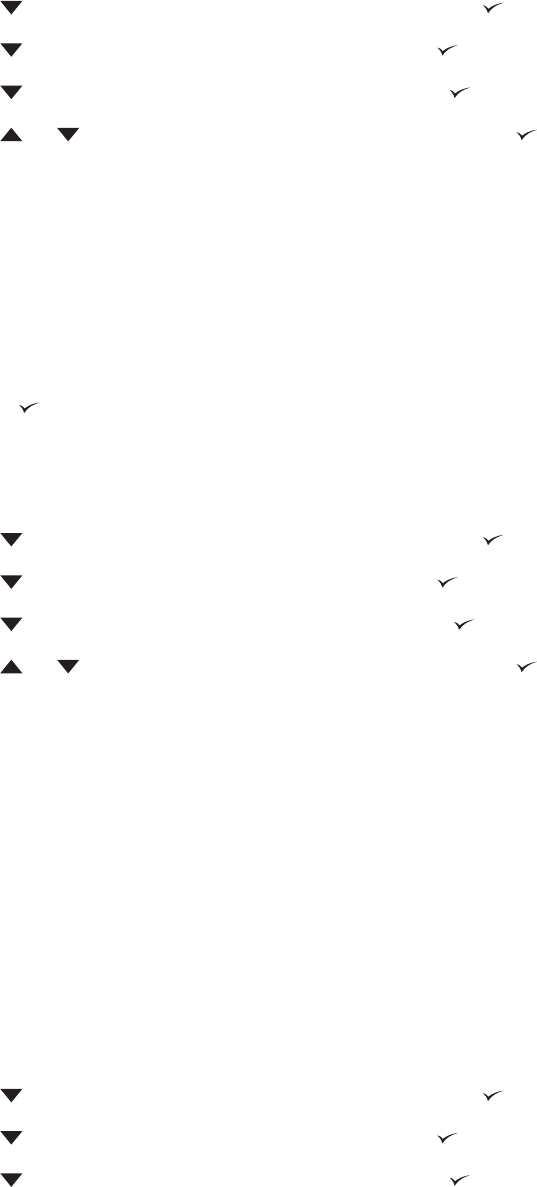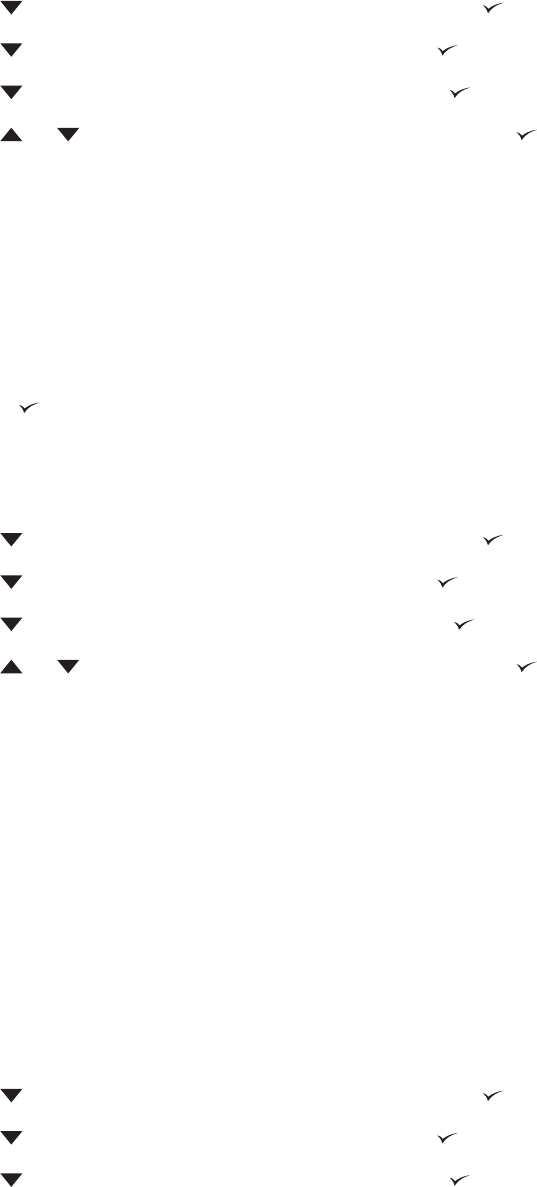
To set auto continue
1. Press Menu to open the menus.
2.
Press
to highlight CONFIGURE DEVICE, and then press .
3.
Press
to highlight SYSTEM SETUP, and then press .
4.
Press
to highlight AUTO CONTINUE, and then press .
5.
Press
or to select the appropriate setting, and then press .
6. Press Menu to exit the menu.
Cartridge low
The printer has two options for reporting that print-cartridge life is low: CONTINUE is the default value.
●
Select CONTINUE to allow the printer to continue printing while a warning appears and until the
print cartridge is replaced.
●
Select STOP if you want the printer to pause printing until you replace the used print cartridge
or press
, which allows the printer to print while the warning appears.
To set supplies-low reporting
1. Press Menu to open the menus.
2.
Press
to highlight CONFIGURE DEVICE, and then press .
3.
Press
to highlight SYSTEM SETUP, and then press .
4.
Press
to highlight CARTRIDGE LOW, and then press .
5.
Press
or to select the appropriate setting, and then press .
6. Press Menu to exit the menu.
Cartridge-out response
The printer has two options for this menu item.
●
Select CONTINUE to allow the printer to continue printing. A REPLACE CARTRIDGE warning
message appears until the print cartridge is replaced. Printing in this mode can continue only for
a specific number of pages. After that, the printer stops printing until you replace the empty print
cartridge. This is the default setting.
●
Select STOP if you want the printer to stop printing until the empty print cartridge is replaced.
To set the cartridge-out response
1. Press Menu to open the menus.
2.
Press
to highlight CONFIGURE DEVICE, and then press .
3.
Press
to highlight SYSTEM SETUP, and then press .
4.
Press
to highlight CARTRIDGE OUT, and then press .
40 Chapter 2 Control panel ENWW