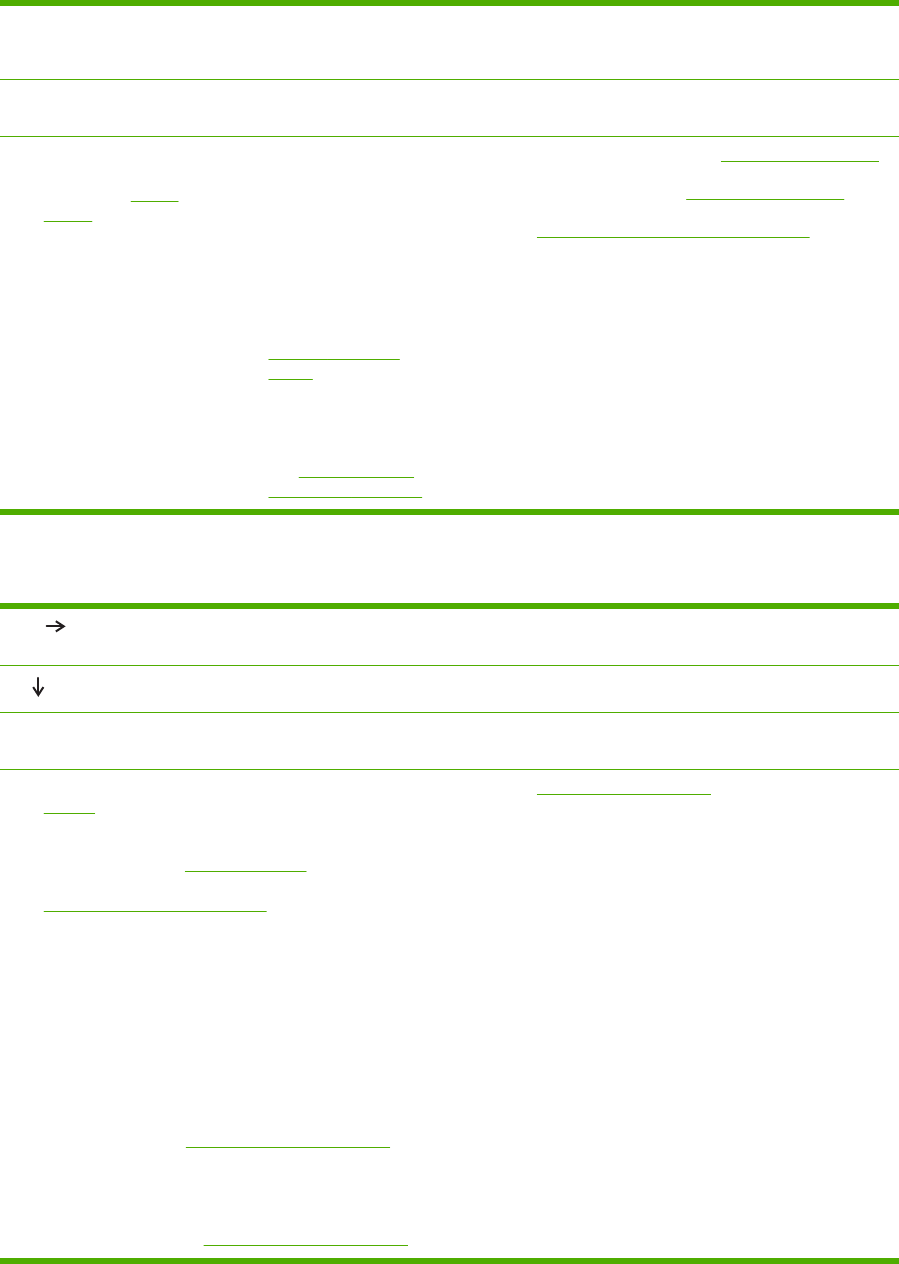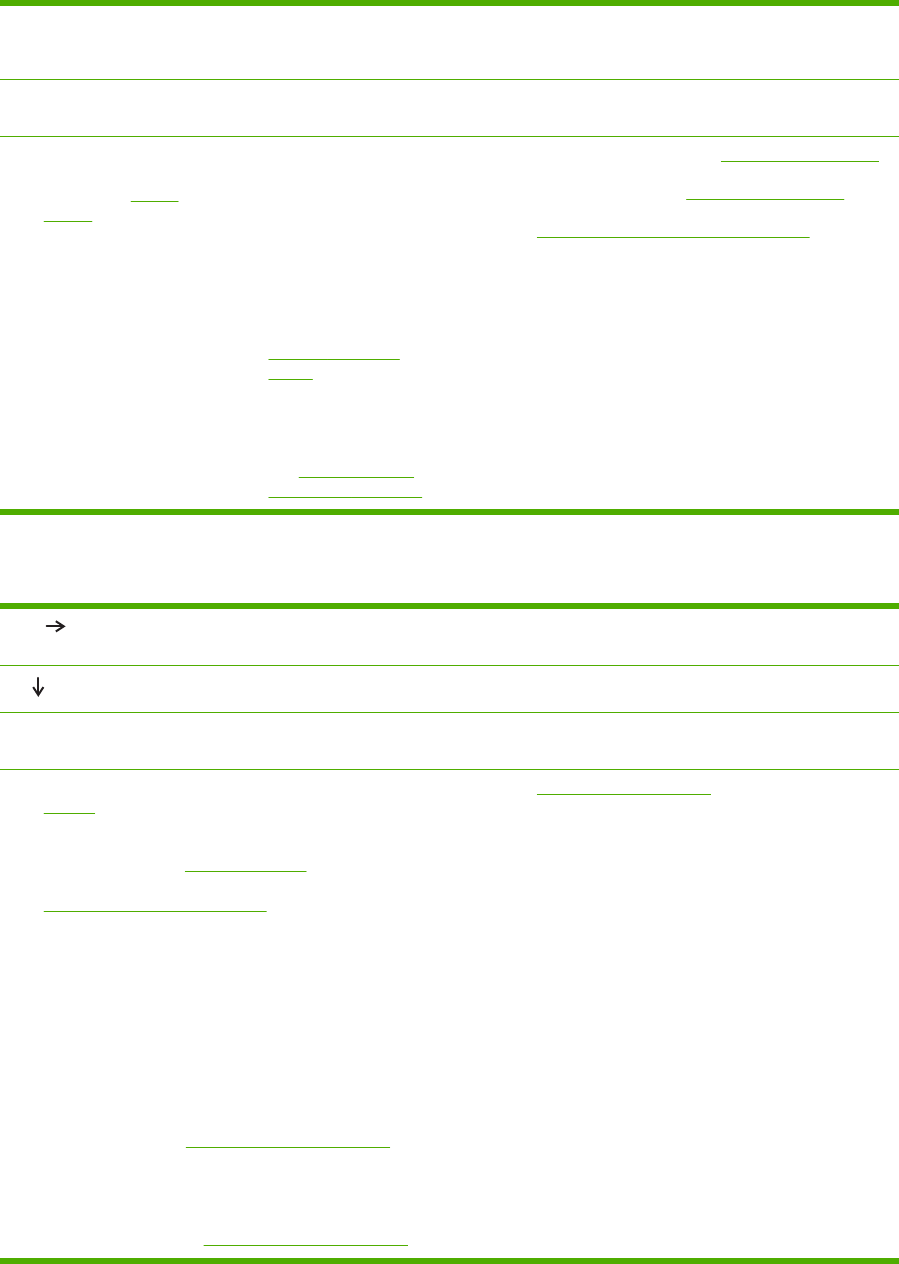
AUTO CONTINUE
settings off. Then print
the job again.
The print job is not
formatted correctly.
Paper is not fed correctly
or is damaged.
There are print-quality problems.
●
Check that you are
using the correct printer
driver. (See Printer
drivers.)
●
Check the program
settings. (See the
program online Help.)
●
Try a different font.
●
Downloaded resources
might have been lost.
You might need to
download them again.
●
Make sure that the
paper is loaded
correctly and that the
guides are not too tight
or too loose against the
stack.
●
If you are having
problems printing
custom-size paper, see
Printing on special
media.
● If pages are wrinkled or
curled, or if the image
is skewed on the page,
see
Troubleshooting
print-quality problems.
●
Adjust the print resolution. (See
Print Quality submenu.)
●
Check that REt is on. (See
Print Quality submenu.)
● Go to
Troubleshooting print-quality problems.
Step 5: Does the printer select the trays?
YES
For other problems, check the Contents, the Index, or
the printer driver online Help.
NO
The printer pulls paper from the wrong tray.
A message other than READY appears on the printer
control panel display.
●
Make sure that you have selected the correct tray. (See
Source.)
●
Make sure that trays are correctly configured for paper
size and type. (See
Configuring trays.) Print a
configuration page to see current tray settings. (See
Using printer information pages.) Ensure that the
media-size window on the front of the tray matches the
size setting on the control panel.
●
Make sure that the tray selection (Source) or Type in
the printer driver or program is set correctly. (The
printer driver and program settings override the printer
control panel settings.)
●
By default, paper loaded in tray 1 will be printed first. If
you do not want to print from tray 1, remove any paper
loaded in the tray or change the USE REQUESTED
TRAY setting. (See
Customizing tray 1 operation.)
Change TRAY 1 SIZE and TRAY 1 TYPE to a setting
other than ANY.
●
If you want to print from tray 1, but cannot select the
tray in a program, see
Customizing tray 1 operation.
●
Go to
Control-panel messages.
102 Chapter 7 Problem solving ENWW