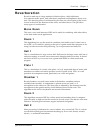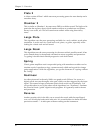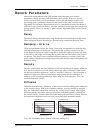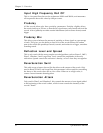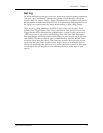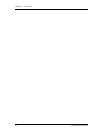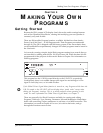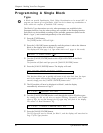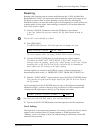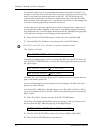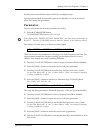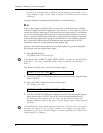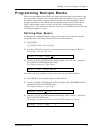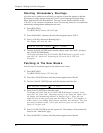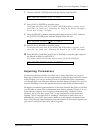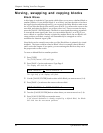Making Your Own Programs - Chapter 4
Q20 Reference Manual 57
Routing
Routing is the Function used to connect audio between the L/R IN and the Effect
Blocks and the L/R OUT. We must route audio to both the inputs and outputs of our
EQ Block in order to hear its effect. Routing is always done by selecting the
destination (where you want the audio to go to) and assigning it a source (where you
want the audio to come from). After making a connection, you can then adjust the
level of the sourceÕs signal.
➀ Use the [< BLOCK >] buttons to select the EQ Block we just created.
If you just finished the previous tutorial, the EQ Block should already be
selected.
The IN L/R is not selectable as a Block.
➁ Press [ROUTING].
The [ROUTING] buttonÕs LED will light and the display will read:
ADD ROUTE FROM: I NPUT LEFT
The cursor appears under the setting (INPUT LEFT) which is flashing.
➂ Turn the [VALUE/ENTER] knob to scroll through the various options.
The choices are INPUT LEFT, INPUT RIGHT or EQ 1 MIX. As you scroll
through, notice the flashing Òpatch cordÓ which appears in the lower display
connecting IN L to EQ IN or IN R to EQ IN or M out to EQ IN, depending on
which option you are viewing in the upper display.
All three options are routed to the EQ BlockÕs input, so their nomenclature is
determined by their source, i.e. FROM INPUT LEFT, FROM INPUT RIGHT, etc.
➃ With the ÒINPUT RIGHTÓ option selected, press the [VALUE/ENTER] button.
This connects the signal from the Right input of the Q20 (IN R) to the input of
the EQ module.
Upon pressing the [VALUE/ENTER] button in step 3, the display automatically
advances to Page 2, which is where we may set the level of this connection (the
volume from the right input to the EQ in). The display now reads:
LEVEL FROM: INPUT RIGHT = - 6 .0dB
The patch cord will still flash until a level has been dialed in.
➄ Turn the [VALUE/ENTER] knob to select the input level for this connection.
Level Setting
The input level is an important parameter, the setting of which can have a drastic
impact on the resulting effect. ItÕs default setting of -6.0dB represents the
ÒhalfwayÓ point of its range. 0 dB is the loudest using no attenuation, while OFF
mutes the route entirely.
✪
✪