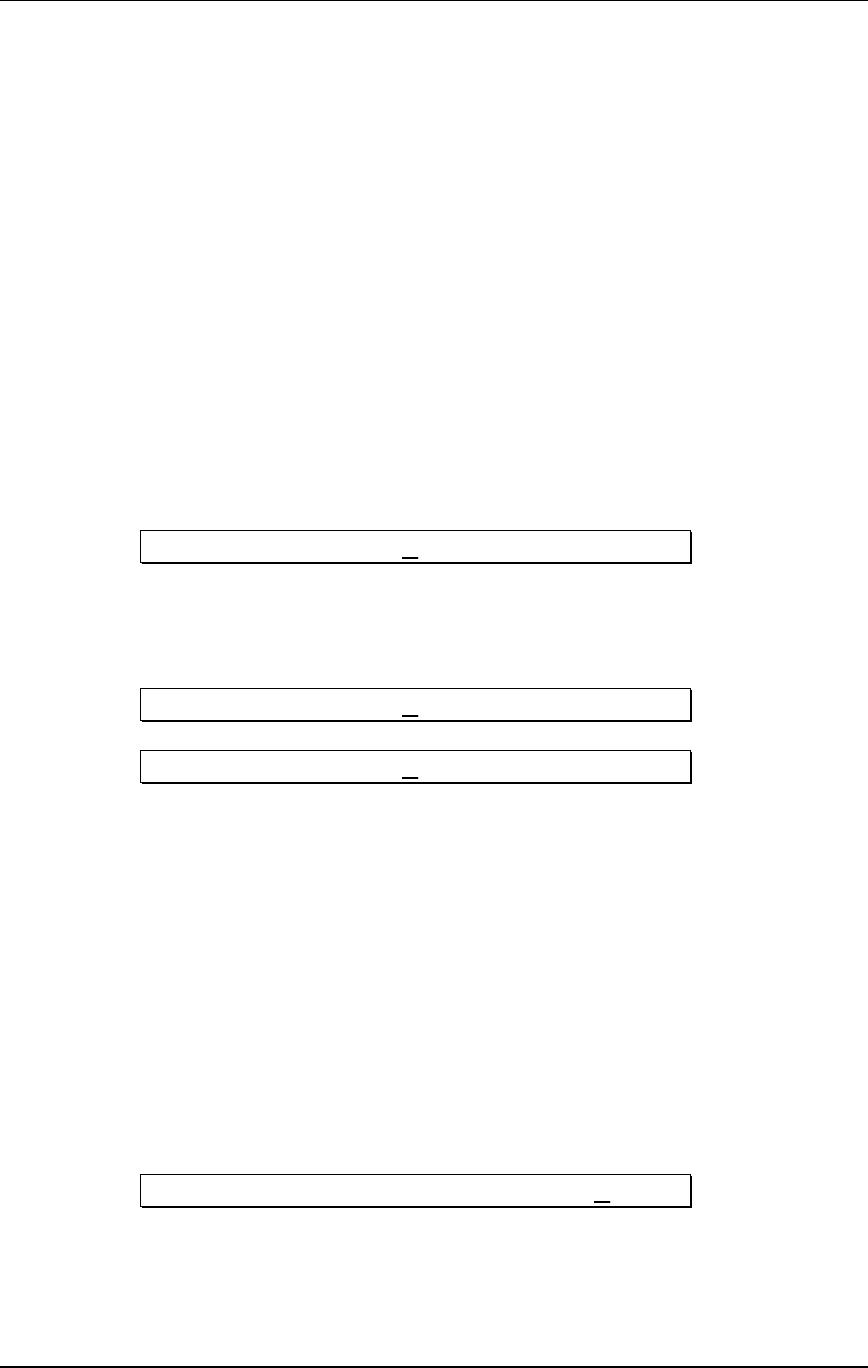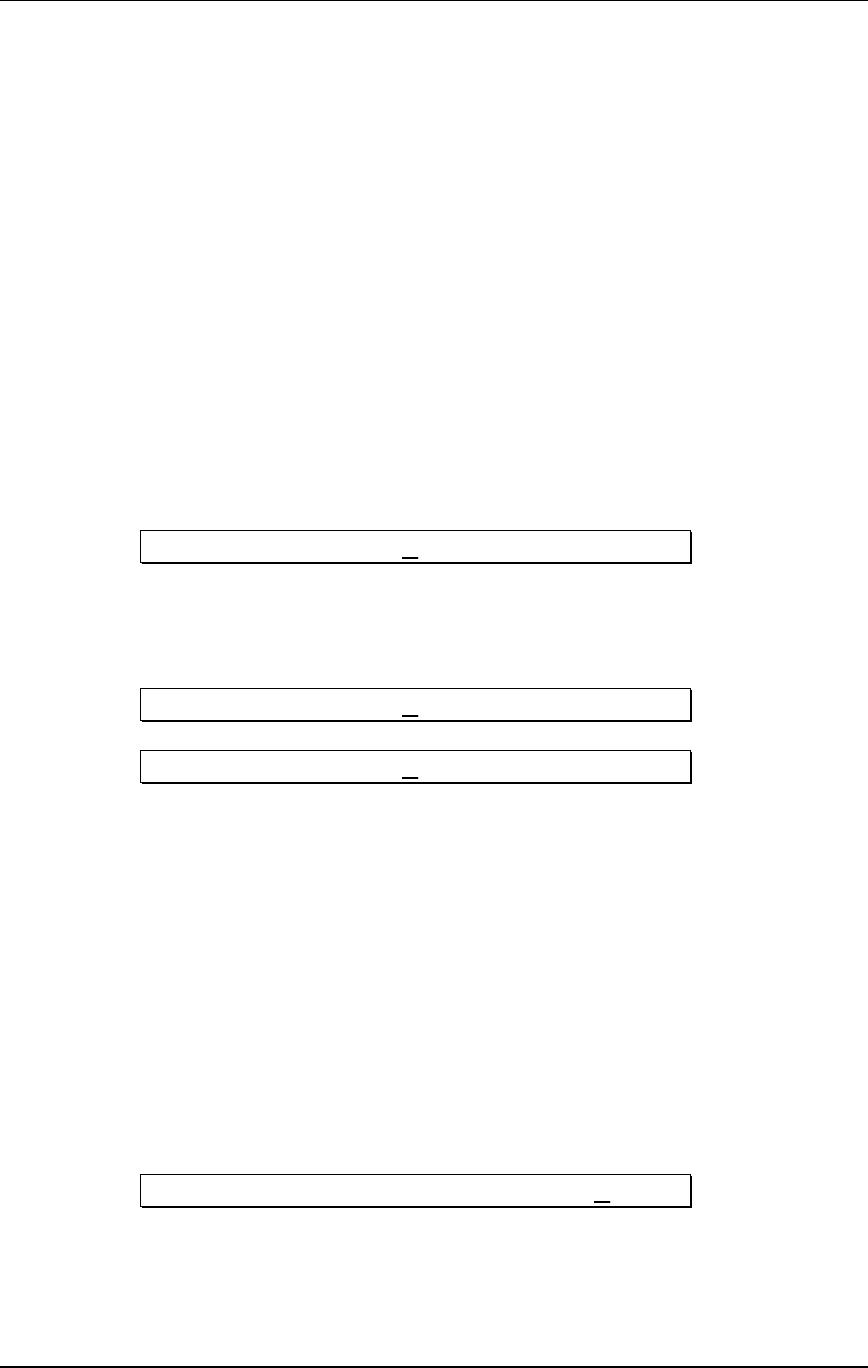
Chapter 4 - Making Your Own Programs
58 Q20 Reference Manual
You should set the level to accommodate the headroom the effect will need. For
example, even if the front panel input levels are below clipping, if you boost an EQ
band, it can distort the internal processor of the Q20. The -6.0 dB setting will
accommodate most blocks, but if there is clipping internally (when the red LED's
flash on input), lower the input level. You may also need to lower the routing level
if a block is receiving signal from more than one source.
On the other hand, the best signal-to-noise ratio is achieved when signals are as
loud as possible without clipping. In the case of a one-block program, the routing
from the block to the L and R outputs should be at 0.0 dB. Multiple-block programs
will need lower settings to avoid clipping at the output blocks.
➅ Press the [VALUE/ENTER] button to set the level from -48.0dB to 0dB.
➆ Press the [BLOCK >] button to move the pointer to the OUT R Block.
The OUT L and OUT R are selectable as separate destination Blocks.
The display will flash:
ADD ROUTE FROM: E Q 1 MIX
Note that the flashing patch cord now connects the EQ1 M to the OUT R and if we
turn the [VALUE/ENTER] knob, we can see the following possible input sources for
the right output:
ADD ROUTE FROM: E Q 1 IN MIX
ADD ROUTE FROM: I NPUT LEFT
Note that the route from Input Right canÕt be added, because itÕs already there as
part of the default patch #99.
As we scroll through the various input sources, the display will flash each oneÕs
patch cord while selected.
Let's choose EQ 1 MIX (this is the Mix output of our EQ, which is Block 1). This is
not to be confused with EQ 1 IN MIX, which is the signal being received at the EQ
BlockÕs input.
➇ With ÒEQ 1 MIXÓ selected, press the [VALUE/ENTER] button.
Like before, the display automatically advances to page 2, and now asks us to set
the level from the EQ 1 MIX output going to the Right Output.
ENTER LEVEL FROM EQ 1 MIX: - 6 .0dB
➈ Turn the [VALUE/ENTER] to select a level from -48.0dB to 0dB (100%).
➉ Press [VALUE/ENTER] button to set the level.
✪