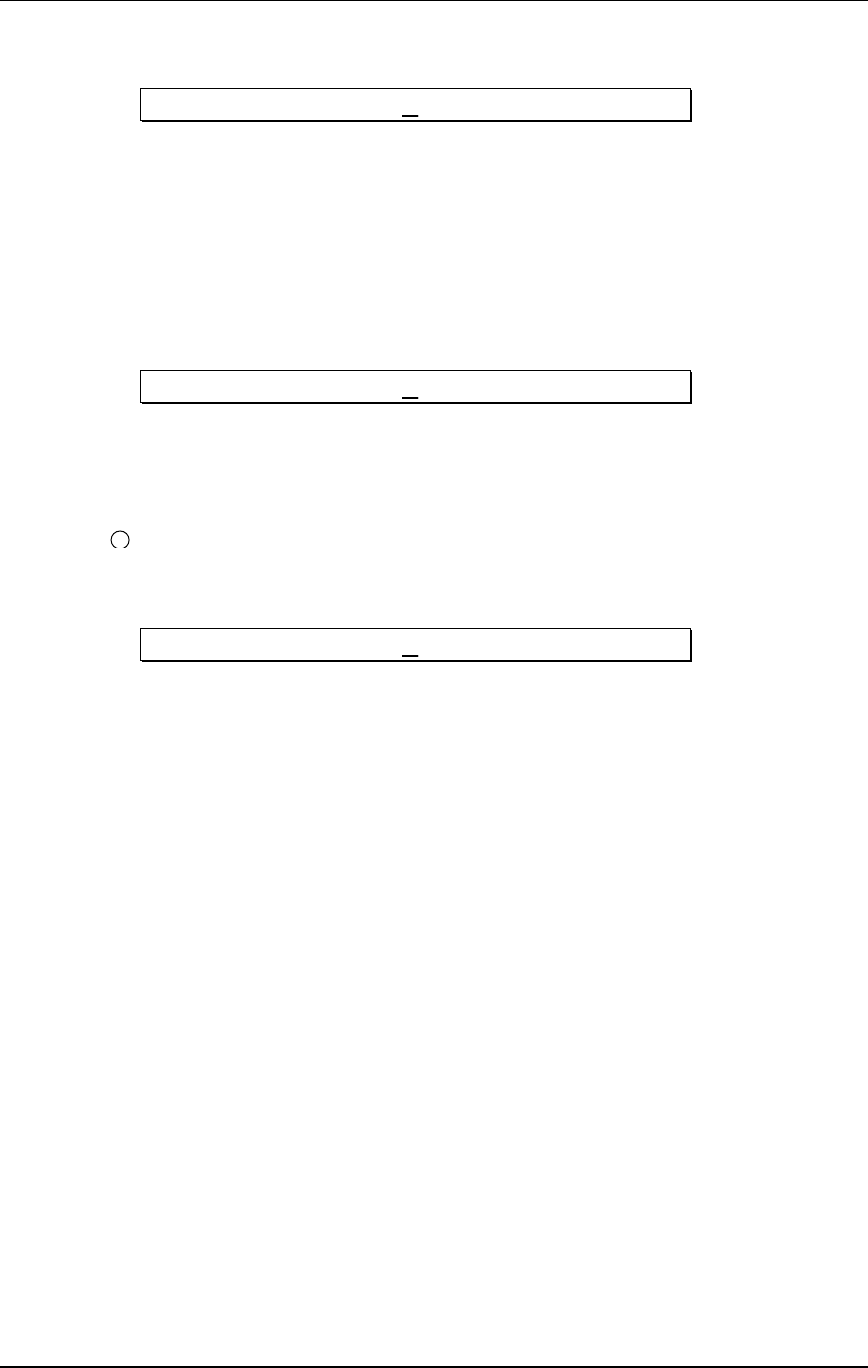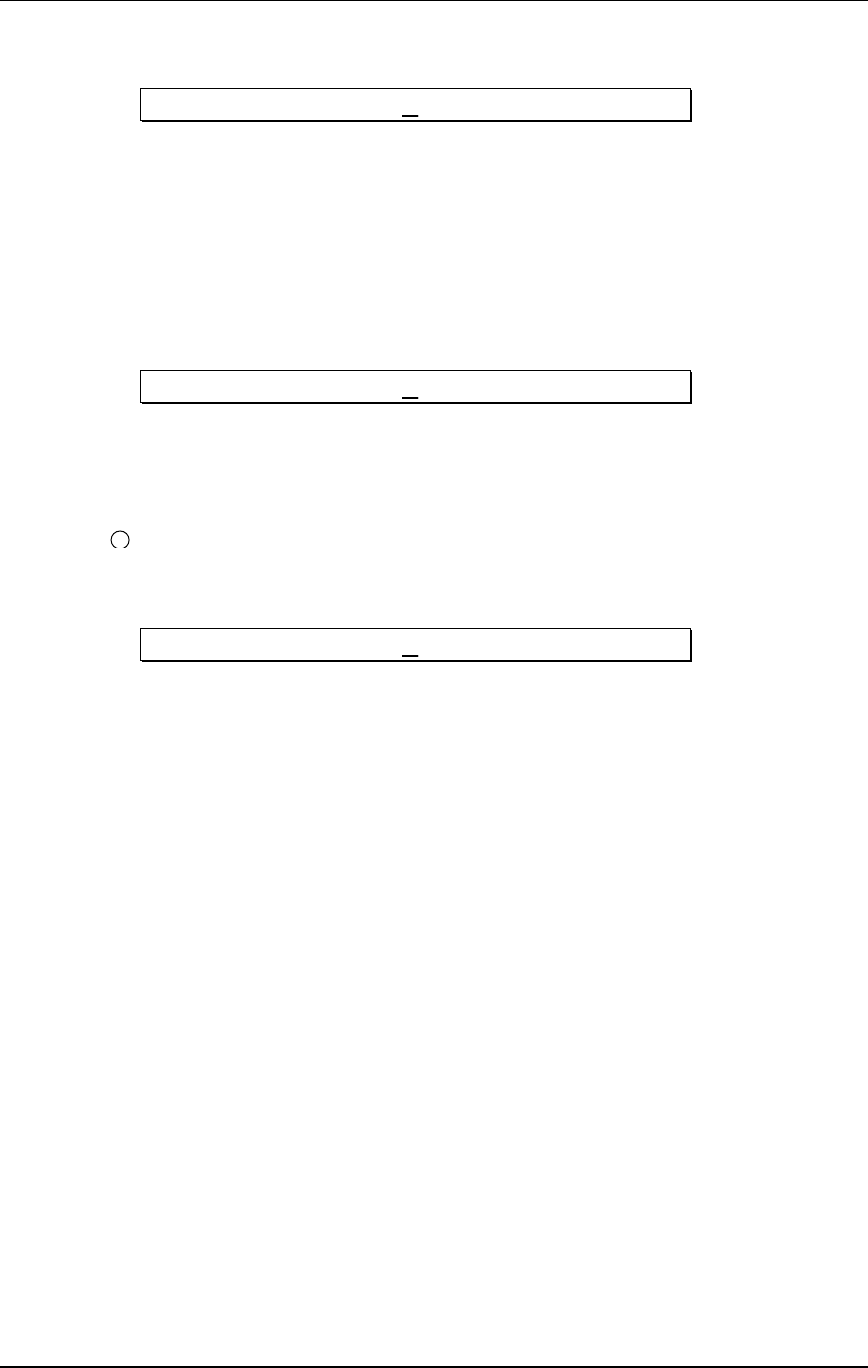
Making Your Own Programs - Chapter 4
Q20 Reference Manual 63
➆ Turn the [VALUE/ENTER] knob until the display looks like this:
ADD ROUTE FROM: D LY 2 MIX
➇ Press [VALUE/ENTER] to select the route.
The display will flash until the [VALUE/ENTER] button is pressed. At the
same time, the Òpatch cordÓ connecting the Delay to the Reverb will appear.
Set the level on page 2 as before.
➈ Press the [BLOCK >] button until the pointer appears above L OUT, and turn
the [VALUE/ENTER] knob until the display looks like this:
ADD ROUTE FROM: R VB 3 LEFT
➉ Press [VALUE/ENTER] to select the route.
The display will flash until the [VALUE/ENTER] button is pressed. At the
same time, the Òpatch cordÓ connecting the Reverb to the L OUT will appear.
11
Press [BLOCK >] and then press [VALUE/ENTER] to route the right output of
the Reverb in Block 3 to the R OUT.
The display should look like this before pressing [VALUE/ENTER]:
ADD ROUTE FROM: R VB 3 RIGHT
Adjusting Parameters
At this point, the tutorial ends, since there are so many directions you can go in.
Each type of effect has its own set of parameters. Using the steps in the first section
of this Chapter, you can get an idea of how to edit the other effectÕs parameters,
even though they each perform a different function. Refer to Chapter 5 for a list of
controls, including a list of the parameters used in each of the available effects.
We highly recommend experimentation in this area. Because the Q20 is so flexible,
youÕll be able to create effect combinations never before possible. Example: You can
route a BlockÕs output to its own input to create interesting ÒfeedbackÓ effects.
However, the level of this Òpatch cordÓ is very important to avoid unwanted
clipping. This is why when such a ÒfeedbackÓ connection is made, the level is
automatically set to 100% attenuation (-48dB) to avoid sudden, unexpected loud
levels. Only through experimentation, and examination of the Preset Programs, can
you start to create truly innovative effect Programs.