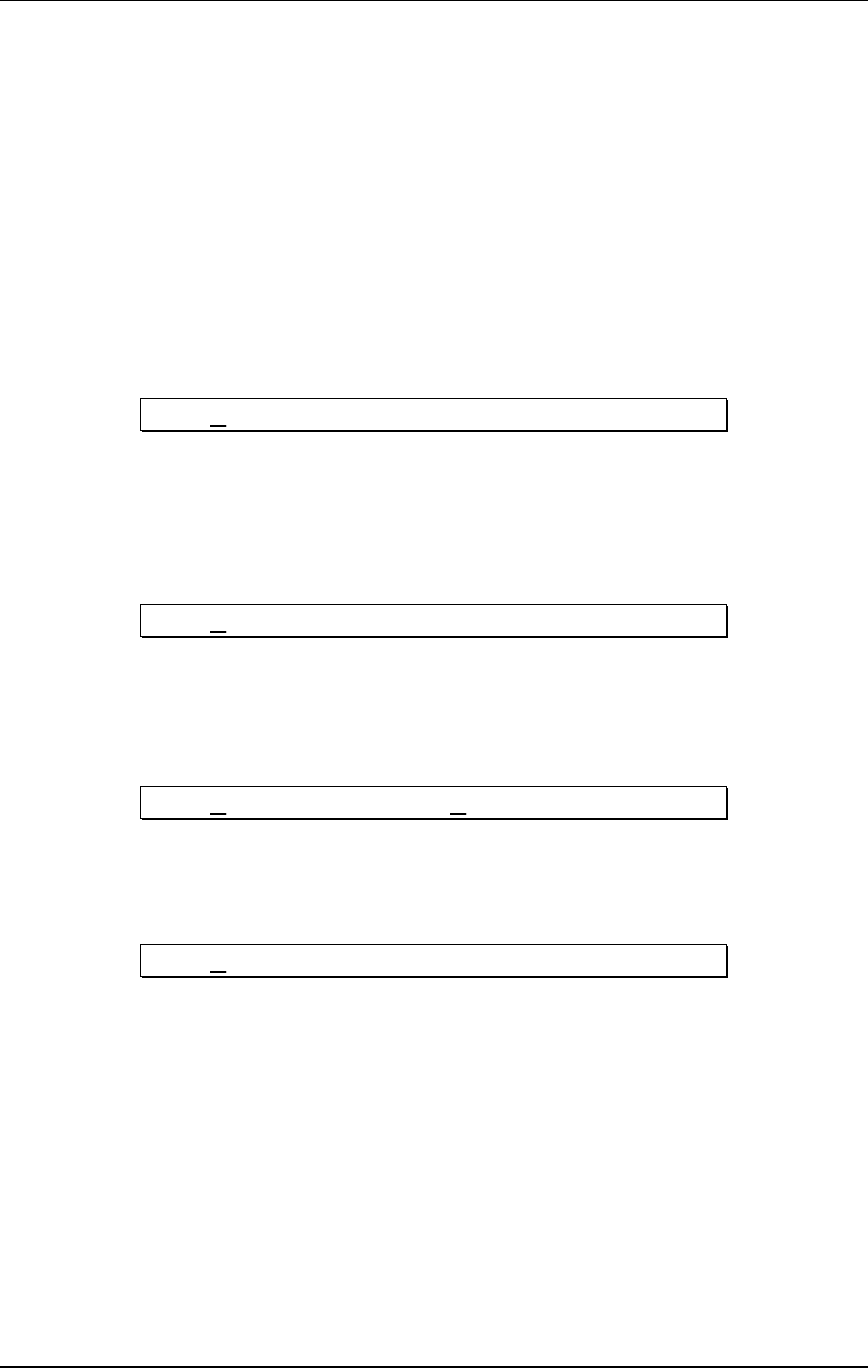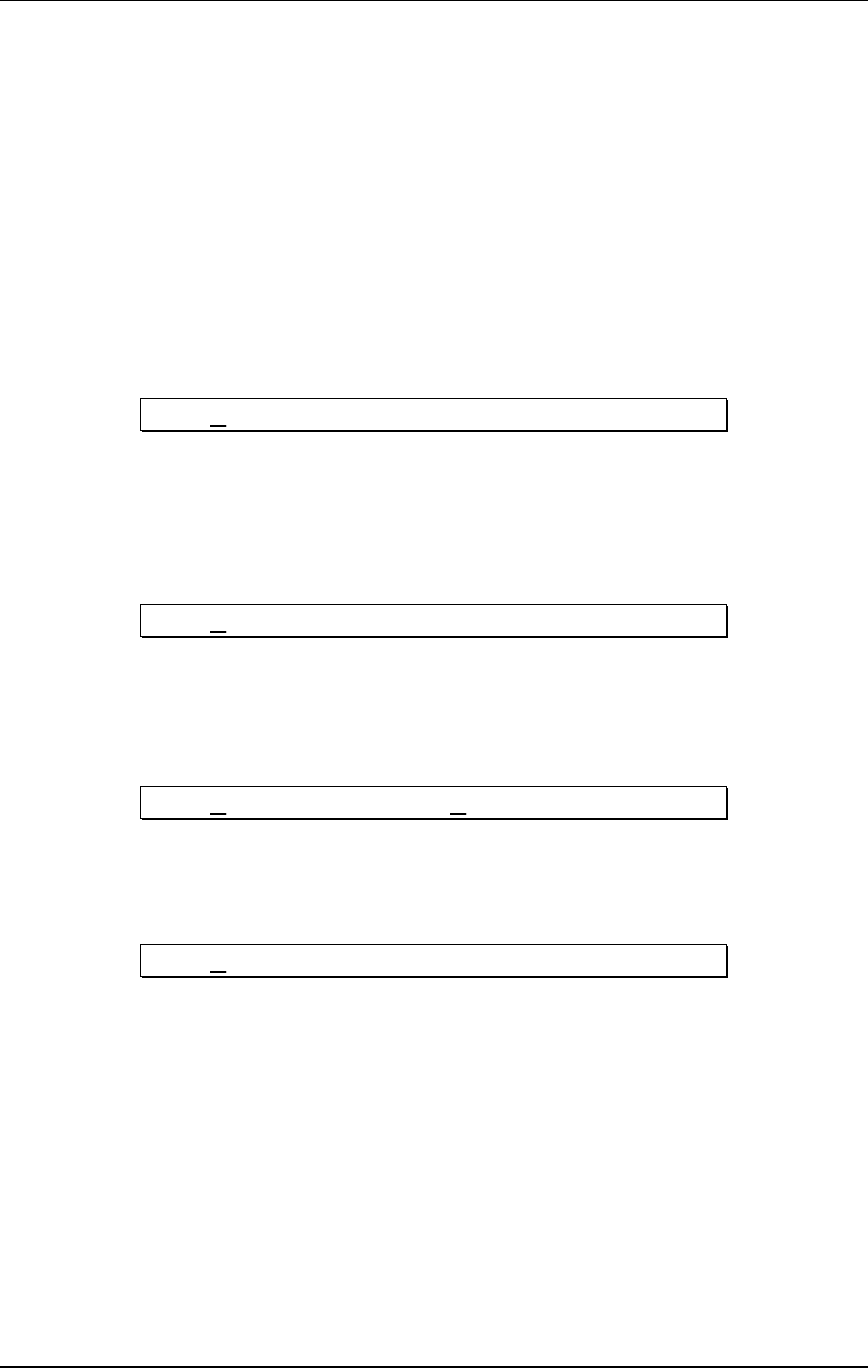
Chapter 5 - Description of Controls
78 Q20 Reference Manual
Modulation
The Q20 allows you to set up to 8 modulation routings which can control almost any
parameter within a Program in realtime. This is especially useful for live
applications, where the performer can actually interact or automate the changes in
one or more effects.
When the [MODULATION] button is pressed, its LED will light and the display
will advance to Modulation Page 1. There are a total of 9 pages in Modulation
mode. Pages 1 through 3 let you select a Modulator (or modulation patch) which
provides the means for routing a particular MIDI (such as pitch bend) or one of the
Internal Generators to modulate one of the Block parameters used in the current
Program. In each of the first three page, the first field lets you select a Modulator
from 1 to 8.
MOD 1 TO:DLY 1-DELAY TIME
The second field of page 1 lets you choose a Block in the current Program. The Block
Type will be shown as an abbreviation (EQ, PCH, DLY, REV) along with its
location number (i.e. DLY-1 means Block 1 which is a Delay type). The third field
is where you choose a particular parameter to be modulated. The list of available
parameters depends on the selected BlockÕs type.
MOD 1 SOURCE: PITCH BEND
The second field of page 2 lets you select a Source to modulate the chosen Target.
The second field of page 3 lets you adjust the amount of modulation (Amplitude),
either positively or negatively, from -99 to +99.
MOD 1 AMPLITUDE: + 0
Pages 4 through 9 allow you to define the two Internal Generators. These can be used
as an alternative to external MIDI control, allowing the audio signal at the Q20Õs
inputs to control the effect parameters in realtime.
GEN 1 TYPE: INPUT ENVELOPE
Page 4 lets you choose what type each of the two Input Generators should be. There
are two types to choose from: Input Envelope and Peak Follower. The first field lets
you select which Input Generator you wish to edit. The remaining pages are used to
setup the parameters for the Input Generators.
For more information about the Input Generators, see Chapter 6.
Power
The [POWER] switch turns the AC power to the unit ON or OFF.