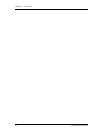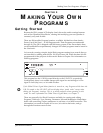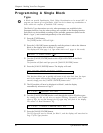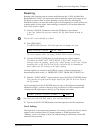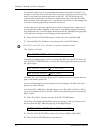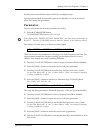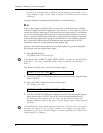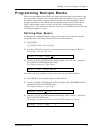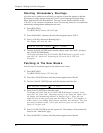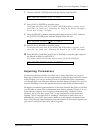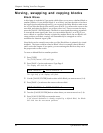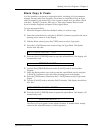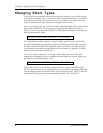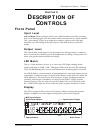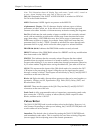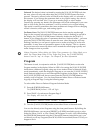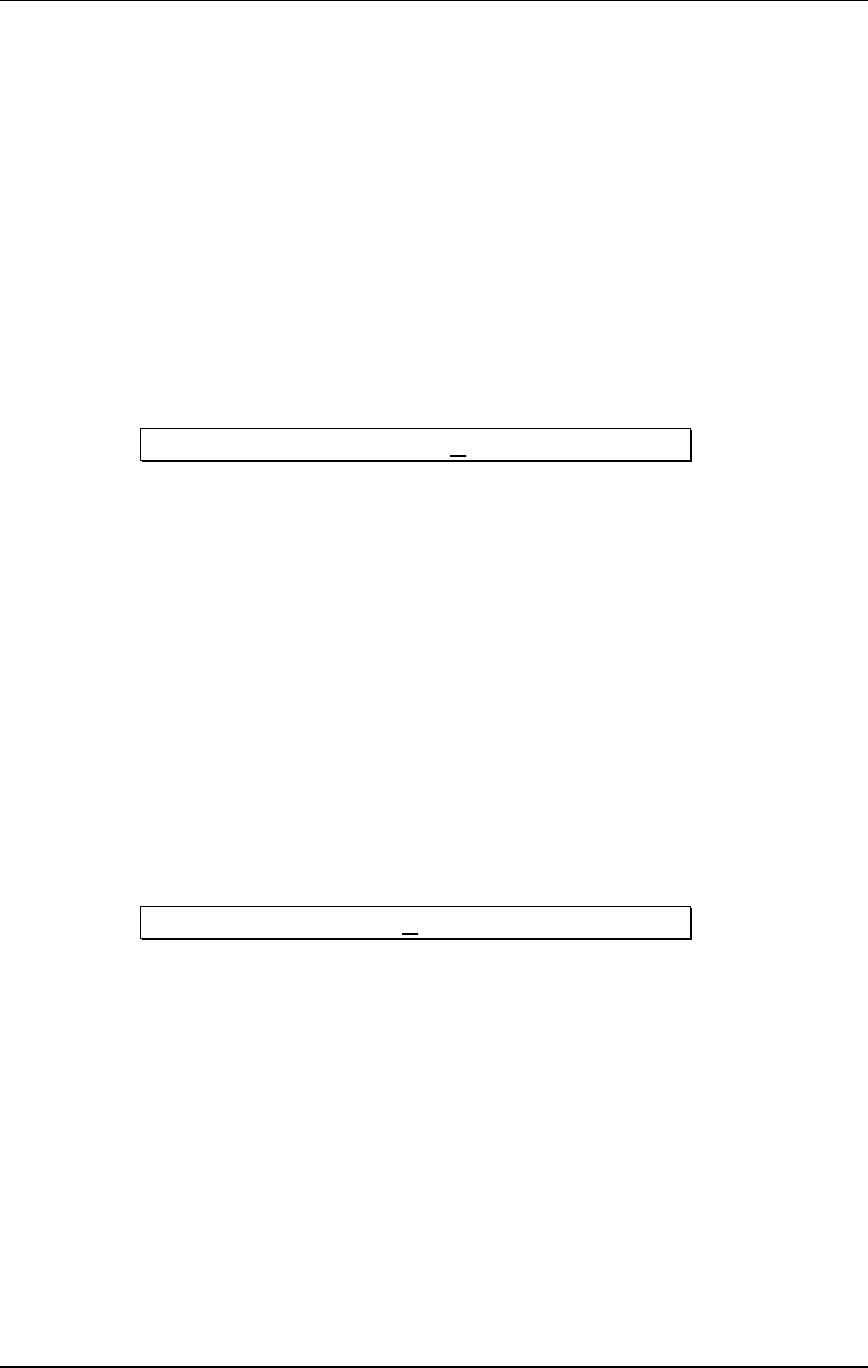
Chapter 4 - Making Your Own Programs
62 Q20 Reference Manual
Deleting Unnecessary Routings
Now that weÕve added our new Blocks, we want to reroute the signals so that the
EQ output no longer directly feeds the L/R OUT, but instead goes into the Delay
Block, and then into the Reverb Block. Then weÕll route the Reverb Block to the
L/R OUT so we can hear our effects at work. The first step, however, is to delete the
unnecessary routings before adding the new ones.
➀ Press [ROUTING].
The [ROUTING] buttonÕs LED will light.
➁ Press the [BLOCK >] button until the pointer appears above R OUT.
➂ Press [< PAGE] to advance to Routing Page 3.
The display will look like this:
DELETE ROUTE FROM: I NPUT RIGHT
➃ Turn the [VALUE/ENTER] knob until the display reads ÒEQ 1 MIXÓ and press
the [VALUE/ENTER] button.
The display will flash until the [VALUE/ENTER] button is pressed. At the
same time, the Òpatch cordÓ connecting the EQ out to the R OUT will
disappear.
Patching In The New Blocks
Now its time to reroute the signal so the effects form a chain.
➀ Press [ROUTING].
The [ROUTING] buttonÕs LED will light.
➁ Press the [< BLOCK] button until the pointer appears above Block 2.
➂ Turn the [VALUE/ENTER] knob until the display looks like this:
ADD ROUTE FROM: E Q 1 MIX
➃ Press [VALUE/ENTER] to select the route.
The display will flash until the [VALUE/ENTER] button is pressed. At the
same time, the Òpatch cordÓ connecting the EQ to the Delay will appear. Also,
the display will automatically advance to Routing Page 2, where you can
adjust the level of this signal going into the Delay in Block 2. This defaults to -
6.0dB, which is the halfway point between maximum and minimum. This gives
you enough overhead so that, if later you need more gain, you can raise this
signal to a higher level.
➄ Press [VALUE/ENTER] to set the input level. The display will automatically
return to the "Add Route" page
➅ Press the [BLOCK >] button until the pointer appears above Block 3.