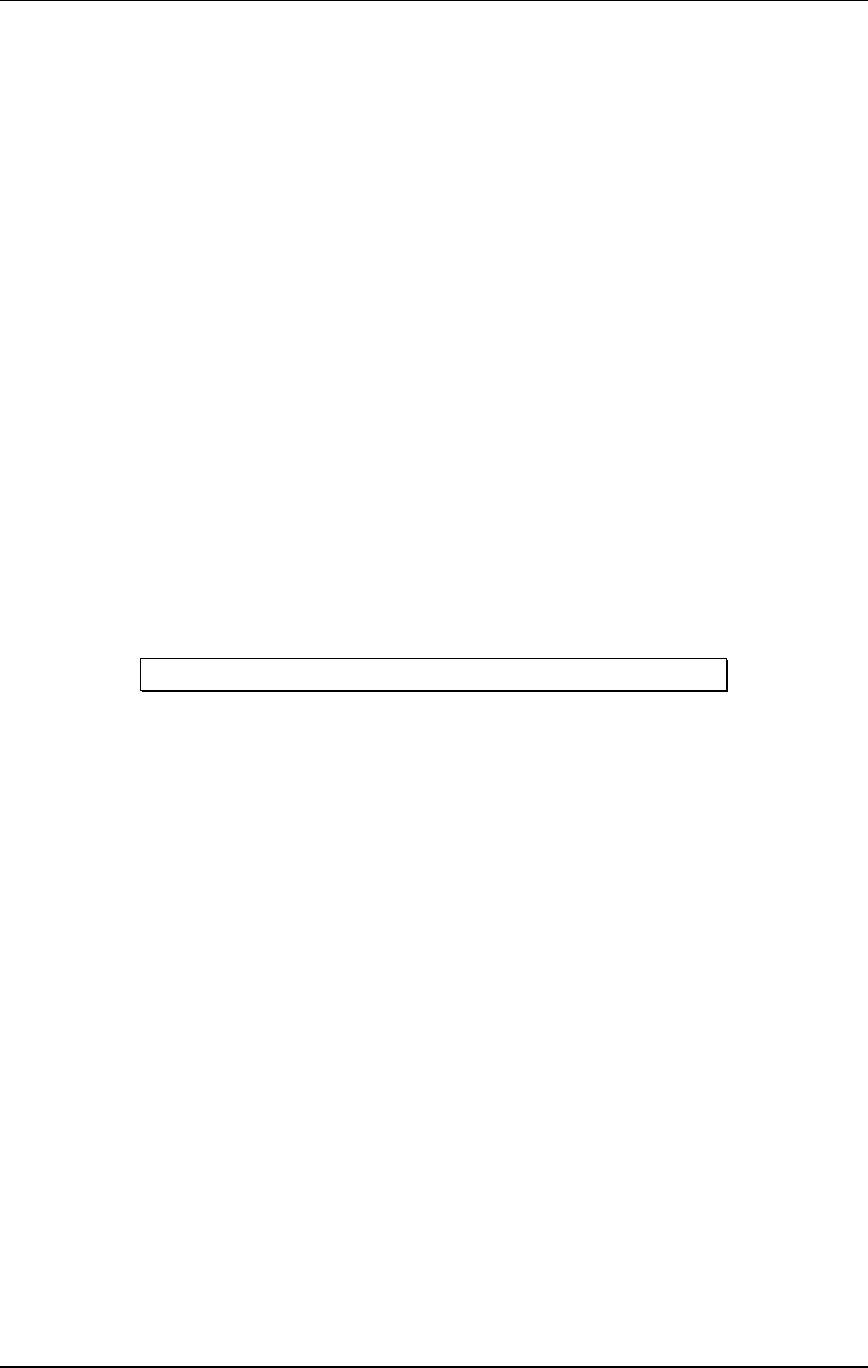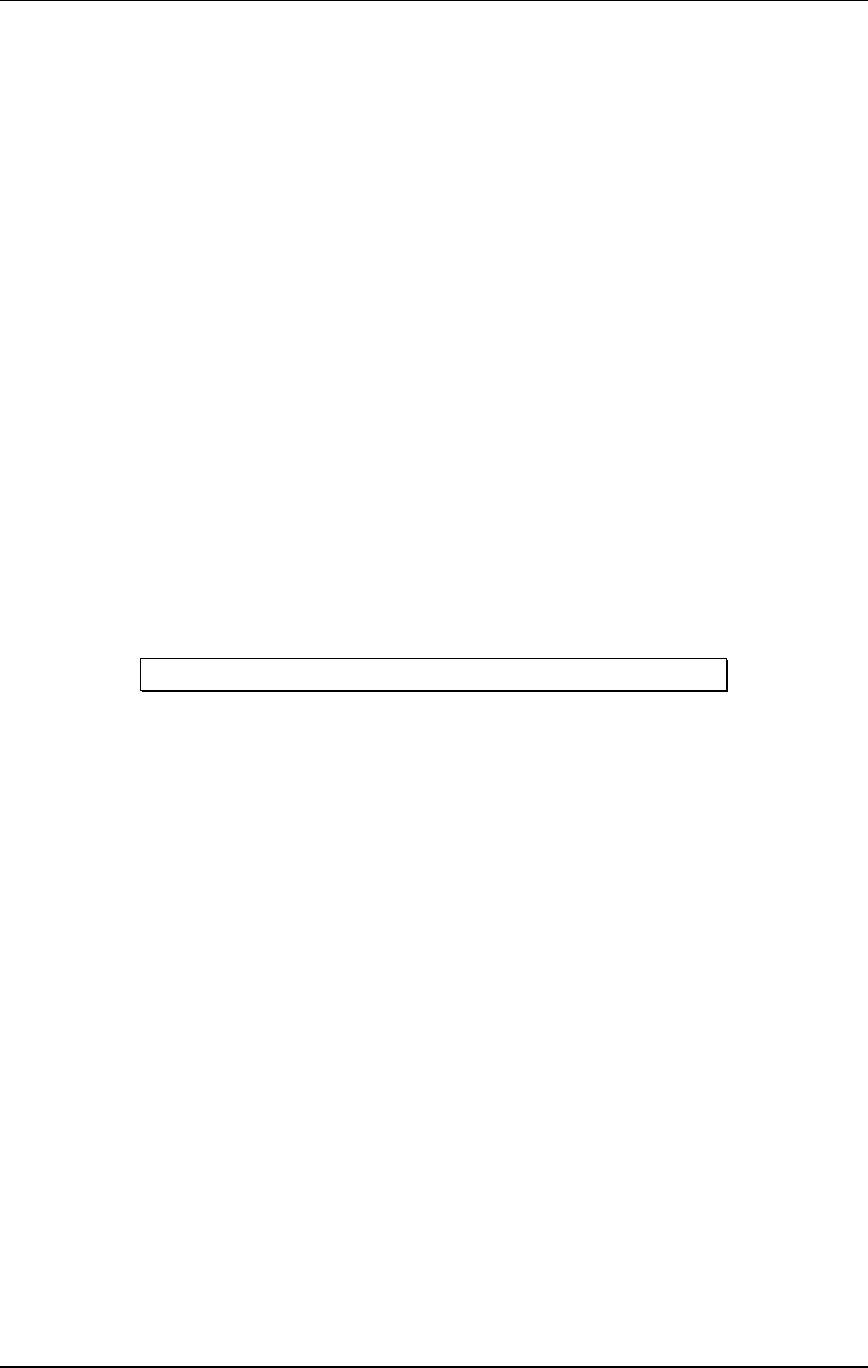
Description of Controls - Chapter 5
Q20 Reference Manual 71
Bypass
Each time the [BYPASS] button is pressed, Bypass mode is toggled on and off. When
Bypass mode is engaged, its LED will light. This bypasses the effects chain
allowing you to make an instant comparison between the effected signal and the
clean signal. Bypass mode can also be enabled using the [BYPASS] footswitch. For
more information, see the Footswitch section in Chapter 6.
When Bypass is enabled, all Effect Blocks are momentarily disabled and will not
have audio routed from them to the outputs. However, if the Program does not route
the L/R Inputs directly to the L/R Outputs, you will not hear anything.
In order for Bypass mode to function correctly, make sure the L/R Inputs are routed
to the L/R Outputs and that the Global Direct Signal Mute function is turned off
(see below). If the inputs are not routed directly to the outputs, the [BYPASS] button
acts more like a ÒmuteÓ since nothing will be heard when it is enabled.
Block Bypass
It is possible to bypass individual effect Blocks within a Program, without
bypassing all effects. This can be done by holding down the [BYPASS] button and
pressing the same numbered button as the Block you wish to bypass. For example,
pressing [1] (otherwise known as the [BLOCK >] button) while holding [BYPASS]
will result in Block 1 being bypassed. Repeat this process to disable Block Bypass
for each separate Block. When the [BYPASS] button is held the display will read:
PRESS # FOR BLOCK BYPASS ...
When a Block is bypassed, its Block outline will disappear and audio will pass
through it unaffected. If you store a Program while one or more of its Blocks are
bypassed, the Block(s) will still be bypassed when that Program is recalled.
< Block >
This rocker button allows you to position the Block pointer above Blocks 1 through 8
or above L OUT or R OUT. These buttons are used in conjunction with the [TYPE],
[ROUTING], [PARAMETER] and [MIX] buttons to determine which Block you wish
to edit.
When you are editing Block parameters, the Q20 remembers which page you were
in last for each Block. This makes programming easier since, when you go from one
Block to another (which may be of a different effect type with different
parameters/pages), you will be back in the same page you left when you return to
the previous Block to do more editing.
< Page >
This rocker button allows you to scroll back and forth through the pages indicated
under PAGE (maximum of 9) in the display. Sometimes a Page has more than one
parameter in it; in this situation, the [< PAGE >] buttons will step through each
parameter field separately before moving on to the next page.
✪