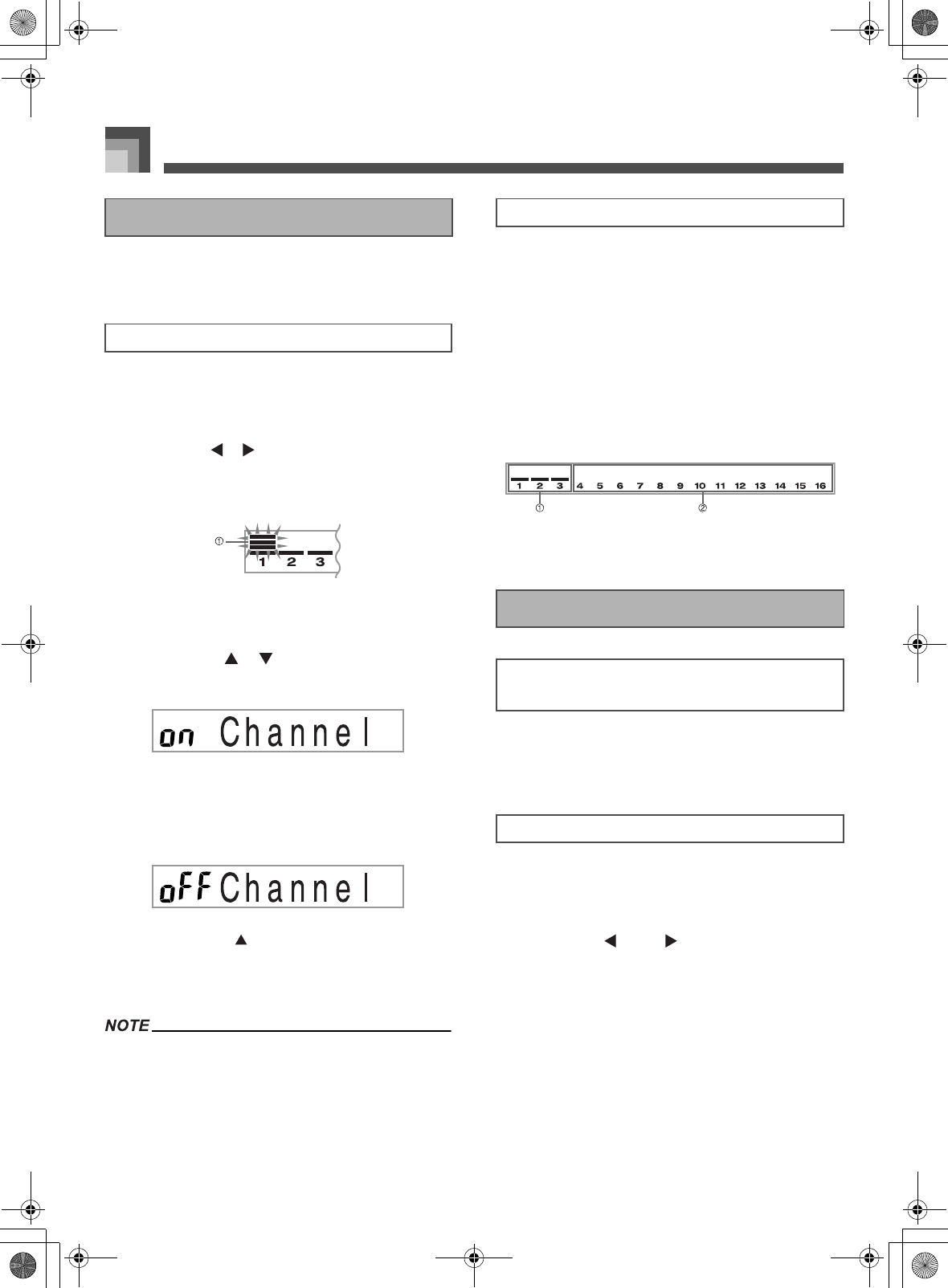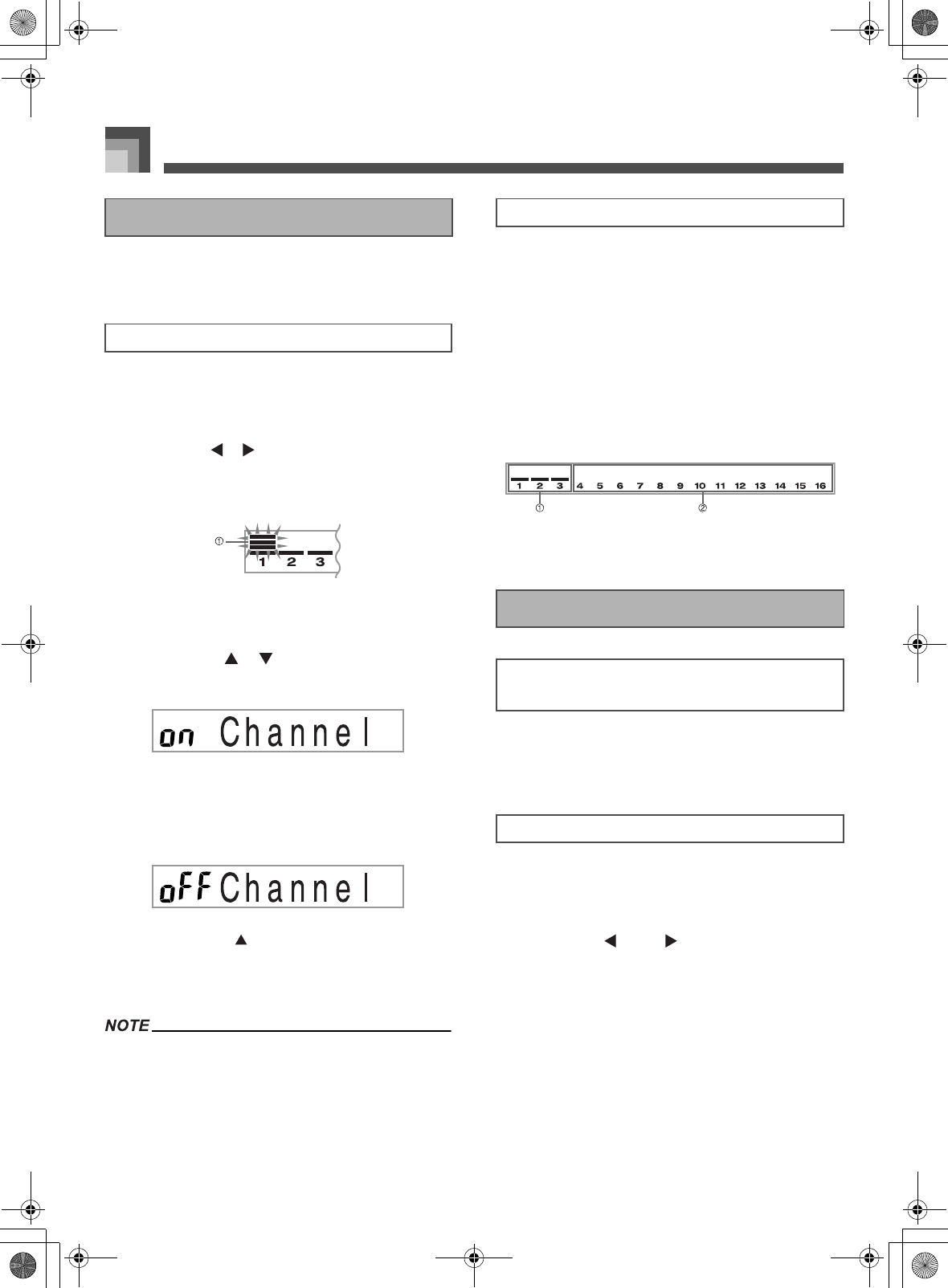
Mixer Function
E-40
Turning a channel off mutes any instrument recorded in the
channel.
1. Press the MIXER button.
This causes a pointer to appear on the display
next to MIXER.
2. Use the [ ]/[ ] CURSOR buttons to select a
channel.
Example:
To select Channel 2.
1 Flash
This causes the upper three segments of the
selected channel's level meter to flash.
3. Press the [ ]/[ ] CURSOR buttons to
display the on/off selection screen.
4. Use the [
+
]/[–] buttons to select on or off.
Example:
To turn the channel off.
Press the [ ] CURSOR button to return to the
channel selection screen.
Pressing the MIXER button returns to the Tone
Screen.
The MIDI data display shows only the data for the channels
selected with the Mixer.
The following describes what happens and what appears on
the display when you turn a channel on or off.
z On (on)
This setting turns on the currently selected channel, which is
indicated by a bar appearing at the bottom of the level meter
for that channel. This is also the default setting for all channels
when the keyboard is turned on.
z Off (oFF)
This setting turns off the currently selected channel, which is
indicated by the absence of the bar at the bottom of the level
meter for that channel.
1 On
2 Off
In the Parameter Edit Mode, you can change the settings of
ten different parameters (including tone, volume, and pan
pot) for the channel you selected on the Mixer screen.
1. Press the MIXER button.
This causes a pointer to appear on the display
next to MIXER.
2. Use the [ ] and [ ] CURSOR buttons to
select the channel you want.
Turning Channels On and Off
To turn channels on and off
How Channel On/Off Works
Using the Parameter Edit Mode
Editing the Parameters for Channels 1
through 16
To change parameters
705A-E-042A