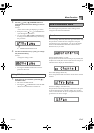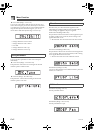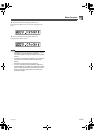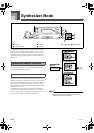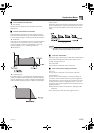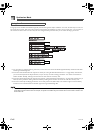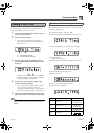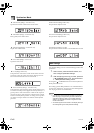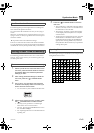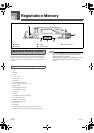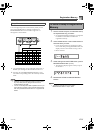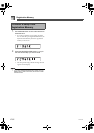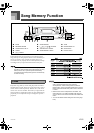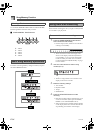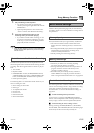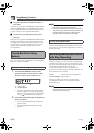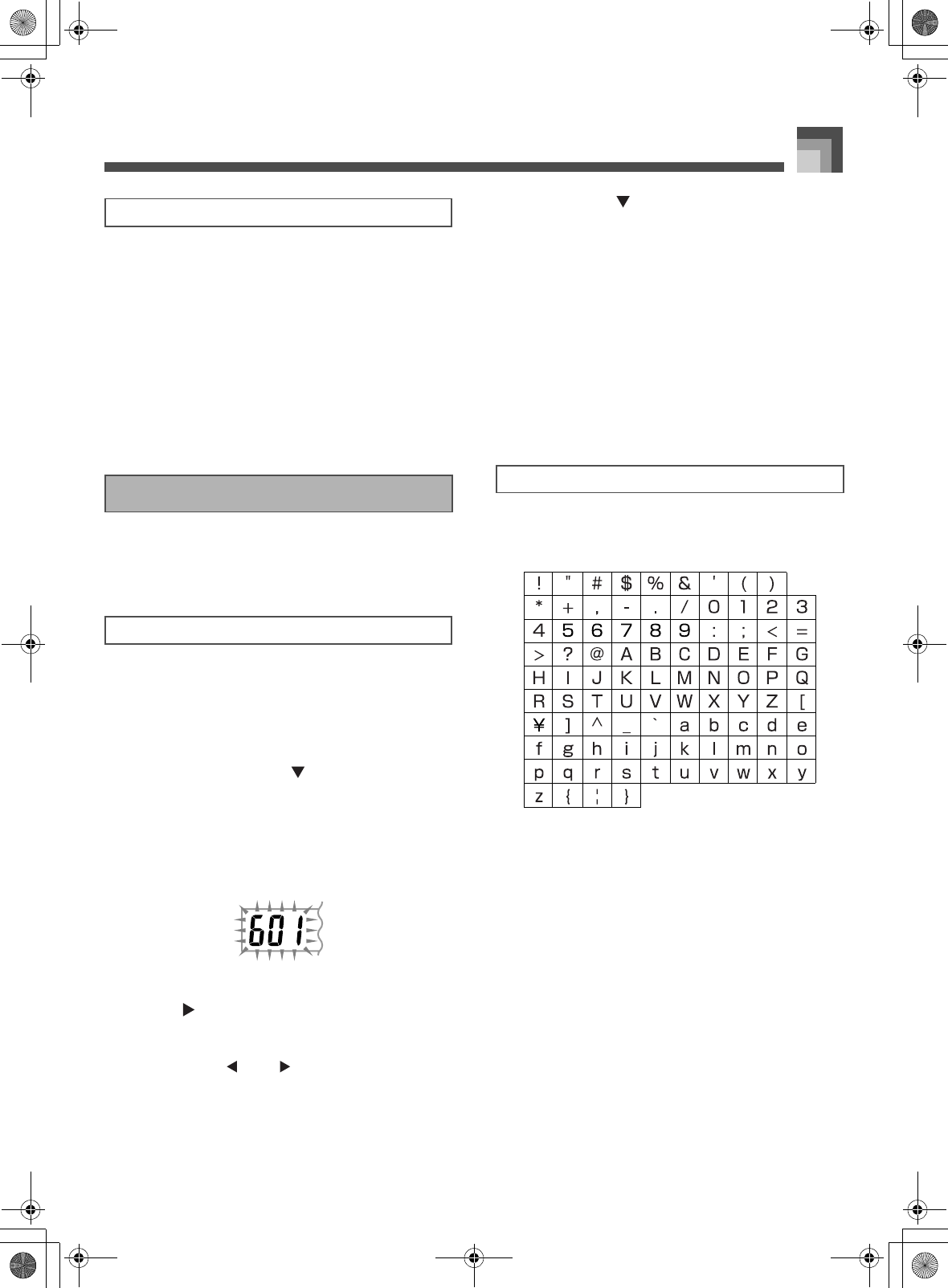
E-49
Synthesizer Mode
The following hints provide helpful advice on making user
tone creation a bit quicker and easier.
Use a preset tone that is similar to the one you are trying to
create.
Whenever you already have a rough idea of the tone you are
trying to create, it is always a good idea to start with a preset
tone that is similar.
z Experiment with various different settings.
There are no real rules about what a tone should sound like.
Let your imagination run free and experiment with different
combinations. You may be surprised at what you can achieve.
The following procedure shows how to store a user tone in
memory. Once a tone is stored, you can call it up just as you
do with a preset tone.
1. Select a preset tone to use as the basis for the
user tone, press the SYNTH button to enter the
Synthesizer Mode, and make the parameter
settings you want.
2. After making parameter settings to create the
user tone, press the [ ] CURSOR button
twice.
3. Use [
+
] and [–] to change the user area tone
number on the display until the one where you
want to store the tone is shown.
You can select any tone number from 600 to 699.
4. After the tone name is the way you want, press
the [ ] CURSOR button to store the tone.
Use the [
+
] and [–] buttons to scroll through
letters at the current cursor location.
Use the [ ] and [ ] CURSOR buttons to move
the cursor left and right.
See “Inputting Characters” for information about
inputting text.
5. Press the [ ] CURSOR button to save the
user tone.
This will display a confirmation message asking
whether you really want to save the data. Press
the YES button to save the data.
The message “Complete” appears momentarily
on the display, followed by the tone or rhythm
selection screen.
To abort the save operation at any time, press the
SYNTH button or the EXIT button to exit the
Synthesizer Mode. Pressing the SYNTH button
again (before selecting another tone) returns to
the Synthesizer Mode with all of your parameter
settings still in place.
The following are the types of characters you can input when
saving data to the user area.
User Tone Creation Hints
Storing a User Tone In Memory
To name a user tone and store it in memory
Inputting Characters
705A-E-051A