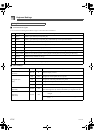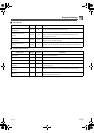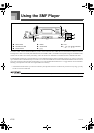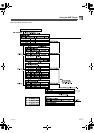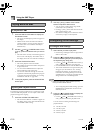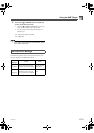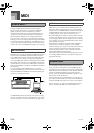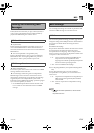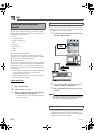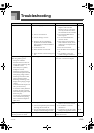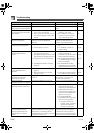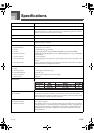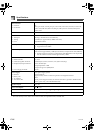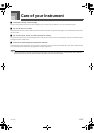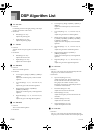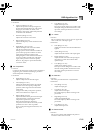MIDI
E-82
You can download the following type of data from CASIO
MUSIC SITE (http://music.casio.com) to your computer, and
then transfer it to the keyboard.
Tones
Tones with waves
Drum sets with waves
DSP
Rhythms
Registrations
Songs
SMF
z Data and Application Software
Data itself as well as application software for transferring
data between your computer and the keyboard are available
for download at the CASIO MUSIC SITE.
z Application Software
You can run the application software on your computer and
transfer data you download from the CASIO MUSIC SITE to
the keyboard, and also use your computer’s hard disk for
long-term storage of data you transfer from the keyboard to
your computer.
See the instructions provided at the CASIO MUSIC SITE
for full information about how to download the
application software and data.
See the application software’s online help for information
about how to use the software.
*CASIO MUSIC SITE
http://music.casio.com/
1. Go to the above URL.
2. Select a region or country.
3. Select a download service for the INTERNET
DATA EXPANSION SYSTEM data.
Note that the service you should use depends on
the area or country.
Be sure to turn off the keyboard and your computer before
connecting them. You should also set the volume controller of
the keyboard to a relatively low volume.
1. Connect the keyboard’s MIDI interface to your
computer’s MIDI interface.
2. Turn on the keyboard, and then turn on your
computer or other connected device.
3. Start up the software you want to use on your
computer.
When using the application software, make sure that the
tone setting screen (the screen that appears after turning
on power) is on the keyboard’s display screen.
The DATA ACCESS lamp lights whenever the keyboard
is exchanging data with a connected computer over a
MIDI cable connection. Never disconnect the MIDI cable
while the DATA ACCESS lamp is lit.
Using the Data Download
Service
To connect to a computer
DATA ACCESS Lamp
705A-E-084C