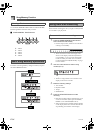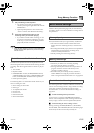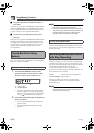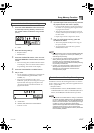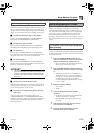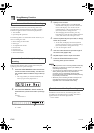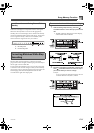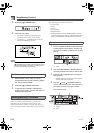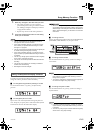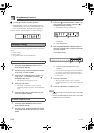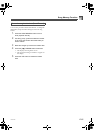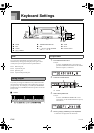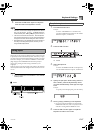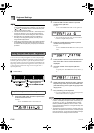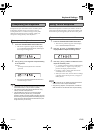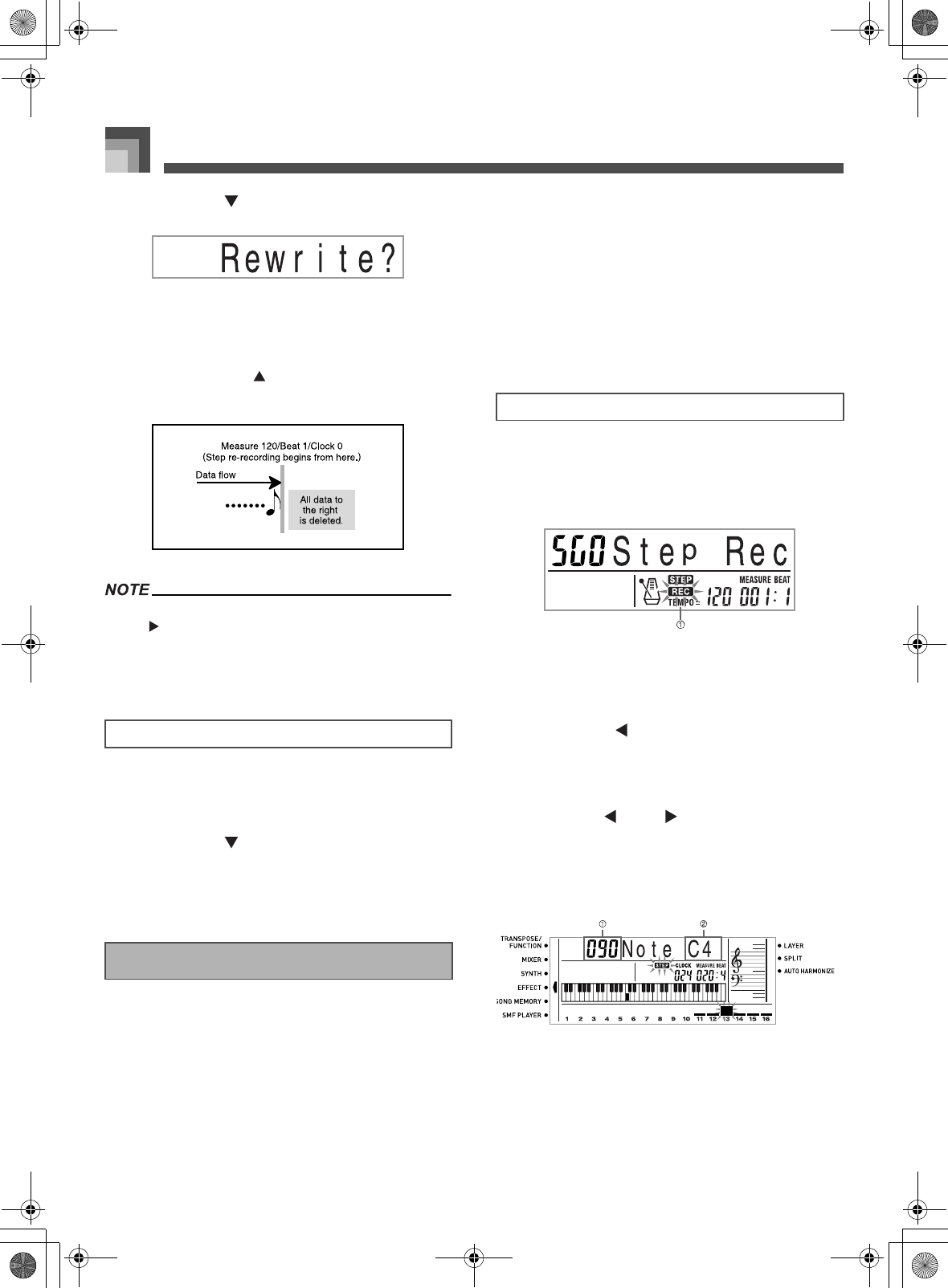
Song Memory Function
E-62
3. Press the [ ] CURSOR button.
4. Press the YES button.
This deletes all data from the location you
specified and enters step record standby.
Pressing the [ ] CURSOR button or the NO
button cancels deleting the data.
When you reach the end of the recording by pressing the
[ ] CURSOR button, the REC indicator appears and the
STEP indicator flashes on the display, indicating that you
can add more data using step recording.
1. Perform steps 1 and 2 under “To correct
mistakes while step recording” above to display
the note you want to delete.
2. Press the [ ] CURSOR button twice.
3. In response to the “Delete?” message that
appears on the screen, press the YES button to
delete the displayed note.
After you record to keyboard memory, you can recall
individual notes and parameter settings (such as tone
number) and make any changes you want. This means you
can correct misplayed notes, make changes in tone selections,
etc.
The following types of data can be edited.
Note intensity
Notes
Chords
Tone numbers
Rhythm number
INTRO/ENDING 1 button, INTRO/ENDING 2 button,
VARIATION/FILL-IN 1 button, VARIATION/FILL-IN 2
button, SYNCHRO/FILL-IN NEXT button operations
1. Press the SONG MEMORY button three times
to enter step recording standby, and then use
the [+] and [–] buttons to select a song number
(0 to 4).
1
Flash
2. Use the SONG MEMORY TRACK buttons to
select the recorded track that you want to edit.
3. Press the [ ] CURSOR button to enter the
editing mode.
The REC indicator disappears from the display,
and the STEP indicator flashes.
4. Use the [ ] and [ ] CURSOR buttons to
move to the location in track where the note or
parameter you want to change is located.
Note editing example
1 Velocity
2 Pitch
To delete specific note data
Editing Memory Contents
To edit memory contents
705A-E-064A