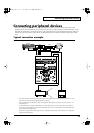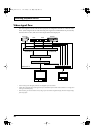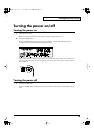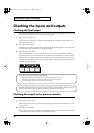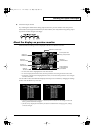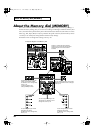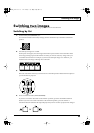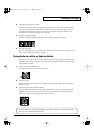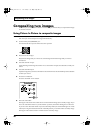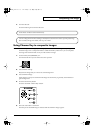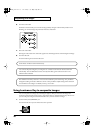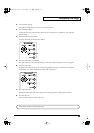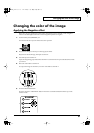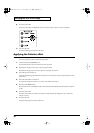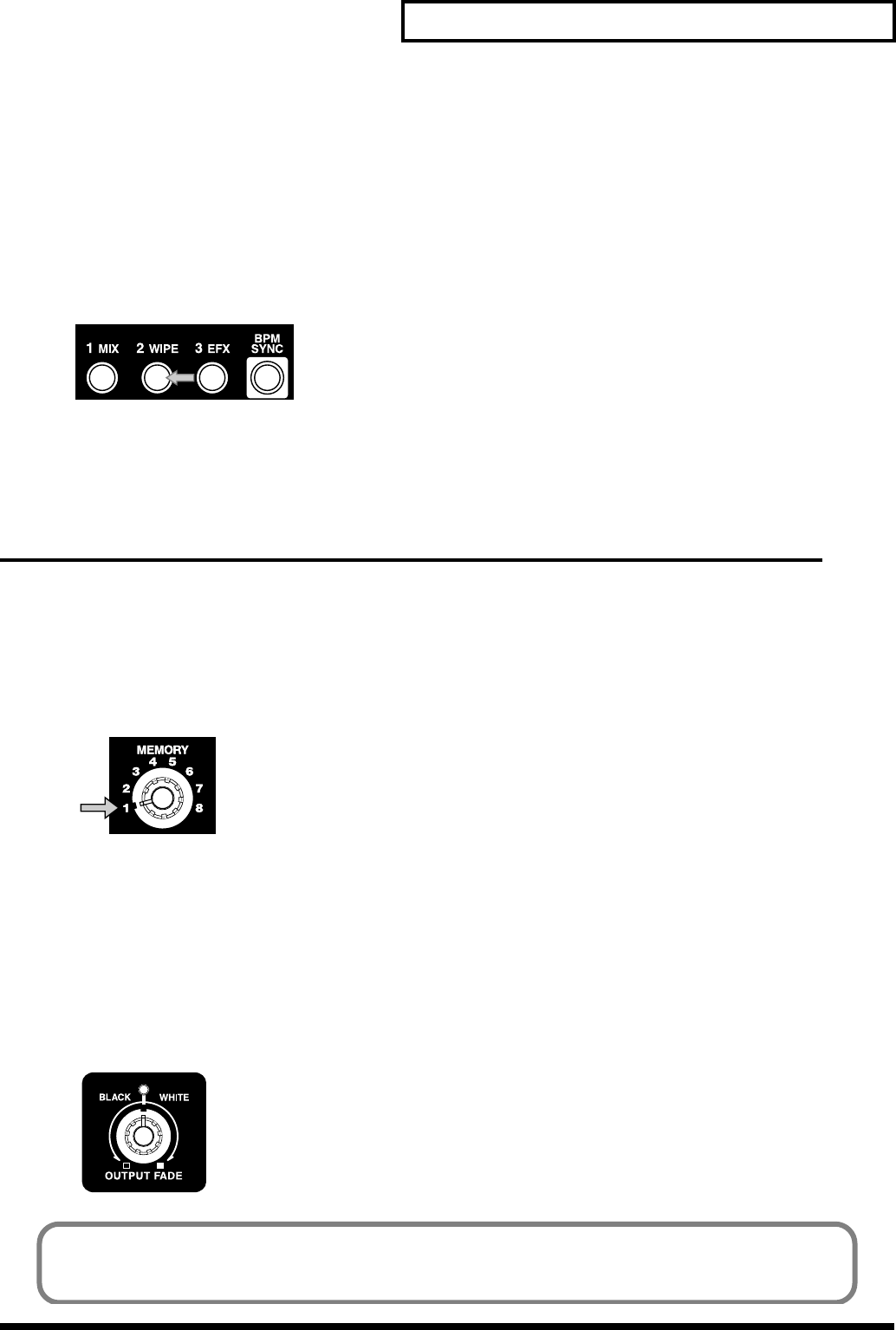
25
Switching two images
2.
Select the input images for A and B.
From inputs 1 through 4, select the images that will be input to channel A and channel B. If the
same image is being input to both channels A and B, you will not notice any change when you
switch between channels. For example, if you have selected input image 1 for channel A, you
should choose from images 2 through 4 for channel B.
3.
Press the wipe button (WIPE).
Press the wipe button (WIPE) located above the video fader. The button will light.
4.
Move the video fader.
Move the video fader. On your TV monitor (or projector), notice how the previous image is wiped
away as you change between images A and B.
Using fade-to-white or fade-to-black
On the V-4 you can fade an image to white or black simply by turning a dial. If you fade-to-white,
the monitor output image will gradually turn white. If you fade-to-black, the monitor output image
will gradually turn black.
1.
Set the memory dial (MEMORY) to 1.
Turn the dial all the way to the left to the 1 position.
2.
Output an image.
Output an image from a source device. If desired, you may stop the video fader in the middle of
dissolve or wipe.
3.
Turn the output fade dial (OUTPUT FADE).
Turn the output fade dial located in the upper right of the V-4’s panel. Turning the dial toward
“WHITE” will fade the image to white, and turning it toward “BLACK” will fade the image to
black. If you want to create a gradual fade, turn the dial slowly.
The output fade dial is equipped with LED that shows status. When it is at center the LED is green.
When it is non-centered the LED blinks red.
V-4_e.book 25 ページ 2010年3月11日 木曜日 午後1時51分