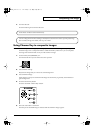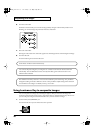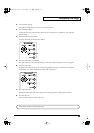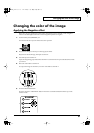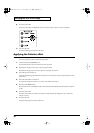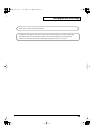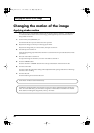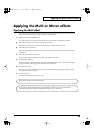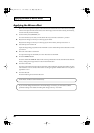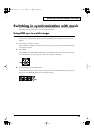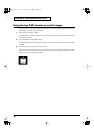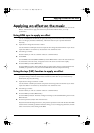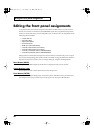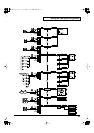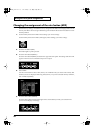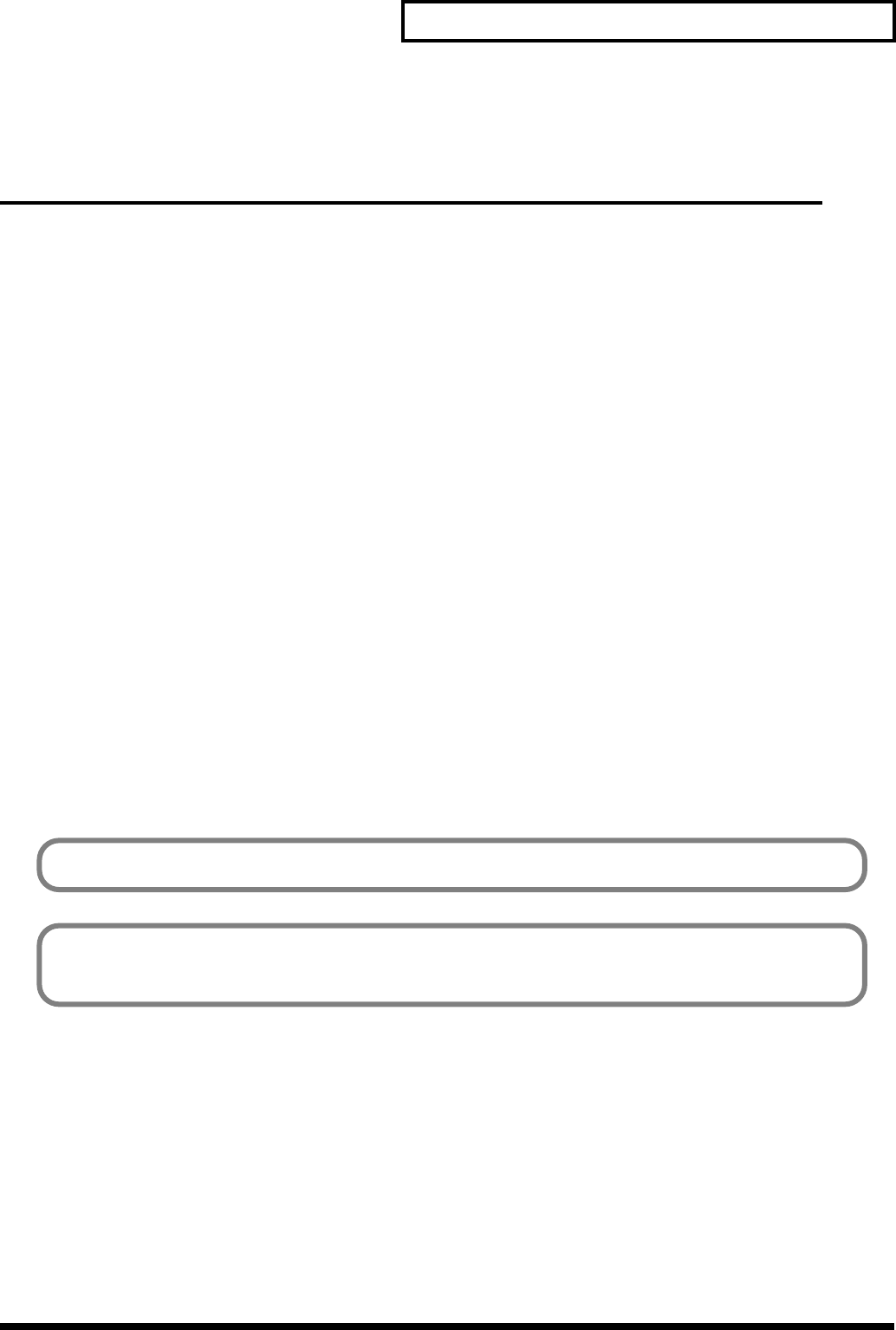
35
Applying the Multi or Mirror effects
Applying the Multi or Mirror effects
Applying the Multi effect
Here’s how the image that is input to channel A can be divided on the screen. You can divide the
image vertically, horizontally, or both vertically and horizontally.
1.
Set the memory dial (MEMORY) to 1.
To restore the factory-set state, turn the dial all the way to the left to select the #1 position.
2.
Play back the image to which you want to apply the effect.
Play back the image that you want to divide on the screen and input it to the V-4.
3.
Select the input for channel A.
Input the image being played back into channel A. Use the channel A input select buttons to make
your choice.
4.
Move the video fader to channel A.
To output the image of channel A, move the video fader to channel A.
5.
Press the MULTI button.
Press the channel A “MULTI” button. This is the bottom effect button on the channel A side. With
the factory settings, the image will be divided in the XX direction.
6.
Turn the control dial.
Turn the control dial. The multi effect parameters will be adjusted, changing the number of parts
into which the screen is divided.
7.
Turn the effect off
Press the button again to turn the effect off.
Some effects cannot be used simultaneously.
If you want to change the direction in which the image is divided, you will need to edit the
parameter settings. For details on making this change, refer to p. 75 or later.
V-4_e.book 35 ページ 2010年3月11日 木曜日 午後1時51分