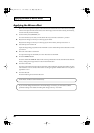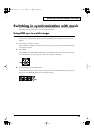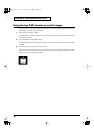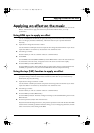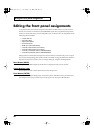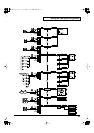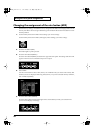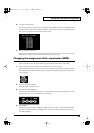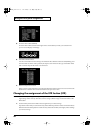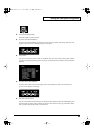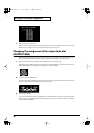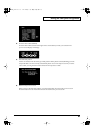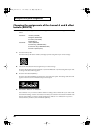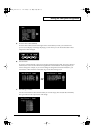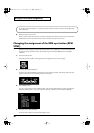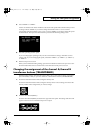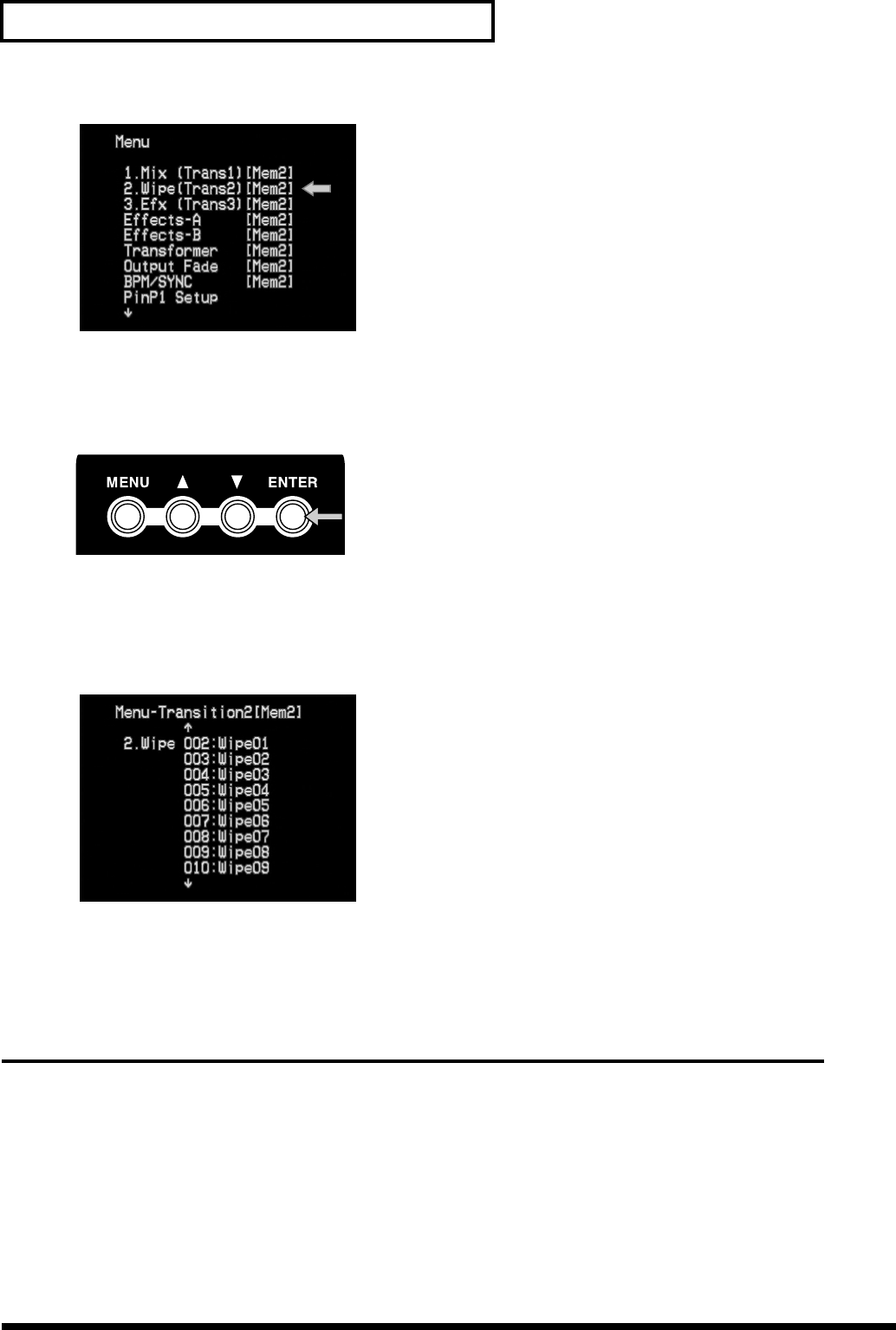
44
Editing the front panel assignments
5.
Press the enter button (ENTER).
Press the enter button (located at the right of the cursor buttons) to make your selection. The
preview screen display will change.
6.
Select the transition effect.
Use the cursor buttons to select the type of transition effect. With an effect selected (blinking) and
the video fader set in the center position, the output screen will show the type of transition effect
that is selected. Operate the T-bar to see the result.
7.
Return to the previous screen.
When you have selected an effect, press the menu button to return to the previous screen. Press the
button twice to exit the menu screen and return to the previous screen.
Changing the assignment of the EFX button (EFX)
With the factory settings, various special wipes and basic slides are assigned to this button for the
eight settings of the memory dial. Here’s how to assign a different type of transition effect to the
EFX button.
1.
Set the memory dial to the number whose assignment you want to change.
Operate the T-bar while you turn the memory dial to different positions. Notice how the dial selects
different transition effect patterns. Set the memory dial to the number (2 through 8) whose settings
you want to change.
V-4_e.book 44 ページ 2010年3月11日 木曜日 午後1時51分