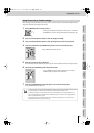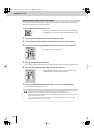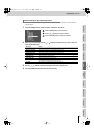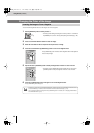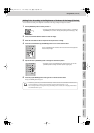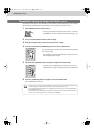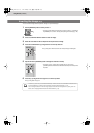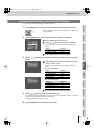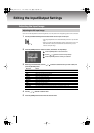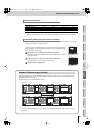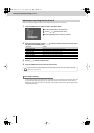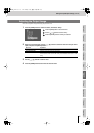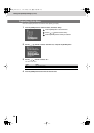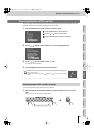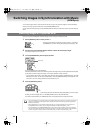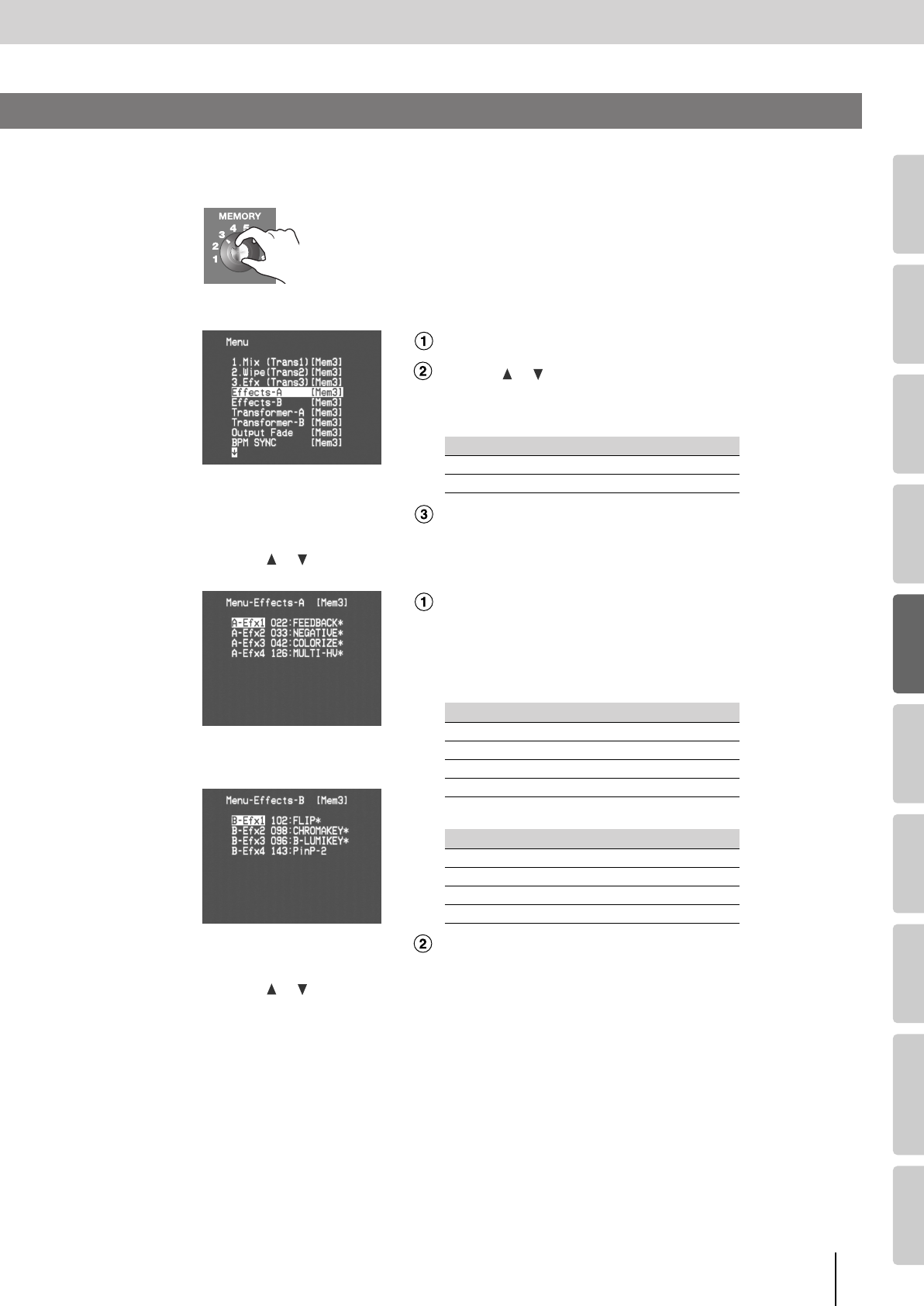
53
Using Effects
(continued)
Input/output
settings
Introduction Connections Basic operation Switching images Effects BPM sync External devices Video fader Appendices
You can change the effects that are assigned to the EFFECTS buttons.
1
Turn the [MEMORY] knob to select the memory number 2–8 whose settings you want to edit.
* Memory number 1 contains the factory preset settings (p. 28). These settings
cannot be modified.
2
Press the [MENU] button to access the menu, and choose “Effects-A” or “Effects-B.”
Press the [MENU] button to access the menu.
Use the [ ] [ ] buttons to select “Effects-A” or “Effects-B.”
Select the menu item for the button whose assignment you want to
change.
Press the [ENTER] button to confirm your selection.
3
Use the
[] []
buttons to select the menu item for the button whose assignment you want to
change.
Press the [MENU] button to access the menu, and choose “A-Efx1”–
“A-Efx4” or “B-Efx1”–“B-Efx4”
Select the menu item for the button whose assignment you want to
change.
●
If you’ve selected bus A
●
If you’ve selected bus B
Press the [ENTER] button to confirm your selection.
4
Use the
[] []
buttons to specify to the desired effect type.
If you press the corresponding EFFECTS button so it’s lit or blinking, and then operate the video fader, you’ll be able
to see the currently selected effect applied to the output image.
For details on effects, refer to “Effect List” (p. 105).
5
Press the [MENU] button several times to close the menu.
Button Menu item
Bus A EFFECTS buttons
Effects-A
Bus B EFFECTS buttons
Effects-B
Button Menu item
[1 (FEEDBACK)] button
A-Efx1
[2 (NEGATIVE)] button
A-Efx2
[3 (COLORIZE)] button
A-Efx3
[4 (MULTI)] button
A-Efx4
Button Menu item
[1 (FLIP)] button
B-Efx1
[2 (CHROMA KEY)] button
B-Efx2
[3 (LUMINANCE KEY)] button
B-Efx3
[4 (P in P)] button
B-Efx4
Assigning Different Effects to the EFFECTS Buttons
V-8_e.book 53 ページ 2010年4月16日 金曜日 午後5時14分