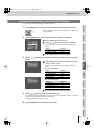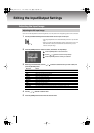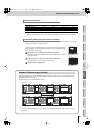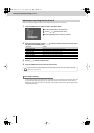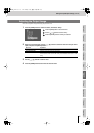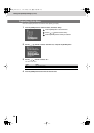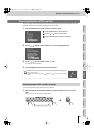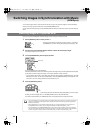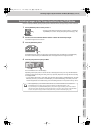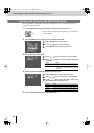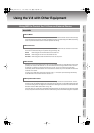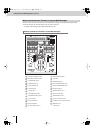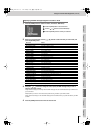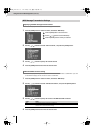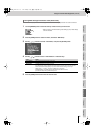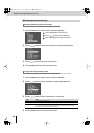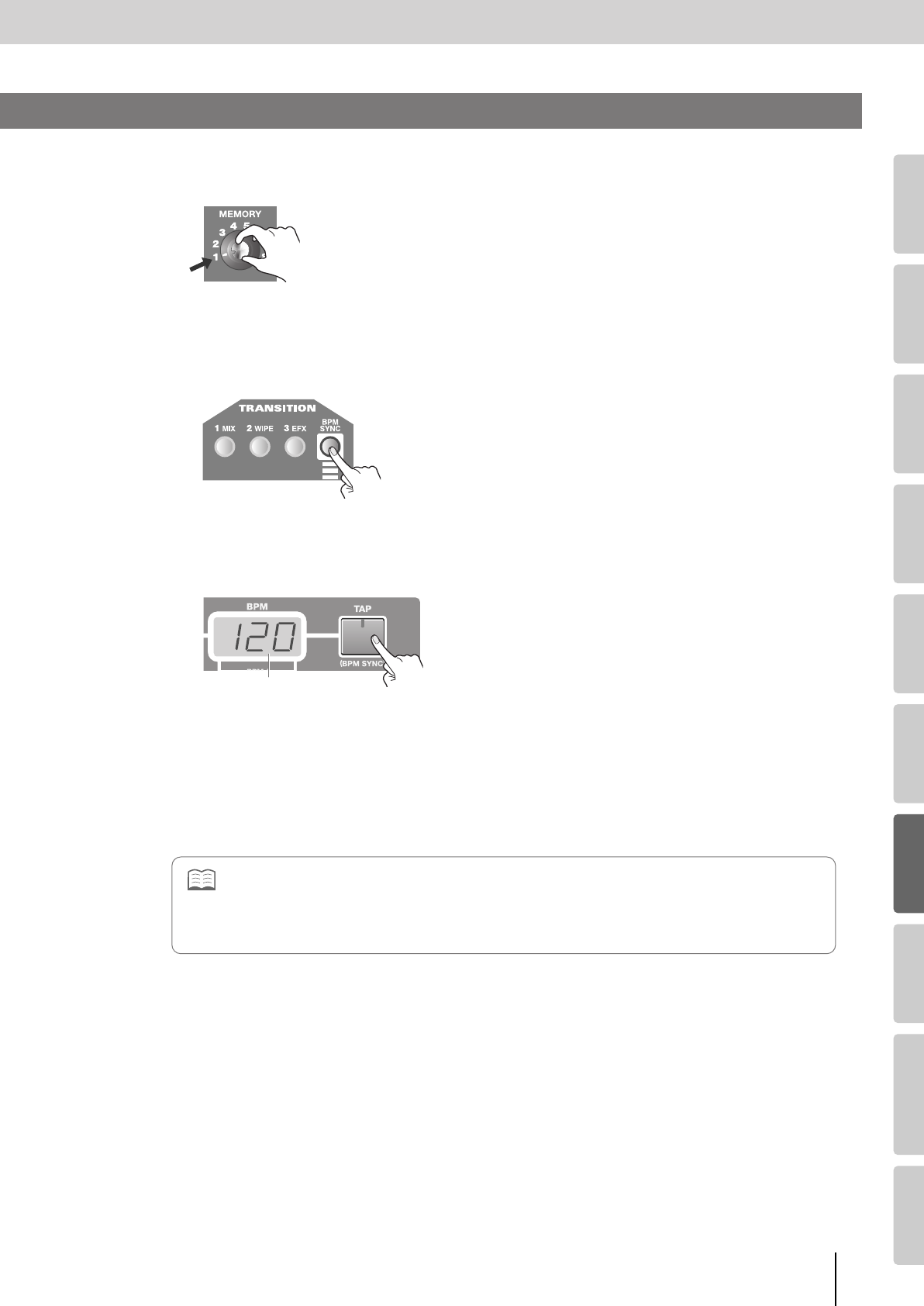
61
Switching Images in Synchronization with Music (BPM Sync)
(continued)
Input/output
settings
Introduction Connections Basic operation Switching images Effects BPM sync External devices Video fader Appendices
Here’s how to specify the BPM by pressing the [TAP] button at the desired interval, causing the image to switch at each beat.
1
Set the [MEMORY] knob to memory number 1.
* The factory preset settings are assigned to memory number 1. For details on
the [MEMORY] knob, refer to “Storing the Operating Panel Settings” (p. 28).
2
Use the bus A and bus B INPUT SELECT buttons to select the desired input images.
Input different images to bus A and bus B.
3
Press the [BPM SYNC] button.
The [BPM SYNC] button will light, and the images will automatically switch at the BPM shown in the BPM display.
The transition effect selected by the TRANSITION buttons will be applied when the images are switched.
4
Press the [TAP] button to specify the BPM.
The current BPM is shown in the BPM display.
Repeatedly press the [TAP] button in time with the beat of the background music you’re using. The BPM indication
will change continuously according to the timing at which you press the [TAP] button. The image will switch according
to the displayed BPM.
* If you’ve selected “003: Fam
✽
” or “005: Nam
✽
” as the transition effect applied by a TRANSITION button, the FAM/
NAM cross point level (p. 37) will blink in the BPM display. To check the BPM setting, set the “Utility” menu item
“Preview Display Mode” to the “Mode3” setting, and note the settings data shown in the preview monitor (p. 26–27).
Switching Images at the Tempo Specified by the [TAP] Button
BPM display
• When using BPM Sync, you can make the transition effect be a cut, or make the transition occur at a multiple of the
displayed BPM interval. For details, refer to “Changing the Settings of the [BPM SYNC] Button” (p. 62).
• If you use BPM Sync or the [TRANSFORMER] buttons (p. 40) to switch images automatically, there will be situations in
which the position of the video fader will not match the actual output. If you set the “Utility” menu item “Video Fader Mode”
to “Quick,” the output will change to match the fader position when you move the video fader slightly (p. 78).
V-8_e.book 61 ページ 2010年4月16日 金曜日 午後5時14分