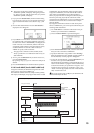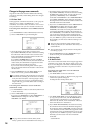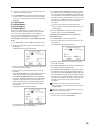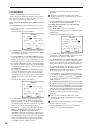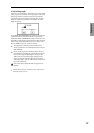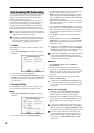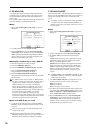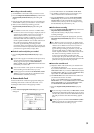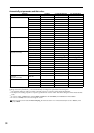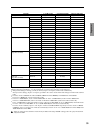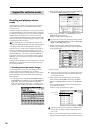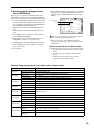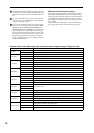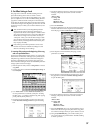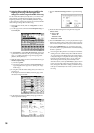31
Sequencer
■
Recording on the audio track(s)
7 Set “Location” to the location that you want to record.
8 Press the SEQUENCER [REC/WRITE] key and then the
SEQUENCER [START/STOP] key. (Recording will
begin.)
9 Play the musical instrument etc. that is connected to the
AUDIO INPUT jack(s) you selected for “Source Audio.”
0 When you have finished performing, press the
SEQUENCER [START/STOP] key. (Recording will
stop.)
If a “Buffer overrun error occurred” or “Buffer under-
run error occurred” error message is displayed, refer to
“What to do if a “Buffer overrun error occurred” or
“Buffer underrun error occurred” error message
appears during recording or playback” (☞p.13), and
execute the Disk mode 0–3: Utility page menu com-
mands “Optimize Medium” and “Collect Audio Track
file.” If the error message “Buffer overrun error
occurred” appeared during recording, the data
recorded up to the point where the error occurred will
have been recorded correctly, but the data at beyond the
point the error appeared may not play back.
■
Check the audio track(s) that you recorded
• Press the SEQUENCER [START/STOP] key to play
back.
If you want to apply an insert effect to the input source,
go to the Sequencer P0: Play/REC Sampling/HD
Audio page, and set Input 1,2 “BUS (IFX/Indiv.)
Select” to IFX1–5. Set the “BUS Select” that follows the
insert effect you used to 1/2.
You can use manual or auto punch-in recording even
when recording to an audio track. (☞p.11, 18)
Use the page menu command “Sel Dir/WAVE (Audio
Track)” (☞p.16) to specify the save-destination of the
WAVE file that is created by recording.
6. Bounce Audio Track
“Bounce Audio Track” makes the appropriate settings for
combining audio tracks 1 and 2 into audio track 1 or re-
recording the audio tracks while applying an effect.
■
Setup
1 Select “Auto Sampling/HD Audio Setup” to open the
dialog box.
2 Use the radio buttons to select Bounce Audio Track.
3 Use “From” to select the bounce-source track(s), and
“To” to select the bounce-destination track(s).
4 Press the OK button to execute “Auto Sampling/HD
Audio Setup.” If you decide not to execute, press the
Cancel button. (For the automatically-set parameters
and their values, refer to p.32. For an example of using
the automatically-set parameters ☞p.12)
■
Perform bounce-recording
5 Press the SEQUENCER [REC/WRITE] key and then the
SEQUENCER [START/STOP] key.
Only the audio track(s) will play back, and bounce-
recording will begin.
6 When the audio track(s) finish playing back, press the
SEQUENCER [START/STOP] key. (Bounce-recording
will stop.)
If a “Buffer overrun error occurred” or “Buffer under-
run error occurred” error message is displayed, refer to
“What to do if a “Buffer overrun error occurred” or
“Buffer underrun error occurred” error message
appears during recording or playback” (☞p.13), and
execute the Disk mode 0–3: Utility page menu com-
mands “Optimize Medium” and “Collect Audio Track
file.” If the error message “Buffer overrun error
occurred” appeared during recording, the data
recorded up to the point where the error occurred will
have been recorded correctly, but the data at beyond the
point the error appeared may not play back.
■
Listen to the recorded result
7 Adjust the “Pan” of the audio track you selected in the
“To” field of the dialog box.
If you selected audio track 1 in the “To” field, adjust the
audio track 1 “Pan.” If you selected audio track 2, adjust
the audio track 2 “Pan.” If you selected audio track 1&2,
adjust “Pan” for both audio tracks 1 and 2.
8 Turn SOLO OFF for the audio track for the audio track
you did not select in the “To” field.
If “To” is set to audio track 1, turn the audio track 2
SOLO OFF. If “To” is set to audio track 2, turn the audio
track 1 SOLO OFF. If you selected Audio Track 1 & 2,
turn SOLO ON for both audio tracks 1 and 2.
9 Press the SEQUENCER [START/STOP] key to play
back.
If you are using an insert effect, set “BUS Select” to L/R
for the bounce-destination audio track. If you are using
a master effect, set the audio track “Send 1/2” back to 0.
This will prevent the same effect from being applied
twice.
Use the page menu command “Sel Dir/WAVE (Audio
Track)” to specify the save-destination for the WAVE
file created by bounce-recording. (☞p.16)