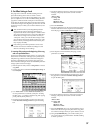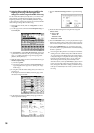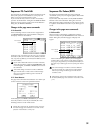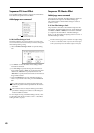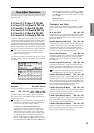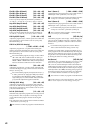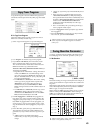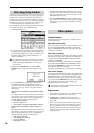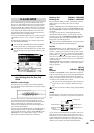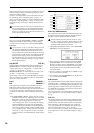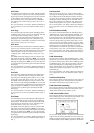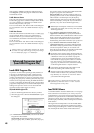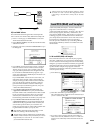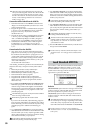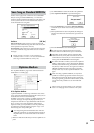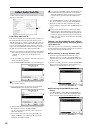45
DiskGlobalSamplingCombinationProgram
Other functionality
Disk mode
The 0–6: Edit WAVE page has been added to Disk mode.
Here you can edit WAVE files that are saved on the internal
hard drive or other media. In previous operating systems,
large (long) WAVE files could be edited only on a computer
or other external system, but now in version 2.0, these files
can be edited on the TRITON STUDIO. You can also edit
large WAVE files that exceed the internal sample memory
(RAM), and use them in Sampling mode.
You can access the Edit WAVE page once you have selected
a WAVE file in “Load,” “Save,” “Utility,” or “Make Audio
CD.”
The Edit WAVE page displays the waveform and parame-
ters of the selected WAVE file.
You cannot edit a WAVE file that exceeds 230,400,000
samples (80 minutes at a sampling rate of 48 kHz).
The sample rates of the WAVE files you can edit are the
same as the frequencies supported for KSF files. (☞PG
p.285)
0–6a: WAVE file waveform display, Edit Range
Start, Edit Range End, User Zero, Grid,
ZOOM
WAVE file waveform display
This area shows the waveform of the selected WAVE file.
The horizontal axis is the address (time axis) and the vertical
axis is the level.
The heavy line at the top of the frame indicates which por-
tion of the entire waveform is being displayed. As you
zoom-in on the time axis, this line will indicate the portion
of the waveform that you zoomed-in on. If you have
selected a stereo WAVE file, the L channel is displayed on
top, and the R channel below.
If you have selected “Edit Range Start” or “Edit Range End,”
the region between these two points will be highlighted.
Under “WAVE Parameter” (0–6b), if “Loop On/Off” is On
(checked), then you can select either “LoopS” or “End”;
these parameters will be indicated by vertical lines.
Edit Range Start [0000000...230399998]
Edit Range End [0000001...230399999]
These parameters define the region (start address and end
address) that you are editing. (The units are sample
addresses.)
Initially, “Edit Range Start” and “Edit Range End” are set to
the values of “LoopS” and “End” if “Loop On/Off” (0–6b) is
On. If “Loop On/Off” is Off, the edit range will be the entire
waveform.
The region you specify here will be highlighted in the
“WAVE file waveform display.” To hear the sound of the
selected region, press the SAMPLING [START/STOP] key.
This will play the data of the region specified by “Edit
Range Start” and “Edit Range End.”
Only 44.1 kHz or 48 kHz WAVE files can be played back
using the SAMPLING [START/STOP] key.
Use Zero [Off, On]
On (checked): When you set “Edit Range Start” or “Edit
Range End,” you will only be able to select zero-cross
points; i.e., addresses at which the waveform level is at the
center ± “zero” line. When you operate the [VALUE] slider,
[VALUE] dial, or [ ]/[ ] keys to move to the previous or
next zero-cross address. If you use the numeric keys [0]–[9]
to input a value, you will move to the zero-cross point that is
nearest that value.
Off (unchecked): You can adjust the “Edit Range Start” and
“Edit Range End” address in units of 1. This is the normal
mode of operation.
Grid [Off, On]
BPM [040 BPM...480 BPM]
Resolution [ ... ]
If “Grid” is On (checked), vertical dotted lines will appear
in the waveform display showing where the beats fall based
on the “Grid” tempo (BPM) and resolution (“Resolution”)
settings. Use this when you want to cut or copy data or edit
a location in units of BPM values or beats.
The grid will start at the beginning of the waveform (if
Loop is off) or at the “Loop Start” address (if Loop is
On).
This has no connection with the setting of the [TEMPO]
knob.
ZOOM
These buttons let you zoom-in or zoom-out on the horizon-
tal axis (address) or vertical axis (level) of the waveform dis-
play.
As you zoom-in horizontally from viewing the entire wave-
form, the point at which the waveform is first shown as a
solid line is 1x; you can continue zooming-in to 2x or 4x. (At
1x, the display resolution of the LCD is the same as the
address resolution. For example if you change the location
address by one unit, the vertical line that indicates the
0–6: Edit WAVE
0–6
0–6a
0–6b
Vertical zoom-in
Vertical zoom-out
Horizontal zoom-out
Horizontal zoom-in
Maximum horizontal
zoom-out
Horizontal zoom-in x1