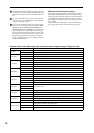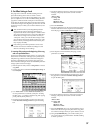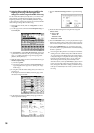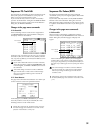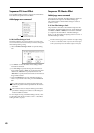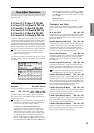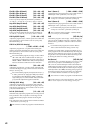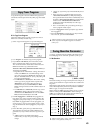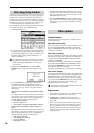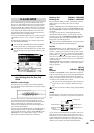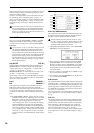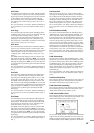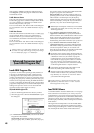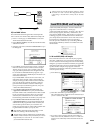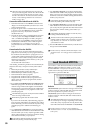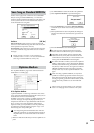44
This function automatically sets up a song by applying the
settings from a program or combination. This provides a
seamless way for you to transition from playing a program
or combination into creating a song, so that if you suddenly
have ideas for a phrase or song while you are playing, you
can immediately turn your inspiration into a song.
The explanation of the Auto Song Setup function given here
follows the procedure from Combination mode.
1 Enter Combination mode.
2 If you change any of the settings in the combination such
as volume, panning, effect routings and arpeggiator set-
ting (including Arpeggiator On/Off) you must first save
the edited settings using “Update Combination” or
“Write Combination.”
The combination (or program) must be saved with the
Arpeggiator On/Off set to On in order for the “Auto
Adjust Arp settings for Multi REC” (see step
4) to
work properly.
3 Hold down the [ENTER] key and press the [REC/
WRITE] key. The “Setup to Record” dialog box will
appear.
4 Press the OK button to perform the Auto Song Setup.
The TRITON STUDIO will automatically switch to
Sequencer mode, and the combination’s settings will be
applied to a new song. The new song will be the first
unused song.
Settings that are automatically copied from the combi-
nation
The settings that will be automatically copied will be the
same settings as if you had executed the page menu com-
mand “Copy From Combi” (0–1F: ☞PG p.52) and had
made the following settings in the dialog box.
• “with Effects” checked
•“To” set to Track 1 to 8
• “Auto Adjust Arp setting for Multi REC” checked
Settings that are automatically copied from the pro-
gram
The settings that will be automatically copied will be the
same settings as if you had executed the page menu com-
mand “Copy From Program” (0–1L: ☞p.43) and had
made the following settings in the dialog box.
• “with Effects” checked
• “with Arpeggiator” checked
•“To” set to Track 01
• “Arpeggiator” set to A
5 The TRITON STUDIO will automatically enter record-
standby mode, and the metronome will sound according
to the Sequencer mode 0–8: Preference setting. (☞0–8b:
Metronome Setup PG p.58)
6 Press the [START/STOP] key to begin realtime record-
ing. When you are finished recording, press the [START/
STOP] key once again. (☞BG p.83 “Realtime recording
on a track”)
Compare function
The Compare function will operate as specified in the fol-
lowing applications.
After audio track recording
After you perform audio track recording, Compare is possi-
ble only if “Overwrite.WAV” (P0 Preference: Recording
Setup) is unchecked. Normally you will record with “Over-
write.WAV” unchecked.
After audio track editing
If you have performed a track edit or other editing operation
that includes an audio track, Comparing the audio tracks is
available only if “Overwrite.WAV” in the corresponding
dialog box is unchecked.
If you had simultaneously edited audio tracks and MIDI
tracks with “Overwrite.WAV” and “All Tracks” checked,
pressing the [COMPARE] key will return only the MIDI
tracks to their state prior to execution.
Normally you will edit with “Overwrite.WAV” unchecked.
After in-track sampling
The Compare operation will also apply to the multisamples
and samples that were sampled with the “Convert to” item
Seq.Event checked in “Select Bank & Sample No.” (☞PG
p.56). This means that if you want to re-do your sampling,
you can press the [COMPARE] key to return the multisam-
ple and samples to the state prior to sampling, and
unwanted samples will not remain.
The program will not be affected by the Compare, and
will not return to its prior state.
Improvements
• If the sequencer memory reaches zero during recording,
the already-recorded data is now preserved.
• If “Multi REC” is checked, it will be reset to the
unchecked state if you move to a different mode and
then return.
• When you execute sampling while the song is playing
back, such as when using in-track sampling, stopping
the song playback will now also automatically stop
sampling. This means that when sampling a song, you
can stop the song playback and stop sampling with a
single operation.
Auto Song Setup function
Other updates